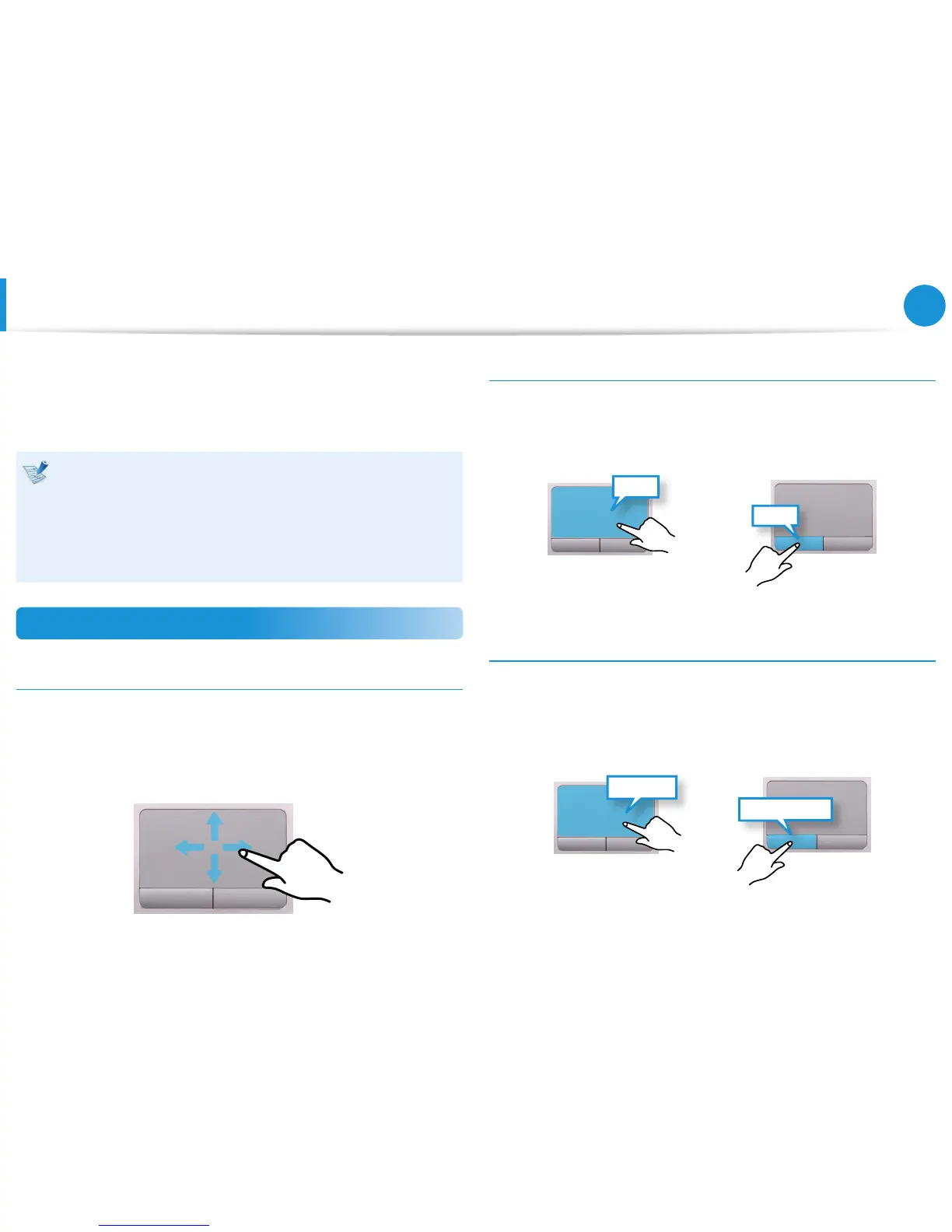Touchpad
The touchpad provides the same function as a mouse and the left
and right buttons of the touchpad plays the role of the left and
right buttons of a mouse.
Touch the touchpad with your ngers only. •
Anything other than your ngers, such as a ball-point pen,
will not be recognized by the touchpad.
If you touch the Touchpad or press the Touchpad buttons •
while booting up, the Windows boot time may be
extended.
Basic Touchpad Functions
Moving the cursor on the screen
Place your nger on the touchpad slightly and move your nger.
The mouse cursor will move accordingly. Move your nger in the
direction you wish to move the cursor.
Click Function
Place a nger on the touchpad and click on an item once.
Alternatively, press the left button once quickly and release it.
Tap
Click
or
Double-Click Function
Put your nger on the touchpad and quickly tap twice with your
nger on an item you want.
Alternatively, press the left touchpad button twice quickly.
ClickClick
TapTap
or
