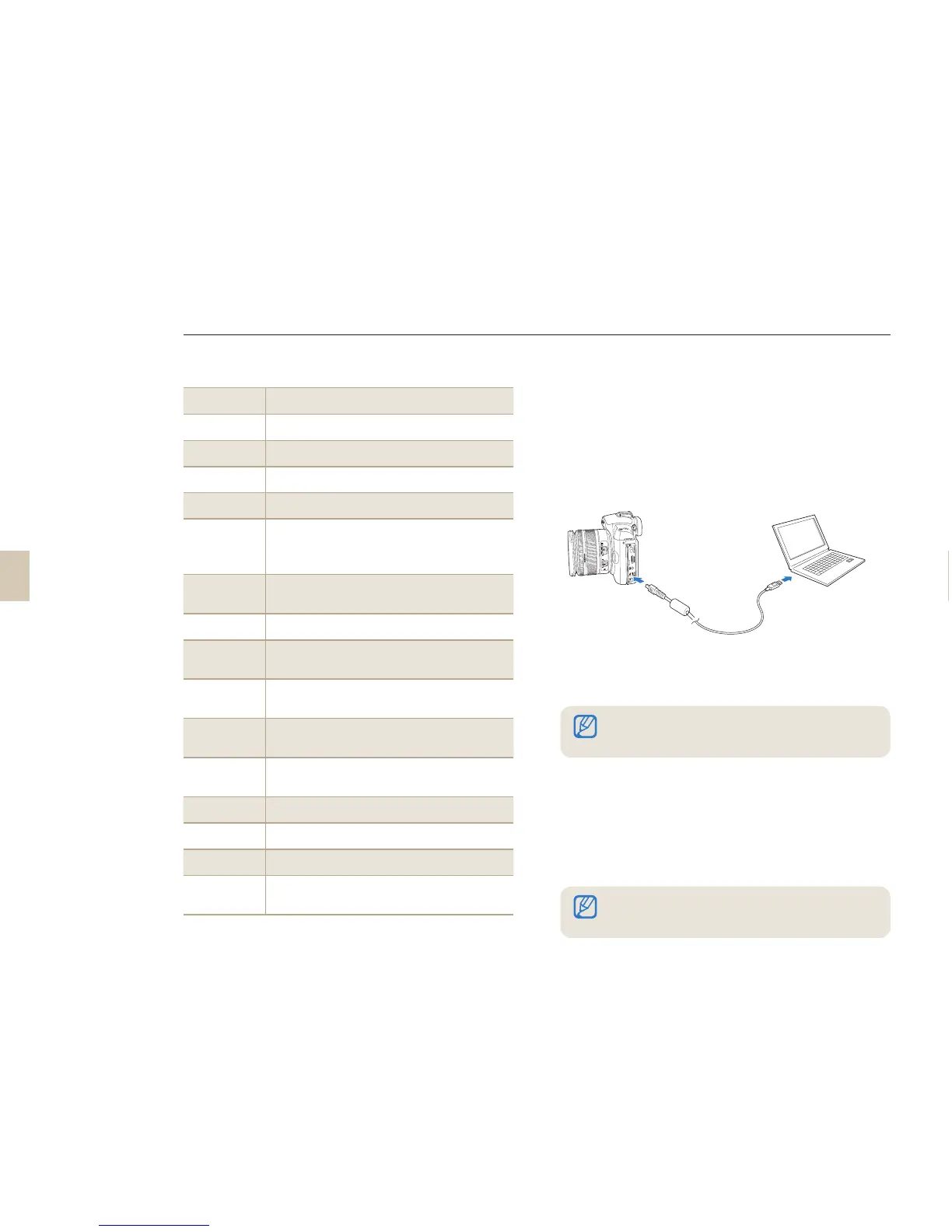98
Icon Description
1
Open menus
2
Display files in the selected folder
3
Change to the Photo edit mode
4
Change to the Video edit mode
5
Change to the Sharing mode (You can
send files by email or upload files to
websites, such as Flickr or YouTube.)
6
Enlarge or reduce the thumbnails in the
list
7
Select a file type
8
View files of the selected folder on your
computer
9
Show or hide files of the connected
camera
10
View files of the selected folder on the
camera
11
View files as thumbnails, in Smart Album,
or on a map
12
Browse folders in the connected device
13
Browse folders in your computer
14
Move to the previous or next folder
15
Print files, view files on a map, store files
in My Folder, or register faces
Transferring files using Intelli-studio
Intelli-studio will start automatically when you connect
the camera to your computer with the USB cable.
1
Connect the camera to your computer
with the USB cable.
2
Turn on the camera.
The computer recognizes the camera
automatically.
3
Select a folder on your computer to save new
files.
If your camera has no new files, the pop-up
window for saving new files will not appear.
4
Select Yes.
New files will be transferred to the computer.
•
•
•
Transferring files to your computer
If the camera fails to connect, a pop-up window will appear.
Select Computer.
For Windows Vista, select Run Installer.exe from the
AutoPlay window.
