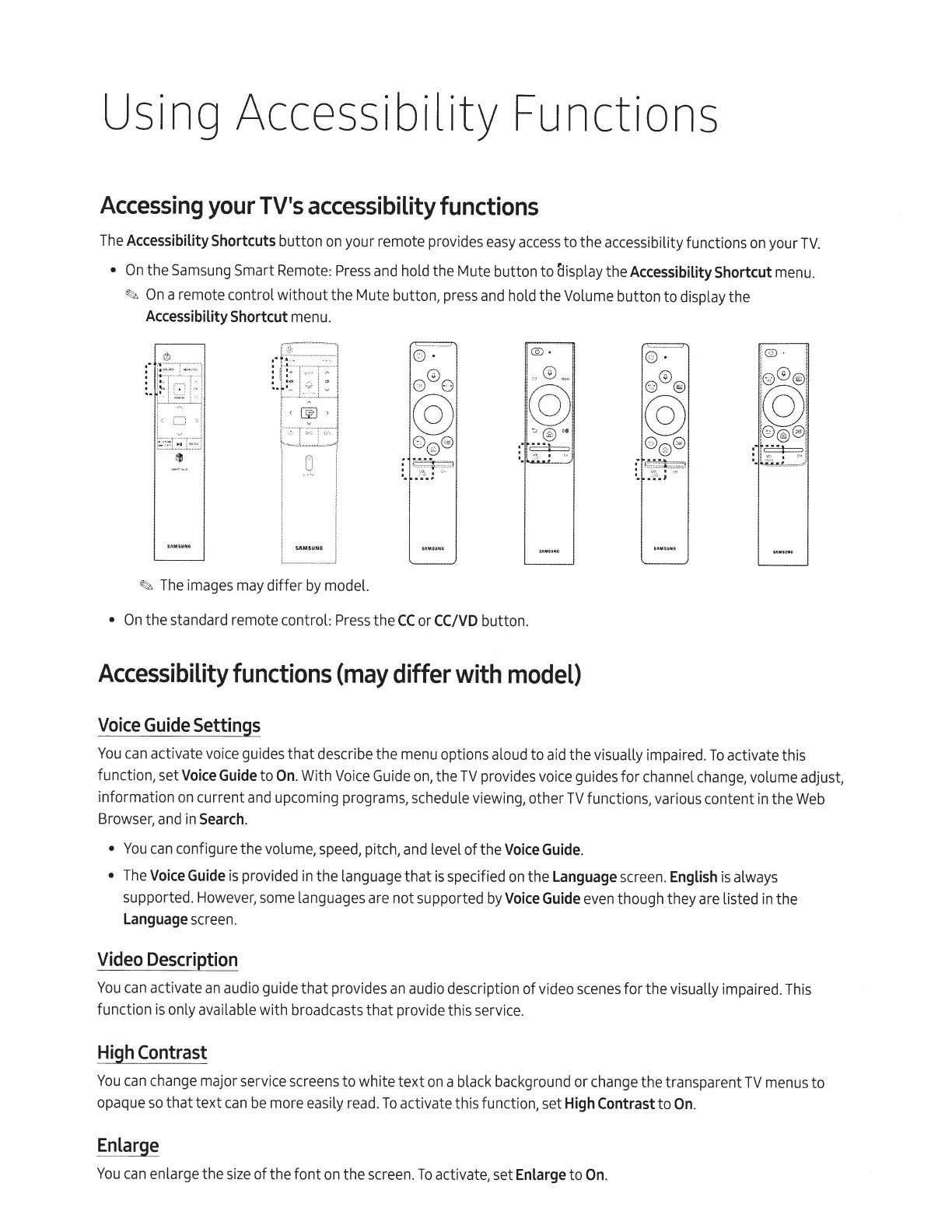Using
Accessibility Functions
Accessing
your
TV's
accessibility
functions
The
Accessibility
Shortcuts
button
on
your remote provides
easy
access
to the accessibility functions
on
your
TV.
•
On
the
Samsung
Smart
Remote:
Press
and
hold the Mute button to aisplay the
Accessibility
Shortcut
menu.
~
On
a remote control without the Mute button,
press
and
hold the Volume button to display the
Accessibility
Shortcut
menu.
~
The
images
may
differ
by
model.
•
On
the standard remote control:
Press
the
CC
or
CC/VD
button.
Accessibility
functions
(may
differ
with
model)
Voice
Guide
Settings
.
..
@ ·
®
@
@
@
0 @
@
:
~"t;:::J
:.
•
!f.
;,
.
;
~u
You
can
activate
voice
guides that describe the
menu
options aloud to aid the visually impai
re
d.
To
activate this
function, set
Voice
Guide
to
On.
With
Voice
Guide
on,
the
TV
provides
voi
ce
guides for channel
change,
volume adjust,
information
on
current
and
upcoming programs, schedule viewing, other
TV
functions, various content
in
the
Web
Browser,
and
in
Search.
•
You
can
configure the volume,
speed,
pitch,
and
level of the
Voice
Guide.
•
The
Voice
Guide
is
provided
in
the language that
is
specified
on
the
Language
screen
.
English
is
always
supported.
However,
some
languages
are
not supported
by
Voice
Guide
even
though they
are
listed
in
the
Language
screen.
Video
Description
You
can
activate
an
audio guide that provides
an
audio description of
vid
eo
scenes
for the visually impair
ed.
This
function
is
only available with broadcasts that provide this
service.
High
Contrast
You
can
change
major service
screens
to white text
on
a
bla
ck
background
or
change
the transparent
TV
menus
to
opaque
so
that text
can
be
more easily
read.
To
activate this function,
set
High
Contrast
to
On.
Enlarge
You
ca
n
en
large the
si
ze
of the font
on
the
sc
reen.
To
activate, set
Enlarge
to
On.
