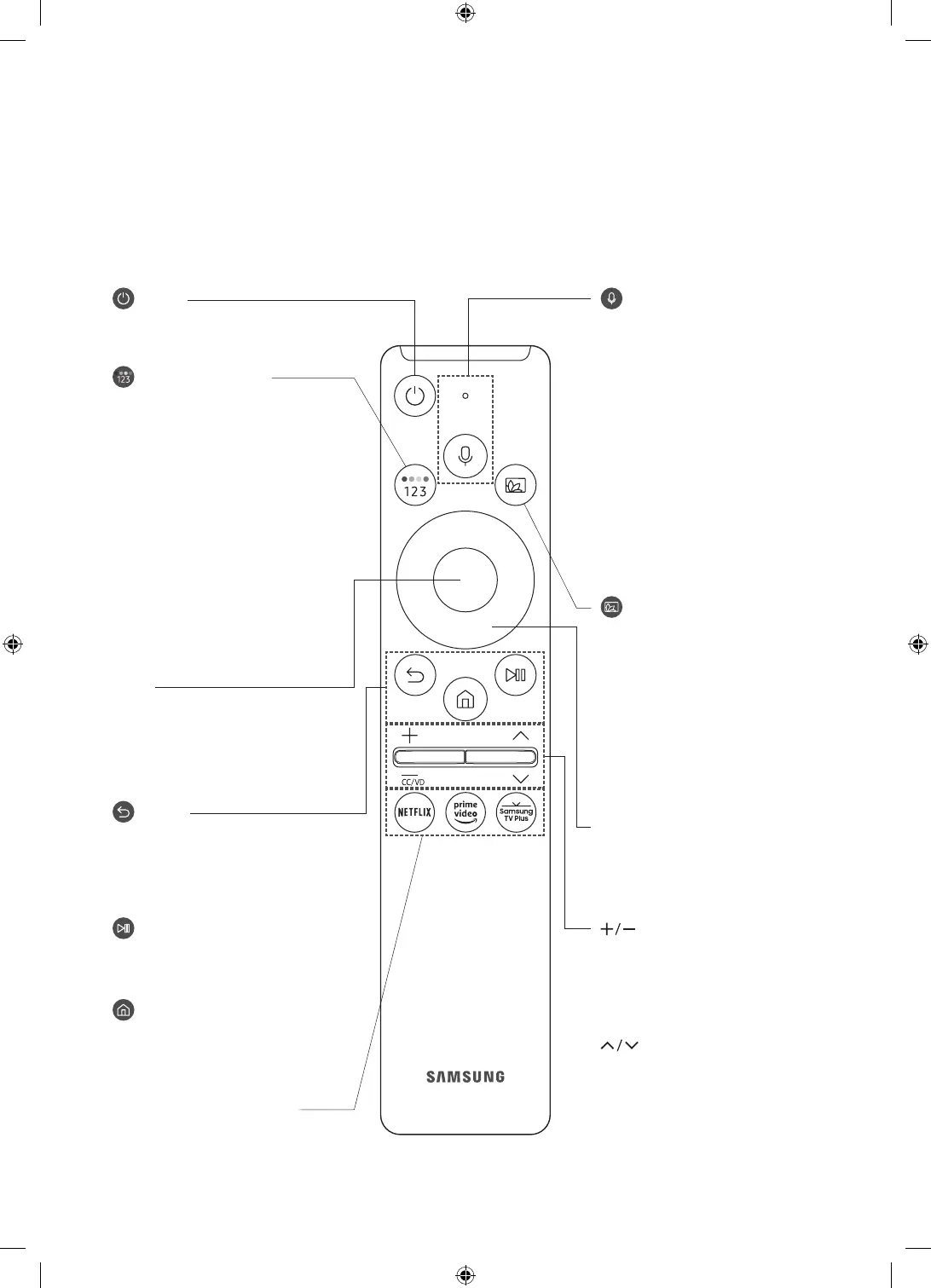English - 10
02 The Samsung Smart Remote
About the Buttons on the Samsung Smart Remote
• The images, buttons, and functions of the Samsung Smart Remote may differ depending on the model.
• The Universal Remote function operates normally only when you use the Samsung Smart Remote that comes with
the TV.
(Power)
Press to turn the TV on or off.
(Color / Number button)
Each time you press this button, the
colored buttons window and the virtual
numeric pad are displayed alternately.
• Use these colored buttons to access
additional options specific to the
feature you are using.
• When pressed, a number strip
appears on the bottom of the screen.
Select numbers and then select
Done to enter a numeric value. Use
to change the channel, enter a PIN,
enter a ZIP code, etc.
(Return)
Returns to the previous menu. When
pressed for 1 second or more, the running
function is terminated. When pressed
while you are watching a program, the
previous channel appears.
(Play/pause)
When pressed, the playback controls
appear while the media content is
playing.
(Smart Hub)
Returns to the Home Screen.
(Volume)
Move the button up or down to adjust
the volume. To mute the sound, press
the button. When pressed in and held
for 1 second or more, the Accessibility
Shortcuts menu appears.
(Channel)
Move the button up or down to change
the channel. To see the Guide screen,
press the button.
Launches the app indicated by the
button.
Select
Selects or runs a highlighted item. When
pressed while you are watching content,
detailed program information appears.
Directional pad (up/down/left/right)
Used to navigate the TV menu, highlight
items on the Home menu, and change
values seen on the TV's menu.
(Bixby)
Runs Bixby. Press and hold the button,
say a command, and then release the
button to run Bixby.
When you press the button, the Explore
Now menu appears at the bottom of the
screen.
[ Keep the remote more than 0.6
inches (15.24 mm) from your face
when using and speaking to Bixby
through the mic on the remote.
• For more information about Bixby,
refer to Guide > Smart Features >
Using Bixby in the e-Manual.
(Ambient Mode)
In TV mode, press this button to enter
Ambient Mode. If you press the button
when the TV is completely turned off, the
TV turns on in Ambient Mode.
• For more information about the
Ambient Mode, refer to Guide > Smart
Features > Using the Ambient Mode
in the e-Manual.
