Do you have a question about the Samsung S24A336NH and is the answer not in the manual?
Essential safety guidelines and warnings to prevent injury or damage.
Instructions on safe handling of power cords, sockets, and avoiding electrical hazards.
Guidelines for safe and proper installation to prevent product damage or injury.
Warnings and precautions to ensure safe product operation and prevent hazards.
Procedures and cautions for safely cleaning the product's screen and exterior.
Recommendations for maintaining correct posture while using the product to prevent fatigue.
Step-by-step guide on how to assemble and attach the product's stand.
Instructions for safely detaching the product's stand.
Guidelines for safely moving and placing the product, including ventilation needs.
How to adjust the screen's tilt angle for optimal viewing.
Instructions on how to install and use an anti-theft lock for security.
Details and specifications for mounting the product using a VESA compatible bracket.
Pre-connection checks for ports, cables, and power to prevent damage.
Overview of input ports (HDMI, D-SUB) and their corresponding connections.
Guides for connecting the monitor to a PC using D-SUB or HDMI cables.
Steps for connecting the product to a power source via the AC/DC adapter.
Information on setting the optimal screen resolution for the best display quality.
Options for optimizing picture quality, including presets and custom adjustments.
Adjusting key visual parameters like brightness, contrast, and sharpness.
Customizing color tones, black levels, and special modes like Eye Saver and Game Mode.
Options for changing picture size and fine-tuning screen position for optimal display.
Configuring on-screen menu transparency, position, language, and display time.
Managing system functions like self-diagnosis, power saving, and input modes.
Settings for input source detection, button response, and power LED behavior.
Viewing current software and monitor information.
Guide for installing the Easy Setting Box software for screen partitioning.
Instructions for installing product drivers to ensure optimal resolution and frequency.
System requirements and potential problems during software installation.
Steps to take before contacting customer service for issues.
Running self-diagnosis to identify and resolve screen-related problems.
Troubleshooting unsupported resolutions and frequency settings for display problems.
Solutions for common problems like screen switching, blank spaces, and no power.
Addressing issues like distorted images, unstable screens, color inconsistency, and blurry text.
Troubleshooting problems related to the connected source device, like beeping sounds.
Technical details including model name, size, pixel pitch, and power supply.
Table listing compatible resolutions, frequencies, and pixel clocks for optimal performance.
Conditions under which service fees may be charged to the customer.
Situations not covered by warranty, such as cleaning or external factors.
Types of product damage resulting from mishandling or improper use.
Issues due to natural disasters or use of non-consumable parts.
Essential safety guidelines and warnings to prevent injury or damage.
Instructions on safe handling of power cords, sockets, and avoiding electrical hazards.
Guidelines for safe and proper installation to prevent product damage or injury.
Warnings and precautions to ensure safe product operation and prevent hazards.
Procedures and cautions for safely cleaning the product's screen and exterior.
Recommendations for maintaining correct posture while using the product to prevent fatigue.
Step-by-step guide on how to assemble and attach the product's stand.
Instructions for safely detaching the product's stand.
Guidelines for safely moving and placing the product, including ventilation needs.
How to adjust the screen's tilt angle for optimal viewing.
Instructions on how to install and use an anti-theft lock for security.
Details and specifications for mounting the product using a VESA compatible bracket.
Pre-connection checks for ports, cables, and power to prevent damage.
Overview of input ports (HDMI, D-SUB) and their corresponding connections.
Guides for connecting the monitor to a PC using D-SUB or HDMI cables.
Steps for connecting the product to a power source via the AC/DC adapter.
Information on setting the optimal screen resolution for the best display quality.
Options for optimizing picture quality, including presets and custom adjustments.
Adjusting key visual parameters like brightness, contrast, and sharpness.
Customizing color tones, black levels, and special modes like Eye Saver and Game Mode.
Options for changing picture size and fine-tuning screen position for optimal display.
Configuring on-screen menu transparency, position, language, and display time.
Managing system functions like self-diagnosis, power saving, and input modes.
Settings for input source detection, button response, and power LED behavior.
Viewing current software and monitor information.
Guide for installing the Easy Setting Box software for screen partitioning.
Instructions for installing product drivers to ensure optimal resolution and frequency.
System requirements and potential problems during software installation.
Steps to take before contacting customer service for issues.
Running self-diagnosis to identify and resolve screen-related problems.
Troubleshooting unsupported resolutions and frequency settings for display problems.
Solutions for common problems like screen switching, blank spaces, and no power.
Addressing issues like distorted images, unstable screens, color inconsistency, and blurry text.
Troubleshooting problems related to the connected source device, like beeping sounds.
Technical details including model name, size, pixel pitch, and power supply.
Table listing compatible resolutions, frequencies, and pixel clocks for optimal performance.
Conditions under which service fees may be charged to the customer.
Situations not covered by warranty, such as cleaning or external factors.
Types of product damage resulting from mishandling or improper use.
Issues due to natural disasters or use of non-consumable parts.




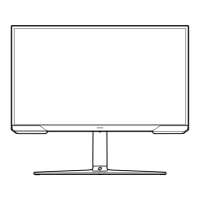







