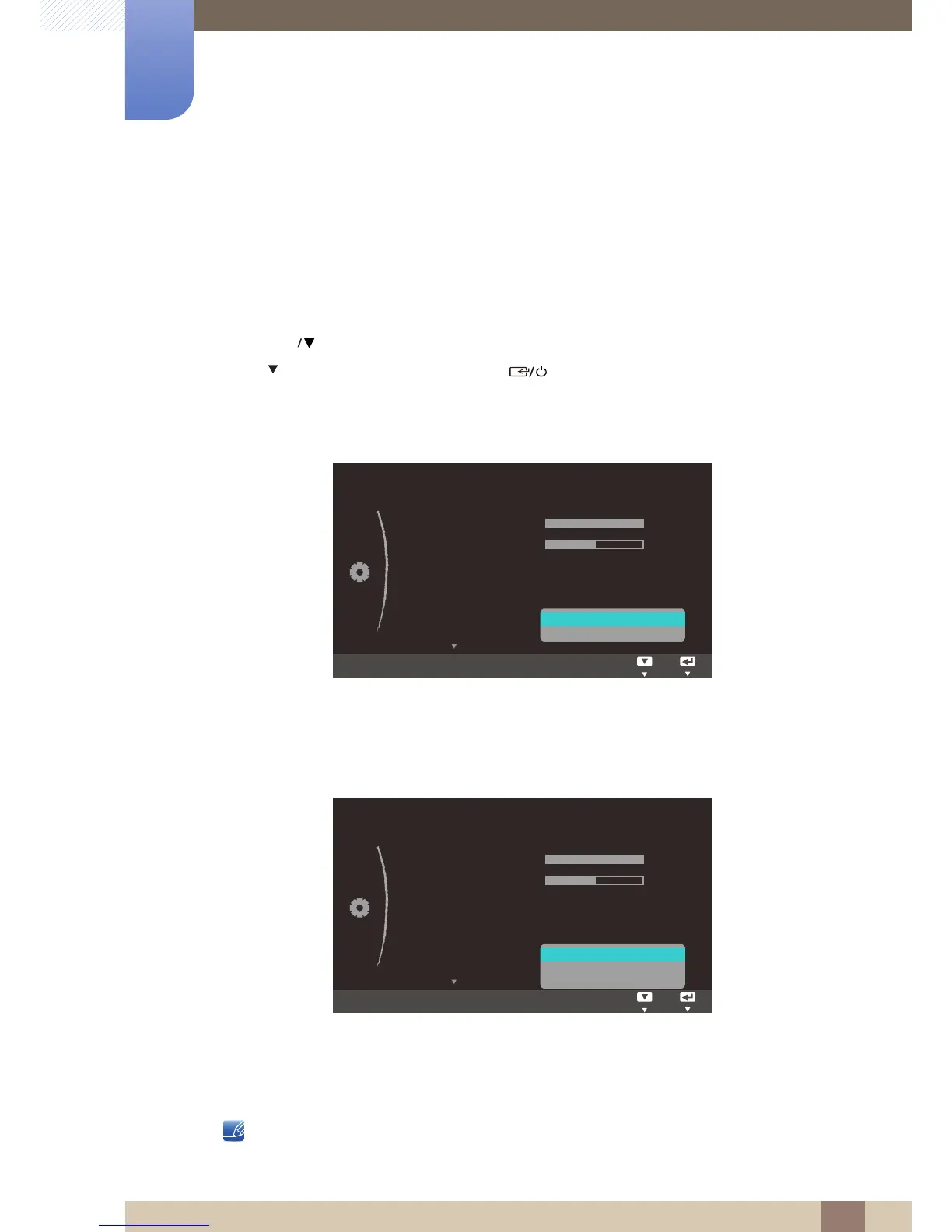42
Using the OSD Menu on S24C230BL and
S27C230B
3
3 Using the OSD Menu on S24C230BL and S27C230B
3.7 Image Size
Change the picture size.
3.7.1 Changing the Image Size
1 Press [ ] on the product.
2 Press [ ] to move to Image Size and press [ ] on the product. The following screen will
appear.
Auto: Display the picture according to the aspect ratio of the input source.
Wide: Display the picture in full screen regardless of the aspect ratio of the input source.
4:3: Display the picture with an aspect ratio of 4:3. Suitable for videos and standard broadcasts.
16:9: Display the picture with an aspect ratio of 16:9.
Screen Fit: Display the picture with the original aspect ratio without cutting off.
Changing the screen size is available when the following conditions are satisfied.
A digital output device is connected using the DVI cable.
In PC mode
In AV mode
