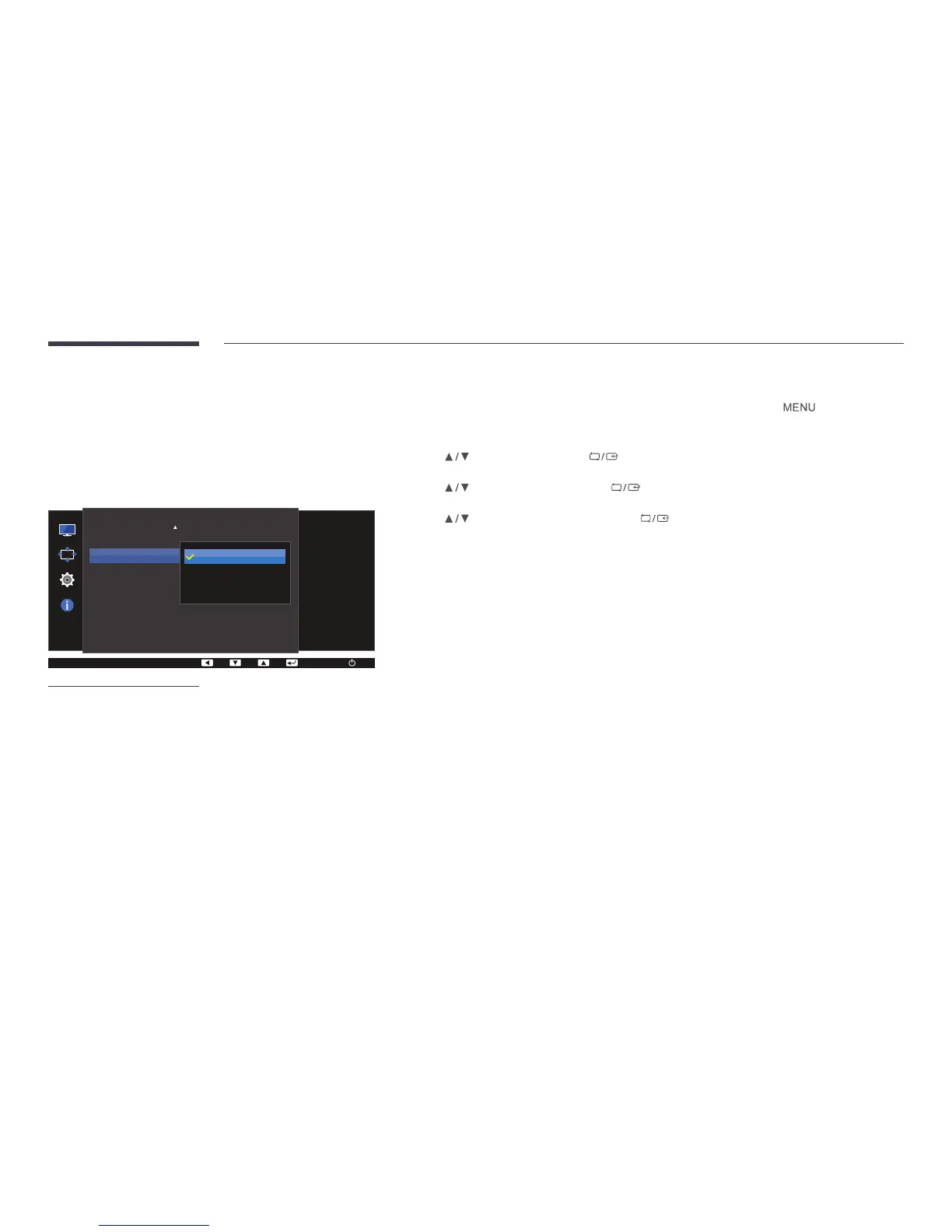41
Game Mode
Configure the product screen settings for game mode.
Use this feature when playing games on a PC or when a game console such as
PlayStation™ or Xbox™ is connected.
―
This menu is not available when Eye Saver Mode is enabled.
―
This menu is not available when Smart ECO Saving is enabled.
와이드
Picture
Eye Saver Mode
Game Mode
Response Time
Picture Size
Screen Adjustment
Optimizes image
settings for playing
games.
O
On
Always On
-
The displayed image may differ depending on the model.
Conguring Game Mode
1
Press any button on the front of the product to display the Function Key Guide. Next, press to display the
corresponding menu screen.
2
Press to move to Picture and press on the product.
3
Press to move to Game Mode and press on the product.
4
Press to move to the option you want and press buttons.
5
The selected option will be applied.
―
When the monitor turns off, enters power-saving mode or changes input sources, Game Mode turns Off even if it is set to
On.
―
If you want to keep Game Mode enabled all the time, select Always On.
