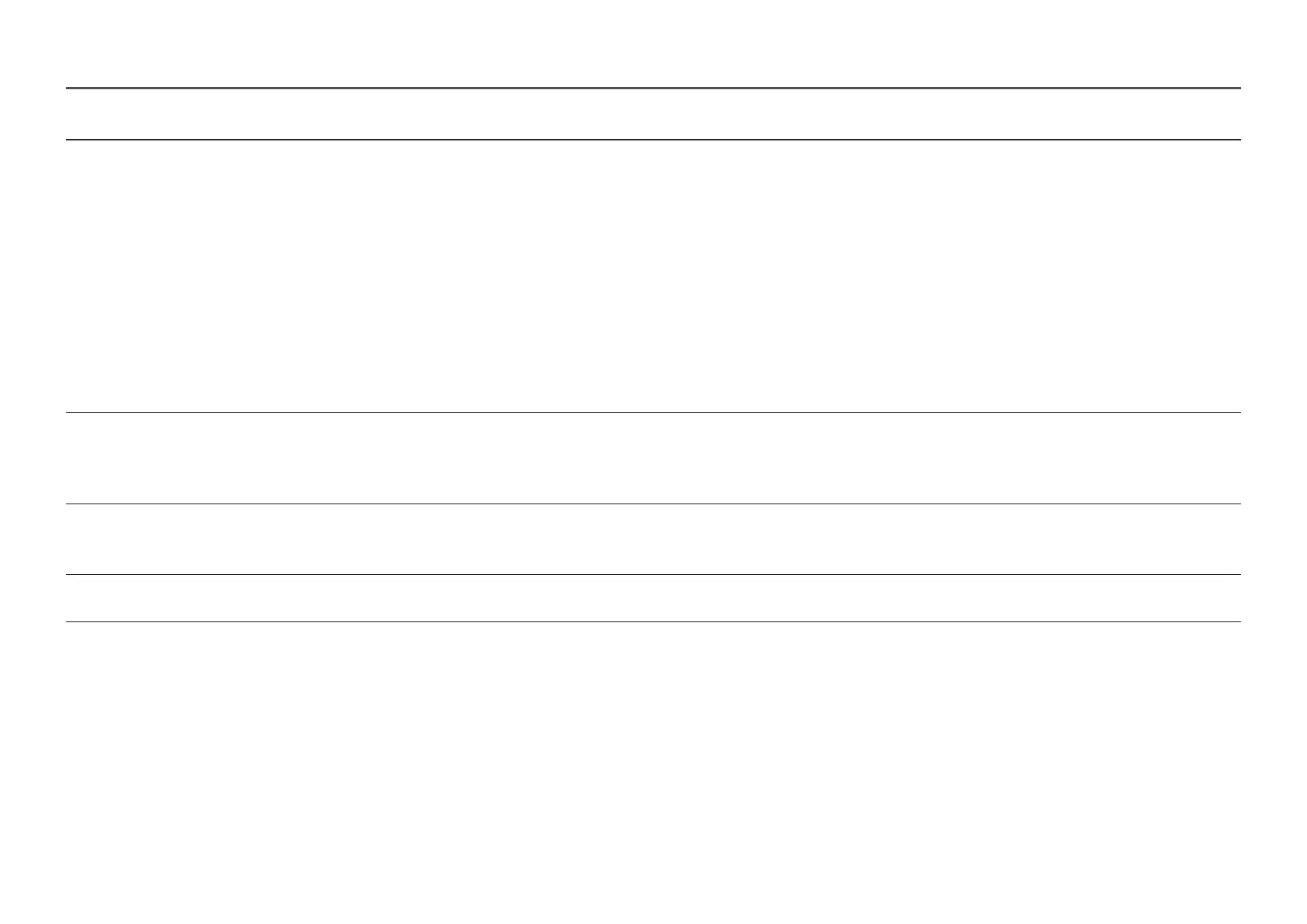25
2nd 3rd Description
Picture Mode In HDR mode
Set to an optimum picture quality suitable for the working environment.
• Custom: Customize the screen settings.
• FPS: Increase the brightness of darker areas of the FPS (First-Person Shooter) game screen. This mode increases visibility of your enemies
during a FPS (First-Person Shooter) game.
• RTS: Increase the color temperature and contrast ratio to improve visibility of the RTS (Real-Time Strategy) screen and minimap.
• RPG: This mode is optimized for 3D graphics and instant messaging on the RPG (Role Playing Game) game screen.
• Sports: Obtain the brightness and sharpness of monitors suitable for enjoying sports contents.
• sRGB: Adjust the color system to sRGB mode. This is the standard mode of this monitor.
• Cinema: Obtain the brightness and sharpness of monitors suitable for enjoying video and DVD content.
• Dynamic Contrast: Obtain balanced brightness through automatic contrast adjustment.
Brightness You can adjust the general brightness of the picture. (Range: 0~100)
A higher value will make the picture appear brighter.
―
This menu is not available when Eye Saver Mode is enabled.
―
This menu is not available when Response Time is set to Extreme (MBR) mode.
Contrast Adjust the contrast between the objects and background. (Range: 0~100)
A higher value will increase the contrast to make the object appear clearer.
―
This menu is not available when Picture Mode is set to sRGB mode.
Sharpness Make the outline of objects more clear or blurry. (Range: 0~100)
A higher value will make the outline of objects clearer.
