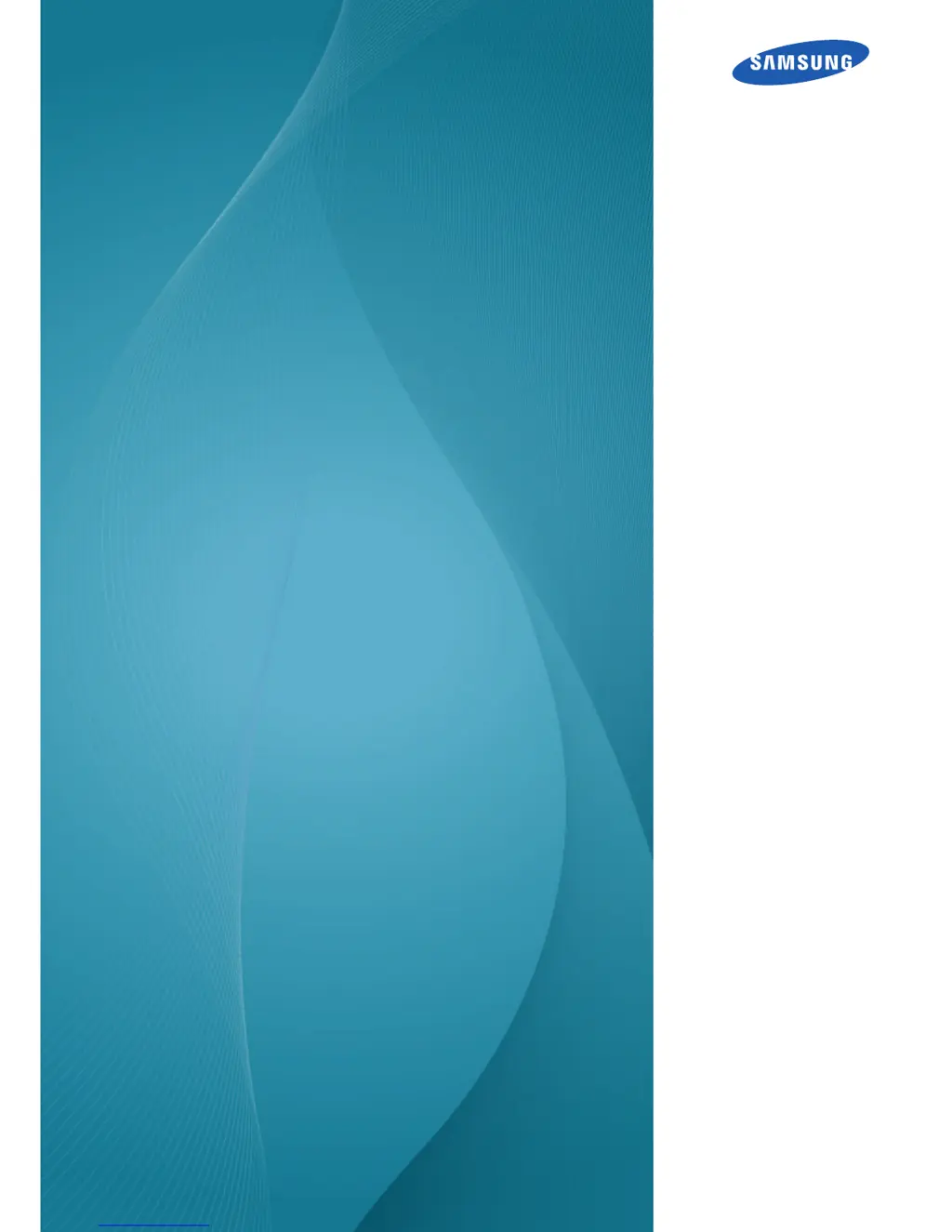What to do if the message 'Check Signal Cable' appears on Samsung S27C650P Monitor?
- JJessica SheppardAug 5, 2025
If the message 'Check Signal Cable' appears on your Samsung Monitor, first, ensure that the cable is properly connected to the monitor. Second, verify that the device connected to the monitor is powered on.