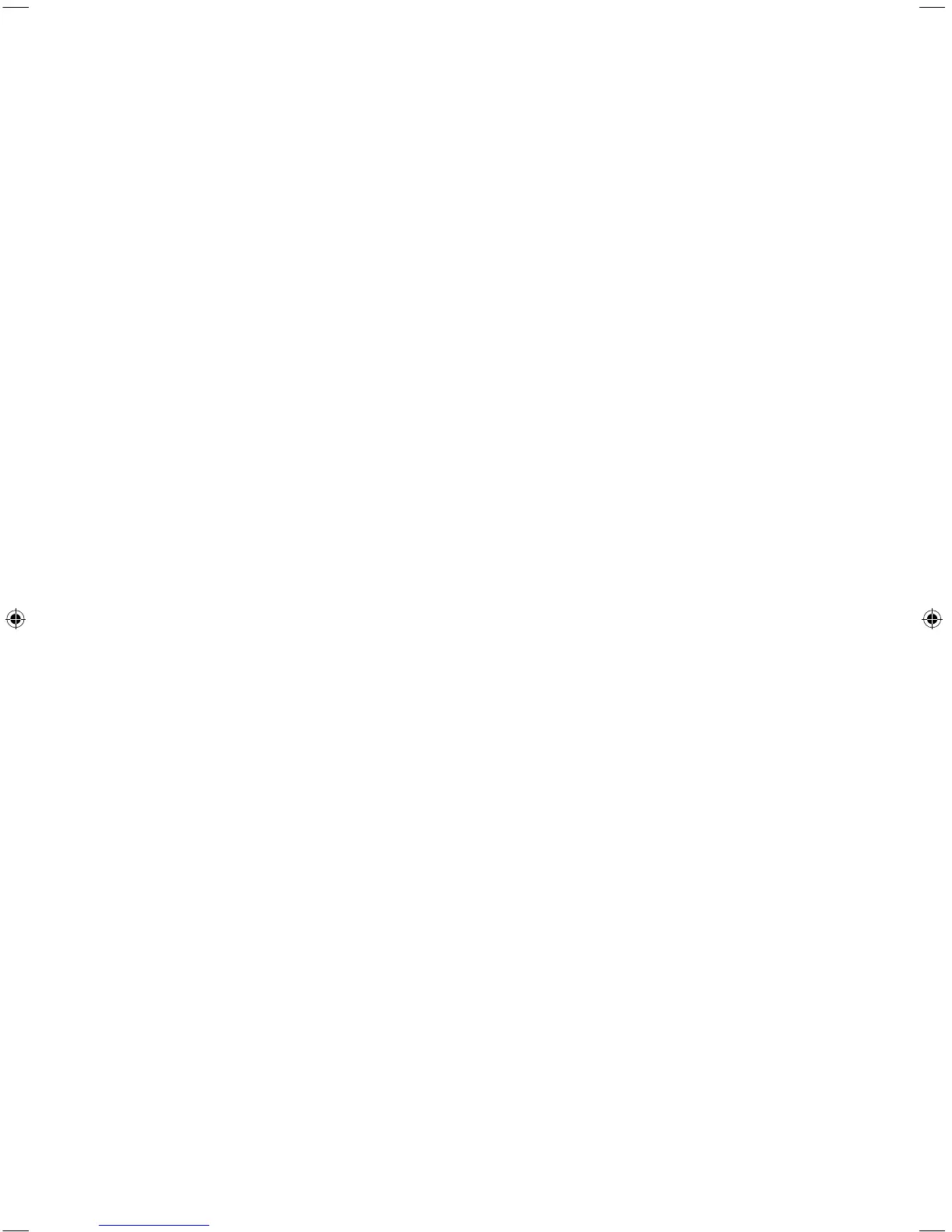English - 22
05 Selecting Connected
Devices
You can select a connected external device using the
SOURCE
button.
For example, to switch to a gaming console connected to the second HDMI connector,
press
SOURCE
. From the
Source
list, select
HDMI2
to change the input signal to HDMI mode.
Connector names may vary depending on the model.
- For some compatible devices connected via SCART or HDMI sockets, the TV may
automatically select the correct source when this device is accessed. For this to work, the
HDMI Anynet+ system must be switched on (
System
>
Anynet+ (HDMI-CEC)
). Anynet+ will
also automatically power off compatible HDMI devices when the TV is switched off.
The following options are available in the
Source
screen:
Additional functions
Select a port connected to an external device, and press and hold the Enter button. The
following functions are available:
- Available options for each connector may vary.
Edit Name
Rename devices connected to the TV for easier identification of external sources.
For example, you can designate a computer connected to the TV via an HDMI-DVI cable as
DVI PC
.
Alternatively, simply designate a computer connected to the TV via an HDMI cable as
PC
.
You can also designate an AV device connected to the TV via an HDMI-DVI cable as
DVI
Devices
.
Information
View detailed information about the connected devices.
Anynet+ (HDMI-CEC)
Displays a list of Anynet+ (HDMI-CEC)-compliant devices that are connected to the TV.
- This option is only available when
Anynet+ (HDMI-CEC)
is
On
.
Disconnect USB Device
Used to safely remove a USB device connected to the TV. This option is only available when
a USB device has been selected.
[UH6400-XU]BN68-05815A-02ENG.indb 22 2014-04-01 12:57:29
