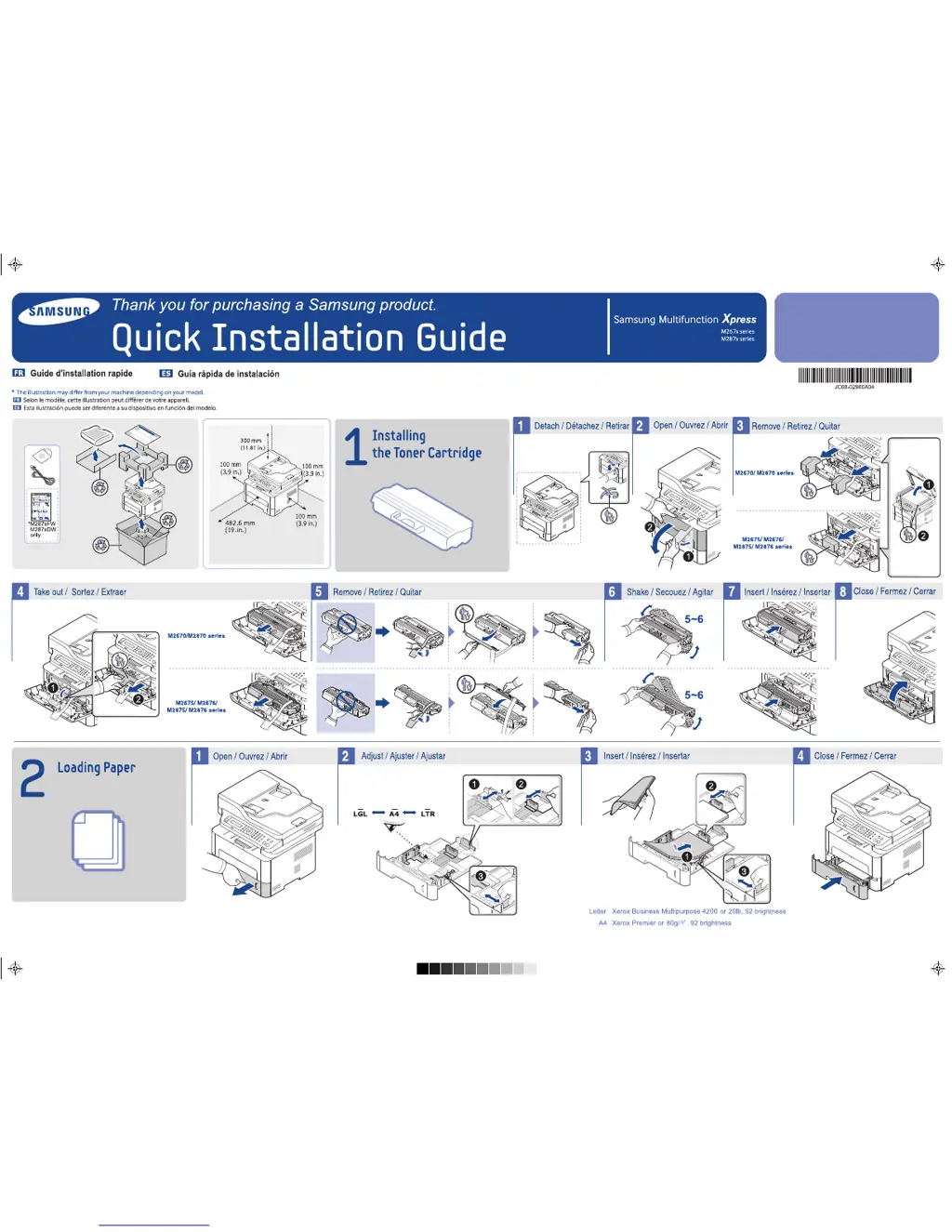K
kendracoffeyAug 15, 2025
Why does my Samsung All in One Printer say install toner?
- YyrobertsAug 15, 2025
If your Samsung All in One Printer displays a message to install a toner cartridge, it might be due to several reasons. First, ensure that a toner cartridge is installed in the printer. Second, verify that the installed toner cartridge is specifically designed for your Samsung printer. Lastly, if the cartridge is low, prepare a replacement and redistribute the toner to temporarily improve print quality.