
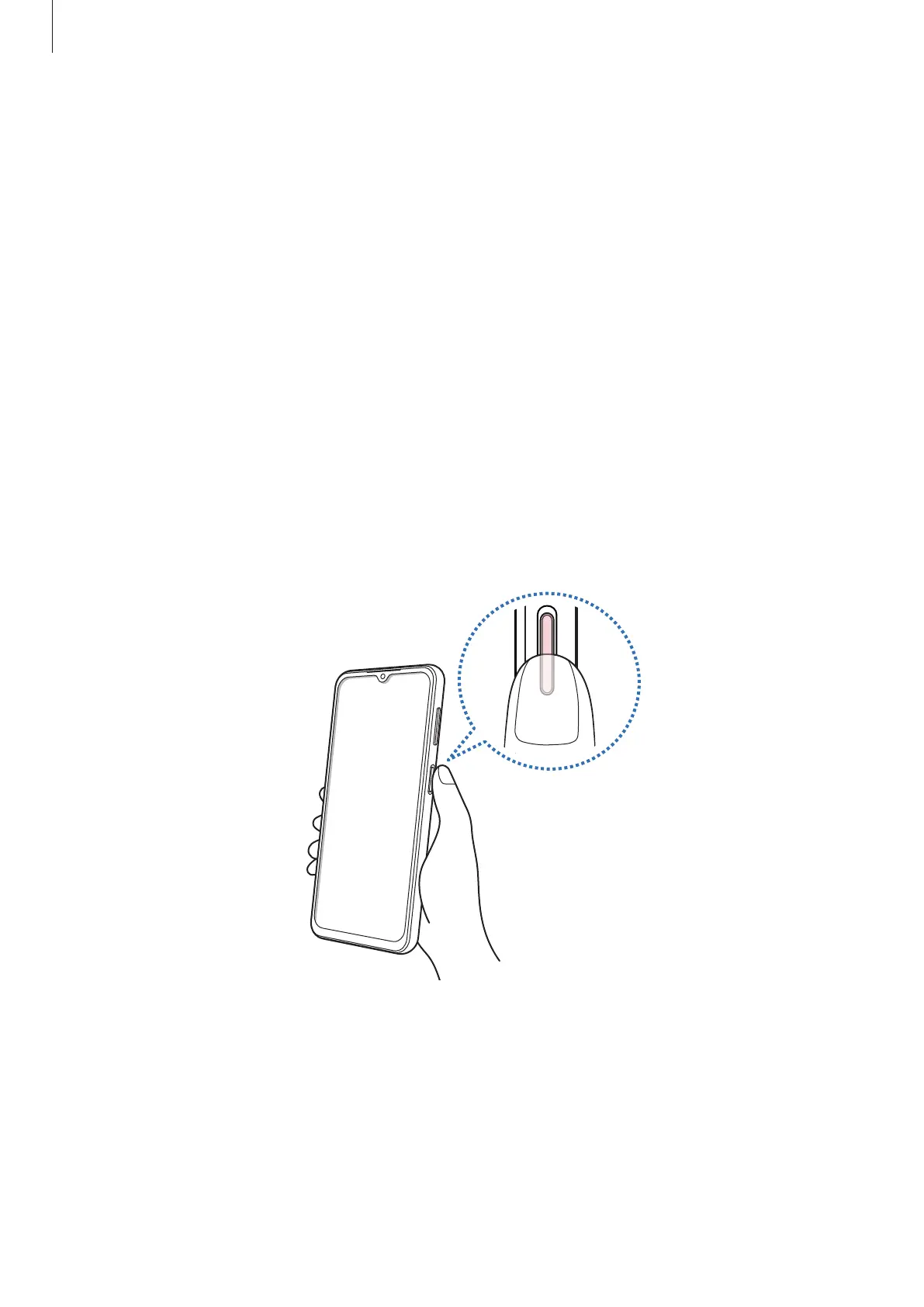 Loading...
Loading...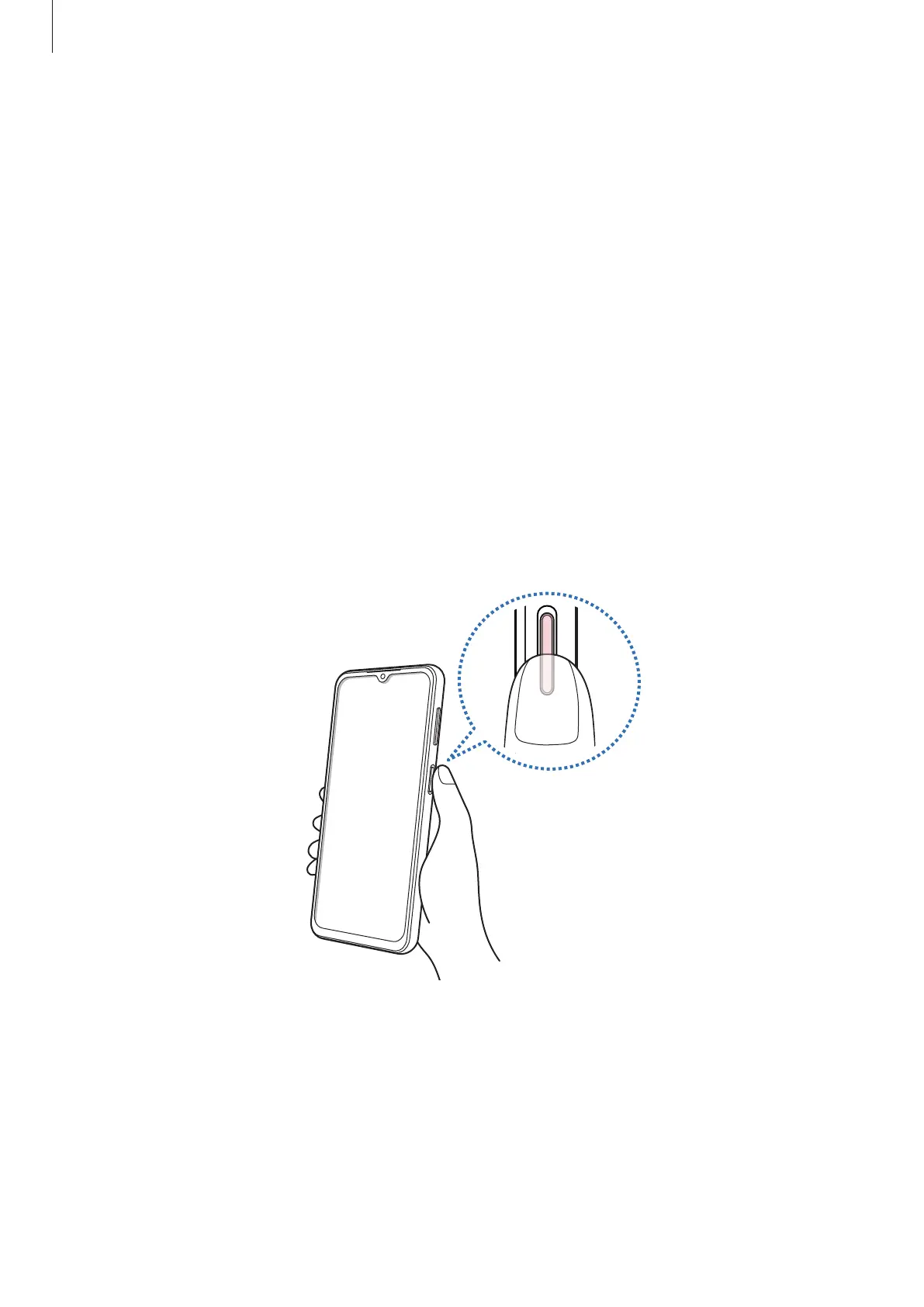
Do you have a question about the Samsung SM-A135F/DS and is the answer not in the manual?
| Model | SM-A135F/DS |
|---|---|
| Display Size | 6.6 inches |
| Display Resolution | 1080 x 2408 pixels |
| Display Type | PLS LCD |
| Processor | Exynos 850 |
| CPU | Octa-core (4x2.0 GHz Cortex-A55 & 4x2.0 GHz Cortex-A55) |
| RAM | 3GB / 4GB / 6GB |
| Storage | 32GB / 64GB / 128GB |
| Battery Capacity | 5000 mAh |
| Charging | 15W wired |
| Operating System | Android 12, One UI 4.1 |
| SIM | Dual SIM (Nano-SIM, dual stand-by) |
| Network | GSM / HSPA / LTE |
| Colors | Black, White, Blue, Peach |
| Rear Camera | 5 MP (ultrawide), 2 MP (macro) |
| Front Camera | 8 MP, f/2.2, (wide) |
| Dimensions | 165.1 x 76.4 x 8.8 mm |
| Weight | 195 g |











