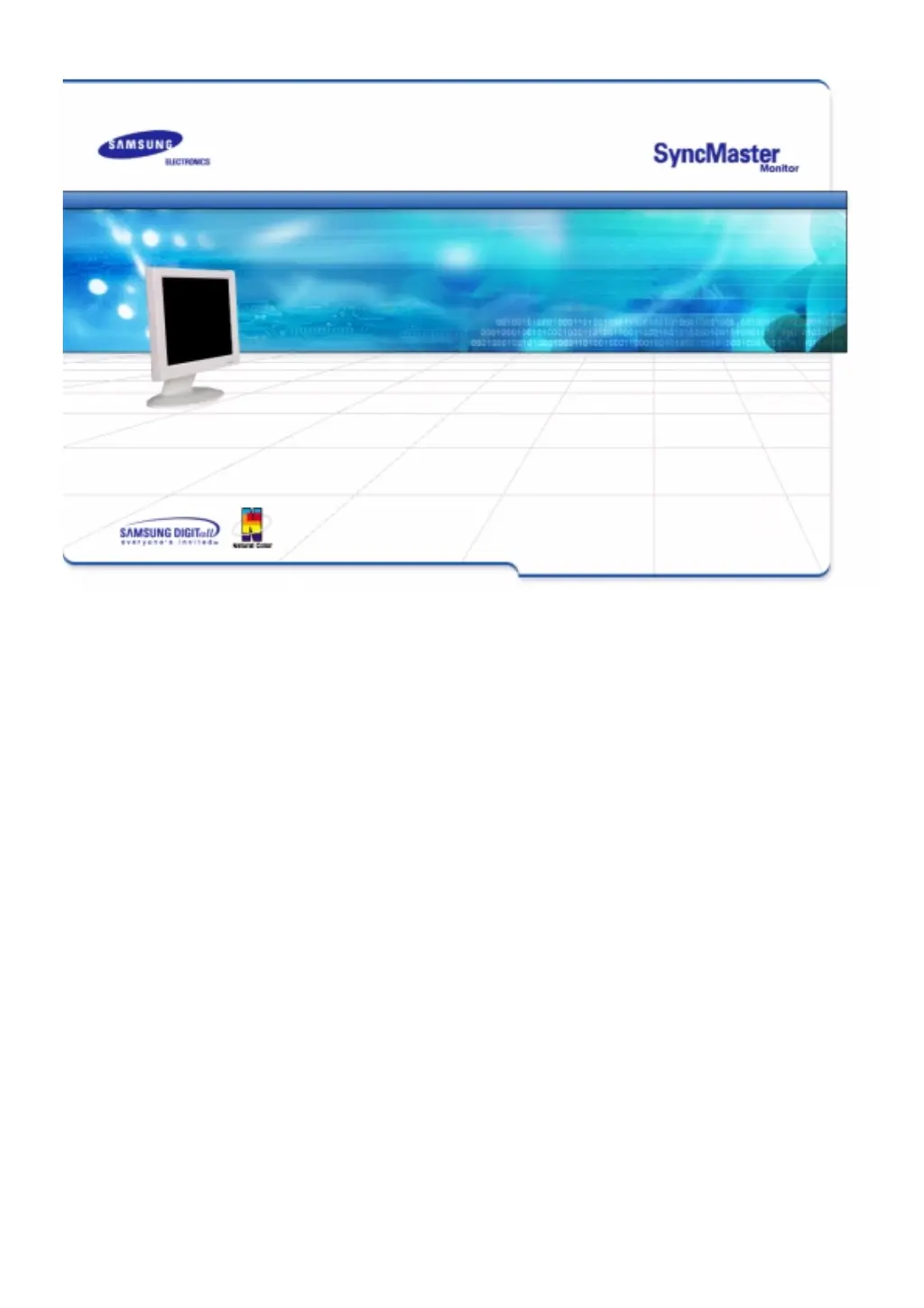Why does my Samsung SyncMaster 151S Monitor say 'No Connection, Check Signal Cable'?
- WwashingtonbethAug 1, 2025
If your Samsung Monitor displays 'No Connection, Check Signal Cable', the issue is likely with the signal cable. Ensure the signal cable is properly connected.