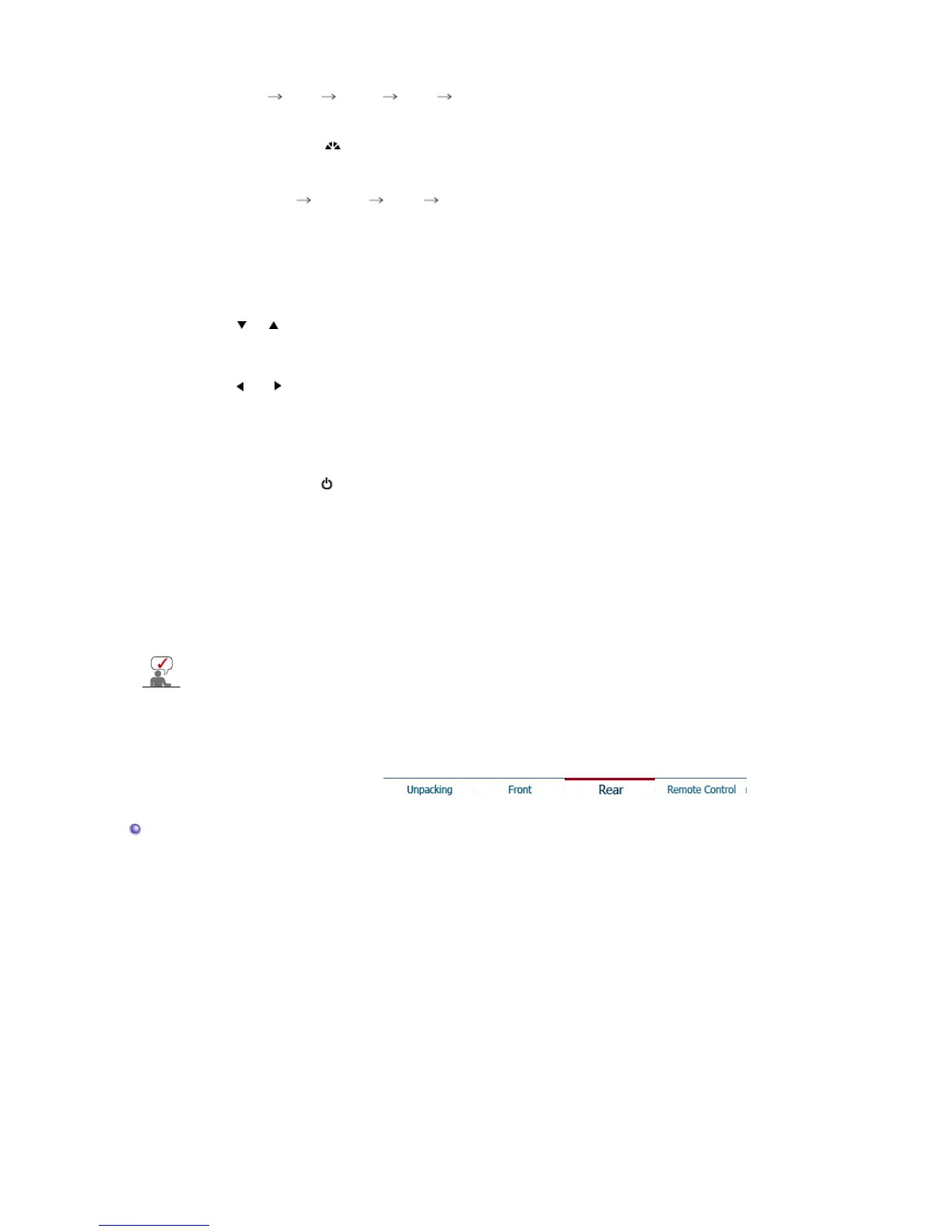To switch Screen modes:
[PC] [TV] [EXT] [AV] [S-Video]
>>Click here to see an animation clip
For more information > Broadcasting Systems
2. MagicBright™ [ ]
MagicBright™ is a new feature providing the optimum viewing environment depending on
the contents of the image you are watching.
Then push button again to circle through available preconfigured modes.
( Entertain Internet Text Custom )
>>Click here to see an animation clip
- Available in PC Mode only
3. AUTO / EXIT
AUTO : Adjusts the screen display automatically.
>>Click here to see an animation clip
- Available in PC Mode only
EXIT : Exits from the menu screen.
4. CH
Moves from one menu item to another vertically or adjusts selected menu values.
In TV mode, selects TV channels.
>>Click here to see an animation clip
5. VOL
Moves from one menu item to another horizontally or adjusts selected menu values.
Adjusts the audio volume.
>>Click here to see an animation clip
6. MENU
Use this button to open the on-screen menu and step back in the menu.
7.
Power button [ ]
Use this button to turn the monitor on and off.
8. Power indicator
Power Indicator shows PowerSaver mode by green blinking.
9. Remote Control Sensor
Aim the remote control towards this spot on the Monitor.
10. Speaker
You can hear sound by connecting the soundcard of your PC to the monitor.
See PowerSaver described in the manual for further information regarding power saving functions.
For ener
