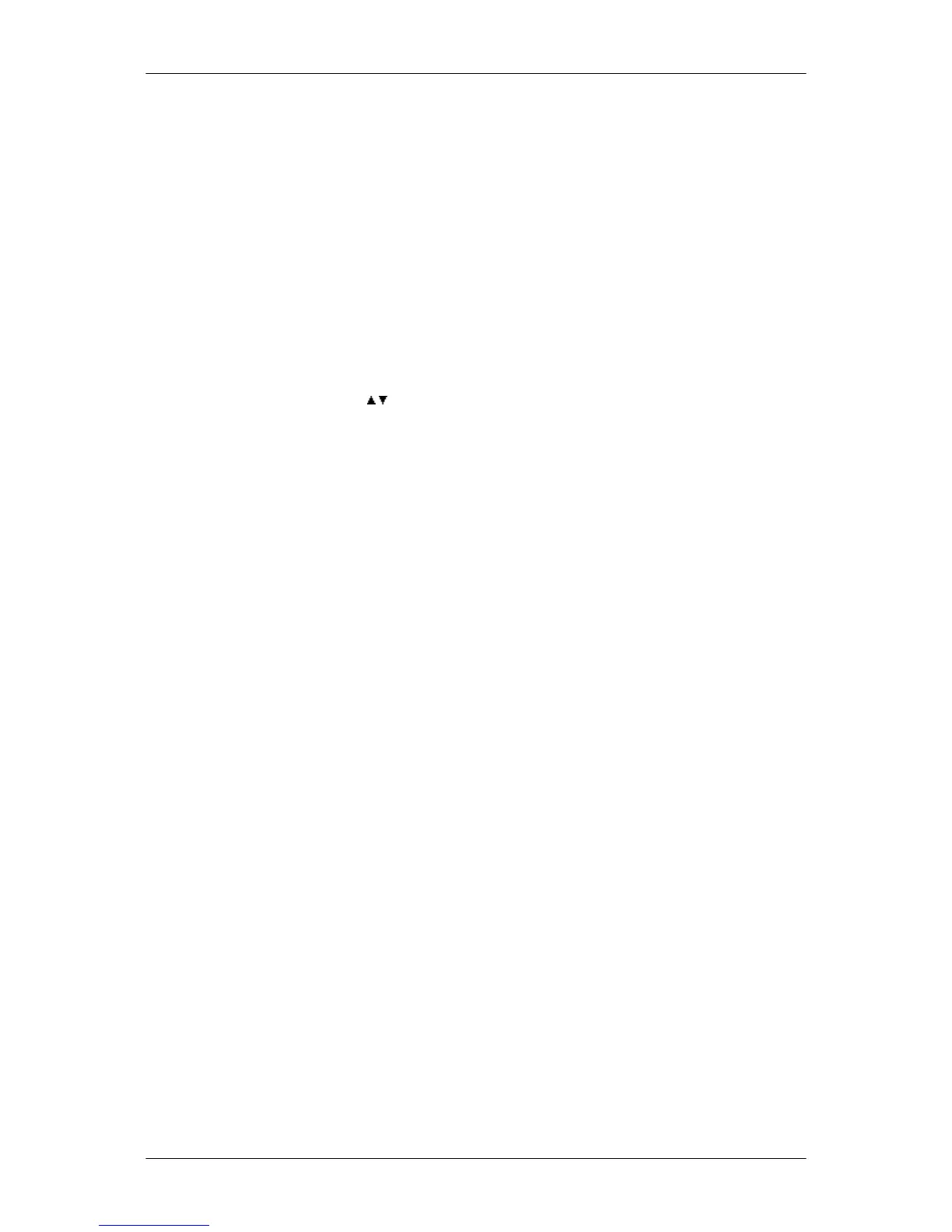Mode
1360 x 768(1920 x 1080) 60 Hz" message appears for one minute and then
disappears.
Please change to the recommended mode during this one-minute period.
(The message is displayed again if the system is rebooted.)
Q: There is no image on the screen. Is the power indicator on the monitor blinking at 1
second intervals?
A: The monitor is in PowerSaver mode.
A: Press a key on the keyboard to activate the monitor and restore the image on the screen.
A: If a(n) (error) message is displayed on the screen when the monitor is properly con-
nected, please check if the monitor is set to Analog/USB. Press the MENU button, when
the menu appears, enter the Source option to toggle the Source. When no OSD is
displayed, press”
/ to toggle the Source.
The screen shows strange colors or just black and white.
Q: Is
the screen displaying only one color as if looking at the screen through a cellophane
paper?
A: Check the signal cable connection.
A: Make sure the video card is fully inserted in its slot.
Q: Have the screen colors become strange after running a program or due to a crash
between applications?
A: Reboot the computer.
Q: Has the video card been set properly?
A: Set the video card by referring to the video card manual.
The screen suddenly has become unbalanced.
Q: Have you adjusted the resolution or frequency to the monitor?
A: Adjust the resolution and frequency at the video card.
(Refer to the Preset Timing Modes).
Q: The screen can be unbalanced due to the cycle of the video card signals.
The screen is out of focus or OSD cannot be adjusted.
Q: Have you adjusted the resolution or frequency on the monitor?
A: Adjust the resolution and frequency of the video card.
(Refer to the Preset Timing Modes).
LED is blinking but no images on the screen.
Q: Is the frequency properly adjusted when checking the Display Timing on the menu?
A: Adjust the frequency properly by referring to the video card manual and the Preset
Timing Modes.
Troubleshooting