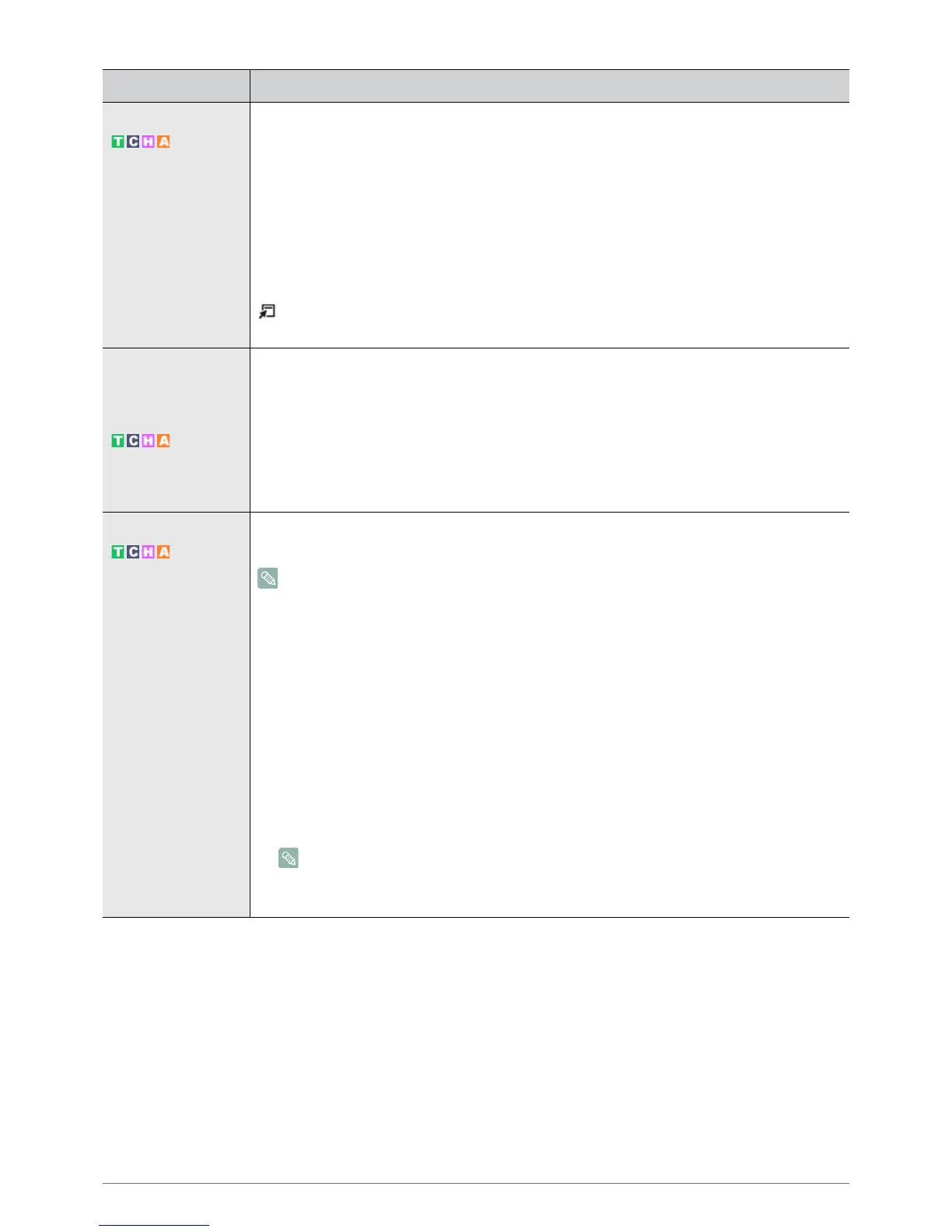Using the Product 3-4
MENU DESCRIPTION
Mode The Monitor has three automatic picture settings (<Dynamic>, <Standard>, and <Movie>) that are
preset at the factory.
You can activate either <Dynamic>, <Standard>, or <Movie>.
• <Dynamic>
Selects the picture for high-definition in a bright room.
• <Standard>
Selects the picture for optimum display in a normal environment.
•<Movie>
Selects the picture for viewing movies in a dark room.
Press the [TOOLS] button to display the Tools menu. You can also set the <Picture Mode> by
selecting <Tools>→<Picture Mode>.
Backlight / Contrast /
Brightness / Sharp-
ness / Color / Tint (G/
R)
Your television has several setting options that allow you to control the picture quality.
• <Backlight > - Adjusts the brightness of LCD back light.
• <Contrast> - Adjusts the contrast level of the picture.
• <Brightness> - Adjusts the brightness level of the picture.
• <Sharpness> - Adjusts the edge definition of the picture.
• <Color> - Adjusts color saturation of the picture.
• <Tint (G/R)> - Adjusts the color tint of the picture.
Advanced Settings Samsung‘s new TVs allow you to make even more precise picture settings than previous models.
See below to adjust detailed picture settings.
<Advanced Settings> is available in <Standard> or <Movie> mode.
• <Black Tone> - You can select the level on the screen to adjust the screen depth.
• <Off> - <Dark> - <Darker> - <Darkest>
• <Dynamic Contrast> -You can adjust the screen contrast so that the optimal contrast is provided.
• <Off> - <Low> - <Medium> - <High>
• <Gamma> - You can adjust the Primary Color (Red, Green, Blue) Intensity.
• <Color Space> - <Color Space> is a color matrix composed of red, green and blue colors. Select
your favorite <Color Space> to experience the most natural color.
• <Auto> - <Native>
• <White Balance> - You can adjust the color temperature for more natural picture colors.
• <R-Offset> - <G-Offset> - <B-Offset> - <R-Gain> - <G-Gain> - <B-Gain> - <Reset>
• <Flesh Tone> - You can emphasize the pink <Flesh Tone> in the picture.
Changing the adjustment value will refresh the adjusted screen.
• <Edge Enhancement> - You can emphasize object boundaries in the picture.
• <Off> - <On>