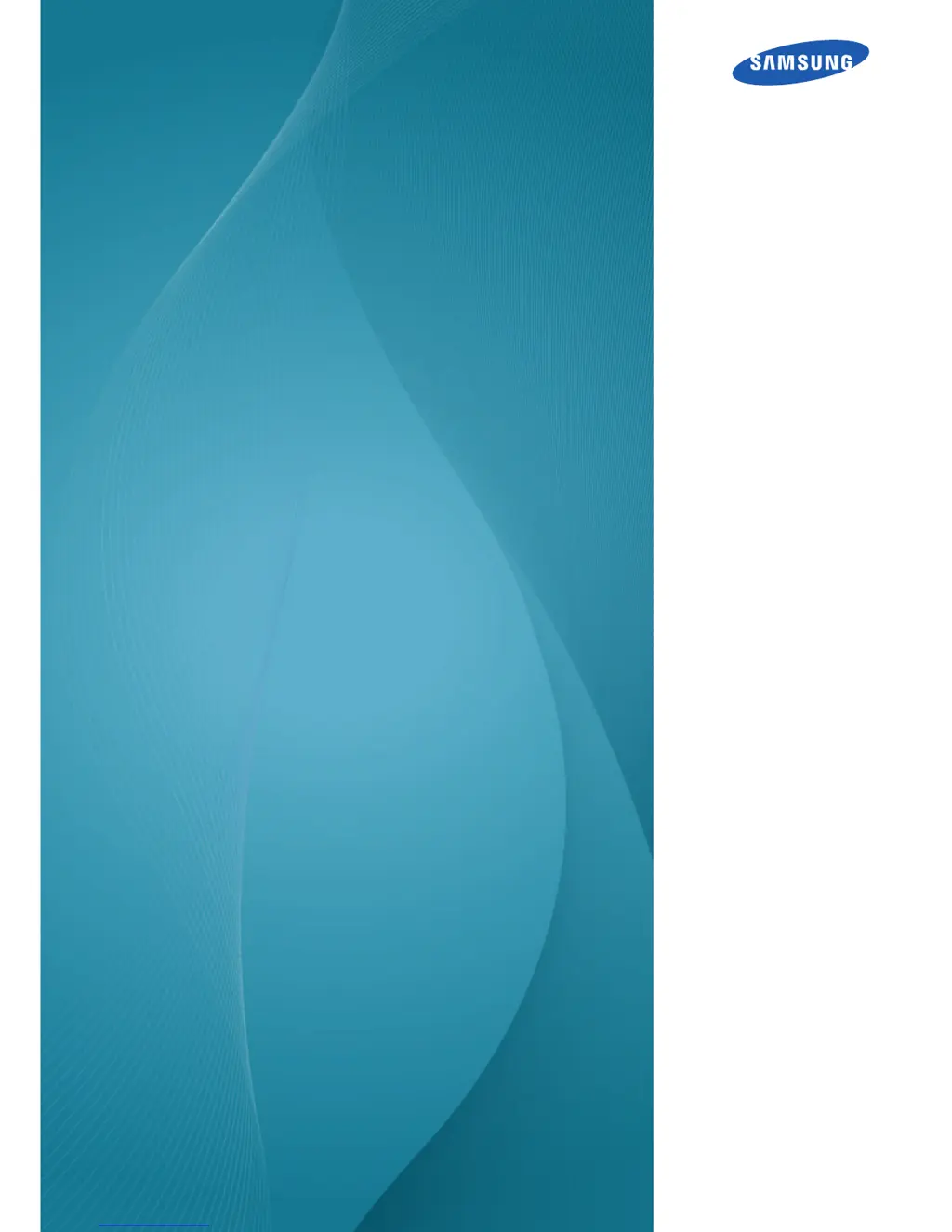What to do if my Samsung SyncMaster S22A650S says Check Signal Cable?
- BbmeyerAug 8, 2025
If your Samsung Monitor displays the 'Check Signal Cable' message, ensure the cable is securely connected to the monitor. Also, verify that the device connected to the monitor is powered on.