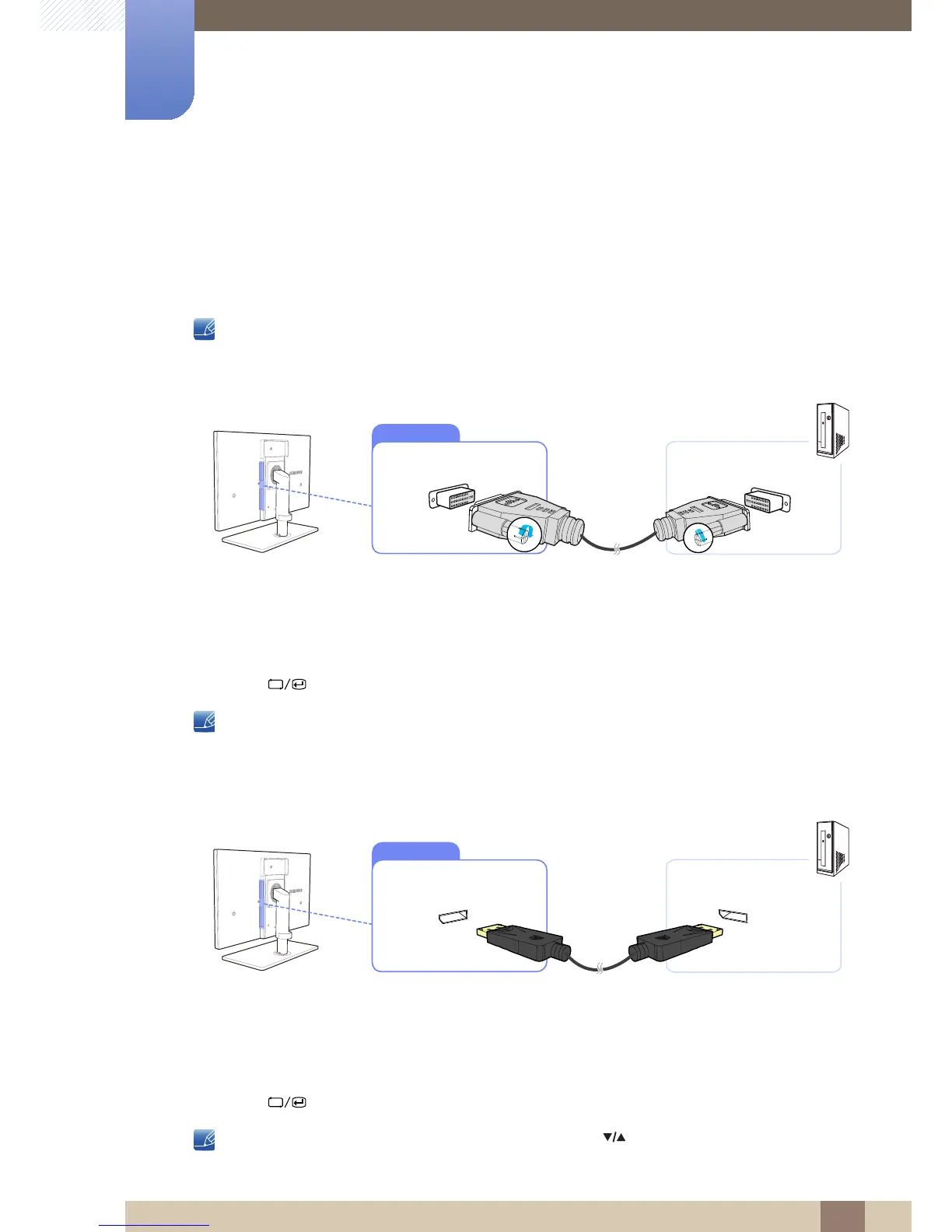30
Connecting and Using a Source Device
2
2 Connecting and Using a Source Device
2.2 Connecting and Using a PC
2.2.1 Connecting to a PC
z Select a connection method suitable for your PC.
Connecting parts may differ in different products.
Connection using a Dual-link DVI cable (digital type)
1 Connect the DVI cable to the [DVI IN] port on the back of the product and the DVI port on the PC.
2 Connect the DC power adapter to the product and a power socket. Next, turn on the power switch
on the PC.
(For details, refer to "2.5 Connecting the Power".)
3 Press [ ] on the product to change the input source to Digital1 or Digital2.
z Audio is not available if the PC and product are connected via the [DVI] port.
z Refer to "2.3 Connecting Headphones" for details on how to enable sound.
Connection Using the DP Cable
1 Connect the DP cable to the [DP IN] port on the back of the product and the DP port on the PC.
2 Connect the DC power adapter to the product and a power socket. Next, turn on the power switch
on the PC.
(For details, refer to "2.5 Connecting the Power".)
3 Press [ ] to change the input source to DisplayPort.
If audio is supported, the Volume can be adjusted using the [ ] buttons on the front of the product.
DVI IN
DP IN
