Do you have a question about the Samsung UE40T5300 and is the answer not in the manual?
Detailed information about external devices that can be connected to the TV.
Steps to establish a wired or wireless Internet connection for your TV.
How to control connected external devices using the TV's remote control.
Control external HDMI-CEC devices with the TV's remote control without setup.
Connect and use keyboards, mice, or gamepads to control the TV more easily.
Access apps, games, web browsing, and other content via Smart Hub.
Download, install, and manage applications from Smart Hub on your TV.
Surf the web and access online content directly on your TV.
Select picture modes and adjust expert settings for optimal viewing.
Select sound modes and personalize audio quality with expert settings.
View software version and update the TV's operating system for optimal performance.
Steps to resolve problems related to picture quality, flickering, or dimming.
Steps to resolve issues with sound output, volume, or speaker noise.
Resolve problems connecting external devices like PCs, consoles, or mobiles.
Steps to troubleshoot and resolve issues with Internet or network connectivity.
Resolve issues where the remote control is not working or not operating external devices.
Diagnose TV operational issues and run reset functions for picture, sound, or Smart Hub.
Check connections and try changing channels to resolve screen display issues.
Check power connection and remote control sensor if the TV won't turn on.
Resolve distorted pictures or no sound from soundbars due to loose connections.
Troubleshoot TV connection issues by checking network status and access points.
Resolve issues with no sound, low volume, or odd speaker noises.
Troubleshoot remote control issues by checking batteries and signal transmission.
Update the TV's software via Internet or USB for optimal condition.
| Screen Size | 40 inches |
|---|---|
| Display Technology | LED |
| Smart TV | Yes |
| HDMI Ports | 2 |
| USB Ports | 1 |
| Wi-Fi | Yes |
| HDR | No |
| Refresh Rate | 60 Hz |
| Operating System | Tizen |
| Bluetooth | No |
| Weight | 7.2 kg |
| Resolution | 1920 x 1080 |



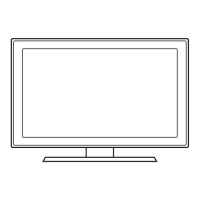








