Do you have a question about the Samsung UN46C6300 and is the answer not in the manual?
Guidelines on viewing formats to prevent uneven aging of LED displays.
Details the warranty service for Samsung products purchased in US and Canada.
Advice on avoiding ghosting and image quality issues from static displays.
Ensures proper ventilation and safety by maintaining required distances from walls.
Overview of key features like Digital Interface, Media Play, and AllShare.
Lists included items and checks for completeness with the LED TV.
Step-by-step instructions for connecting the TV to its stand.
Identifies and explains the function of buttons on the TV's control panel.
Details the functions of each button on the TV's remote control.
Connect the TV antenna and prepare for initial setup.
Guide through automatic basic settings configuration for the TV.
Connect external devices like DVD, Blu-ray players, or cable boxes using AV cables.
Details using HDMI/DVI for HD connection and Component for A/V.
Connect digital or analog audio devices like amplifiers or home theaters.
Connect external devices that support EX-Link for service purposes.
Connect your PC to the TV using HDMI/DVI or D-sub cables.
Lists supported display modes and resolutions for PC input.
Select TV or external input sources like DVD, PC, or HDMI devices.
Learn how to navigate the TV's menu system and select functions.
Understand how to access and use the TV's on-screen display menus.
Manage channels, set favorites, and use the program guide for digital broadcasts.
View available channels and select them for viewing.
Set channels watched frequently as Favorites for quick access.
Specify the signal source type (Air or Cable) before memorizing channels.
Edit channel names and manage channels in the channel list options.
Access features like Clear Scrambled Channel and channel list options.
View, modify, or delete shows reserved for timed viewing.
Manually adjust channel reception for clear images when signals are weak or distorted.
Access picture settings like mode, adjustments, eco solutions, and advanced options.
Adjust settings like Backlight, Contrast, Brightness, Sharpness, Color, and Tint.
Utilize Eco Function for power savings with Energy Saving and Eco Sensor.
Configure advanced picture settings like Black Tone, Dynamic Contrast, and Gamma.
Fine-tune picture attributes like Black Tone, Gamma, White Balance, and more.
Adjust Color Tone, Size, Digital Noise Filter, and other picture display settings.
Select aspect ratios like 16:9, Zoom1, Zoom2, or Wide Fit for optimal display.
Control aspect ratios like 4:3, Screen Fit, and HD for various input signals.
Utilize Digital Noise Filter, MPEG Noise Filter, and Auto Motion Plus for improved picture.
Set screen saver activation time to prevent ghost image formation.
Connect and configure the TV for use as a PC monitor.
Adjust screen settings like Coarse/Fine tuning, Position, and Image Reset for PC display.
Access and adjust sound settings, equalizer, and SRS features.
Enhance audio experience with virtual surround sound and clearer dialog.
Select preferred audio language for digital TV broadcasts.
Select Mono, Stereo, or SAP for analog channel audio.
Equalize volume levels across channels, with a special mode for night use.
Choose between TV speakers and external audio output for sound.
Configure digital audio output format and manage audio delay for sync.
Access settings for time, clock, DST, and sleep timers.
Set the TV clock automatically or manually for timer functions.
Schedule TV to turn on or off automatically at preset times with volume and source settings.
Use V-Chip and MPAA ratings to block inappropriate TV programs and movies.
Block TV programs based on ratings like TV-Y, TV-G, TV-14, and MPAA ratings.
Block TV programs based on Anglophone and French Canadian rating systems.
Use parental restriction information for DTV channels.
Select the preferred language for the TV's on-screen menus.
Turn caption function on or off, and select caption mode and display options.
Configure caption appearance, including mode, size, font, color, and opacity.
Overview of network setup options, including Game Mode and BD Wise.
Adjust menu display transparency and set startup/shutdown melodies.
Watch TV tuner and external video source simultaneously in PIP mode.
Access legal notices and self-diagnosis tools for TV troubleshooting.
Perform Picture and Sound tests to diagnose TV or external equipment issues.
Provides solutions for common TV problems and contact information for support.
Update TV software via USB or network connection for latest features.
Instructions for installing software updates using a USB drive.
Information for connecting external devices to the TV for HD quality.
Find information on support centers and software/product downloads.
Set up TV to access the Internet via wired or wireless LAN connection.
Connect the TV to a LAN using a Cat 5 cable via modem or IP sharer.
Automatically configure network settings using DHCP for network connection.
Manually enter network values like IP address for static IP connections.
Connect the TV wirelessly using a Samsung Wireless LAN Adapter.
Details security systems like WEP, TKIP, and WPS for wireless connections.
Set up a wireless connection using the router's PBC (WPS) button.
Automatically configure wireless network settings.
Connect to mobile devices via peer-to-peer network without an access point.
Steps to connect a new mobile device using Ad-Hoc network settings.
Steps to connect to an existing mobile device via Ad-Hoc network.
Manually enter network values for static IP connections when automatic setup fails.
Troubleshooting steps if the TV cannot connect to the Internet due to ISP or firewall issues.
Enjoy photos, music, and movies from USB devices or a PC via network.
Connect USB devices to play media files on the TV.
Play media files from a PC over a network using PC Share Manager.
Lists functions not supported when connecting to a PC via network.
Details requirements, file system support, and file format compatibility for Media Play.
Navigate and play video files using the Media Play interface.
Instructions for selecting and playing video files, including subtitle support.
Lists supported video file extensions, containers, codecs, and bitrates.
Notes on codec support, file errors, bitrate limits, and seek function.
Resume playing a movie from where it was stopped.
Select and play MP3 and PCM music files from USB devices.
Create and manage custom music playlists.
View photos individually or as a slide show with background music.
Select and play multiple video, music, or photo files.
Sort files by category like Title, Date, Artist, Album, Genre, or Month.
Access playback options like Repeat Mode, Picture Size, Sound Setting, and Subtitles.
Configure Continuous Movie Play Help, DivX® VOD, and device information.
Control connected Samsung devices supporting Anynet+ with the TV remote.
Connect TV and Home Theater using HDMI and Optical cables for integrated control.
Access menus for viewing TV, device lists, recording, and receiver settings.
Enable or disable Anynet+ functions and configure auto turn-off settings.
Make recordings of TV programs using a connected Samsung recorder.
Listen to TV sound through a receiver instead of the TV speakers.
Solutions for common Anynet+ issues like non-operation or device not found.
Connect TV to Samsung mobile phones for messages, media, and screen sharing.
Configure message, media, and ScreenShare functions, and set TV name.
View call arrivals, SMS messages, and schedules from mobile phones on the TV.
Play media content from mobile phones and use phone as TV remote.
Browse web content, view phone book, and make calls via mobile phone.
Enclose cables neatly using cable ties for stand and wall-mount installations.
Instructions for attaching the blanking bracket and power cord for wall mounting.
Details VESA dimensions and recommendations for wall mount installation.
Important notes on screw compliance, fastening, tilt limits, and using two people for mounting.
Secure the TV in public places using a Kensington lock.
Install the TV-Holder kit to prevent the TV from falling, ensuring safety.
Solutions for common picture problems like distortion, color issues, or black/white display.
Solutions for sound problems like no sound, low volume, or inappropriate noise.
Solutions for issues like the TV not turning on or having no picture/video.
Solutions for problems with antenna reception, caption display, and PC connection.
Solutions for remote control problems, network connection failures, and audio/video noise.
Solutions for issues like 'Mode Not Supported', greyed-out menus, or intermittent video loss.
Details licenses for technologies like TheaterSound, Dolby, DTS, and DivX.
Information regarding the availability of Open Source Licenses on the product menu.
Details display resolution, operating conditions, and temperature/humidity ranges.
Provides specifications for different Samsung TV models including screen size, sound, and dimensions.
Diagrams and measurements for TV dimensions and jack panel layout.
| Screen Size | 46 inches |
|---|---|
| Resolution | 1920 x 1080 |
| Display Type | LED |
| Refresh Rate | 120Hz |
| HDMI Ports | 4 |
| USB Ports | 2 |
| Smart TV | No |
| Ethernet Port | Yes |
| Wi-Fi | Yes |
| Sound Output | 20W |
| Audio Output | Optical |


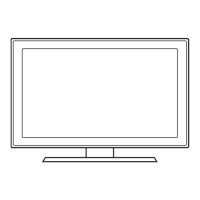









