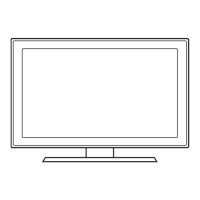digital
audio
system
Amplifier
/
DVD
Home
Theater
USing an AudiO Cable
USing
an
Opttcal
Cable
USing an
O-Sub
Cable
USing a HOMI
to
DVI
Cable
I
AUDIOIN
I
••
PC
Adapter
(Supplied)
HDMI
to
DVI
Cable
(Not
Supplied)
---1-1-
D-Sub
Cable
(Not
Supplied)
~~~_f)_~~!!~~
__
~_~~
. . _
~~~_f)_~~!!~~
__
~~_~~~.i_~_~~~!~~
.
.(~~.'!!~_T~_~~!~~!_~~~:!.
._.
_
Connect
your
TV
to
your
Home
Theater
or
other
ii
. ... .
..
. .
audio
device
to
enjoy
enhanced
Sound
quality.
~~~~_~~~9_~_~_~_~~~~~~~
__
~_~~~
_
Your
TV
has
four
preset
Picture
Modes
with
factory
adjusted
settings,
each
designed
to
give
you
an
excellent
picture
under
specific
conditions.
The
Picture
Modes
are
listed
and
described
in
the
table
below:
Natural
For
a
comfortable,
easy-on-the-eyes
picture
in
a
normally
lit
room.
Movie
For
a
studio
quality
cinema
picture
in
a
dimly
lit
or
dark
room.
Standard
For
a
bright,
detailed
picture
in
a
normally
lit
room.
Dynamic
Brightens
picture.
For
a
vibrant,
enhanced
image
in
brightly
lit
or
sunny
room.
Mode
Description
~~!!~~_9
__
!~~
__
~!~£_~
_
Before
you
can
use
your
TV's
On/Off
Timer,
you
must
set
the
clock.
To
set
the
clock.
follow
these
steps:
1.
Turn
on
your
TV,
press
the
MENU
button
on
your
remote,
then
select
Setup
-+
Time.
2.
Select
Clock Mode,
and
then
press
the
ENTER
(3l
button.
3.
Choose
Auto
or
Manual.
•
If
you
select Auto,
the
current
time
will
be
set
automatically
using
the
time
from
a digital
channel.
•
If
you
select
Manual,
you
can
set
the
Month,
Day,
Year,
Hour, Minute
and
am/pm directly
by
pressing
up,
down,
left
and
right
arrow button
on
your
remote.
4.
Press
the
RETURN
button
on
your
remote
when
done.
To
change
the
Picture Mode.
follow
these
steps:
1.
Turn
on
your
TV,
press
the
TOOLS
button
on
your
remote.
The
Tools
menu
appears.
2.
Using
the
A
or
T
on
your
remote,
select
Picture Mode.
3.
On
the
Picture Mode
menu,
use
the'"
or
~
on
your
remote
to
select
the
Picture Mode
you
want.
4.
Press
the
EXIT
button
to
exit
the
menu.
Wide
Fit
Device
DVD
/
8lu-ray
player
/
HD
Cable
Box
/
HD
satellite
receiver
(STB)
USing an HDMI
Cable
USing a
Component
Cable
Best Connection
~
....
4:3 Standard screen16:9 Wide screen
Component
Sound
in
Adapter
(Supplied)
Component
Cable
(Not
Supplied)
Good Connection
Audio
Cable
(Not
Supplied)
Very
Good Connection
USing a HDMI
to
DVI
Cable
~
Screen Fit
displays
the
full
image
without
any
cut-off
when
HDMI
(720p
/
1080i
/
1080p)
or
Component
(1080i
/
1080p)
signals
are
inputted.
~~~~_~~~9_~_~_~_~~~~~~_~i_~_~
.
._.
_
Your
TV
has
several
screen
size
options,
each
designed
to
work
best
with
specific
types
of
video
input.
If
you
have
a
cable
box
or
satellite
receiver,
it
may
have
its
own
set
of
screen
sizes
as
well.
To
change
the
screen
size,
press
the
P.SIZE
button
on
your
remote.
The
first
time
you
press
it.
your
TV
displays
the
current
setting.
Thereafter,
each
time
you
press
the
P.SIZE
button,
you
change
the
size
of
the
picture
on
the
screen.
The
following
sizes
are
available:
6
Select
the
daylight
savings
time
setting:
Off
or
On,
and
then
press
the
ENTER
(3l
button.
7
Select
the
time
zone
in
which
you
live,
and
then
press
the
ENTER
(3l
button.
S
After
the
time
zone
screen,
The
connection
method
for
best
HD
screen
quality
is
displayed.
Press
Right
arrow
button
on
your
remote
to
view
each
screen
in
succession.
Press
the
Blue
button
to
skip
this
section.
9
The
Enjoy your
TV.
screen
appears.
Then
press
the
ENTER
(3l
button.
0_
VCR
VCR
/
DVD
/
Blu-ray
player
/
•
Cable
Box
/
satellite
receiver
USing an
AudloNldeo
Cable
Lowest Quality Connection
I
Video
Cable
(Not
Supplied)
Component
Adapter
(Supplied)
AVAdapter(Supplied)
Use
one
of
the
connections
below
to
connect
your
TV
to
an
external
AN
device.
We
recommend
using
HDMI
for
the
highest
picture
quality.
Step
4:
Connect
External
Devices
Step
5:
Run
Plug
&
Play
When
you
turn
on
your
TV
for
the
first
time,
it
automatically
launches
the
Plug
&
Play
function.
With
Plug
&
Play.
you
can
select
the
On
Screen
Display
language.
set
the
clock
mode,
and
launch
the
TV's
channel
memorizing
process.
It
also
displays
connection
instructions
similar
to
those
in
this
guide.
To
navigate
while
Plug
&
Play
is
running,
press
the
Up.
Down.
Left
or
Right
arrow
buttons
on
your
remote.
To
make
a
selection,
press
the
ENTER
(3l
button.
To
skip
a
screen.
press
the
MENU
button.
To
turn
on
your
TV,
press
the
POWER
button
on
the
remote
or
on
the
TV.
To
run
Plug
&
Play,
follow
these
steps:
1
Using
your
remote
control,
select
the
language
for
the
On
Screen
Display
(OSD),
and
then
press
the
ENTER
(3l
button.
2
Select
Home
Use,
and
then
press
the
ENTER
(3l
button.
If
you
select
Store
Demo.
the
TV
will
reset
your
picture
and
audio
settings
every
30
minutes.
3
Select
Antenna Source
and
Channel
Source.
If
Antenna Source
is
Cable
or
Auto,
you
must
select
Channel
Source to
same
type
as
your
cable
system
type.
After
selecting
source.
select
Search;
then
press
the
ENTER
(3l
button
on
your
remote.
~
Most cable
systems
are
Standard
(STD)
systems.
If
you
are
not
sure
about
what
kind
of
cable
system
you
have,
contact
your
cable
company.
~
If
your
TV
is
attached
to
a
cable
or
satellite
box,
skip
Steps 3
through
5.
After
Plug
&
Play
is
complete,
set
your
TV
to
Channel
3
or
4.
according
to
the
directions
for
your
cable
or
satellite
box.
4
The
TV
memorizes
the
available
channels.
This
process
can
take
up
to
45
minutes.
5
After
the
TV
has
memorized
the
channels,
choose
the
Clock Mode.
Select
Auto
if
you
have
a
digital
channel
in
your
area.
Select
Manual
if
you
don't,
or
if
you
have
a
cable
or
satellite
box.
When
done,
press
the
ENTER
(3l
button.
~
If
you
select Manual,
the
clock
setting
screen
appears.
•
Wall
cable
jack
•
VHF/UHF
Antenna
•
Cable
or
satellite
box
Ant
or
Cable
Out
3
Fasten
two
screws
(M4
X
L8)
at
position
O.
and
then
fasten
three
screws
(M4
X
L8)
at
position
8.
1-800-SAMSUNG
(1-800-726-7864)
SarnsungElectronicsAmerica,
Inc.
105
Challenger
Road
Ridgefield
Pari<,
NJ
07660-0511
SarnsungElectronicsCanadalnc.
55
Standish
Court
Mississauga,
Ontario
l5R
482
Call
Center
hours
of
operation:
Mon-Sun,
9:00
AM
-12
AM
EST.
To
register
this
product,
visit:
www.samsung.coml
register.
~~
Rear
2
With
your
TV
upright,
connect
the
TV
to
the
Stand
as
shown.
Sc~("4Xl1l)--------~;
~
1
Connect
the
GUIde
Stand
to
th~"':d::~
~.
Stand
uSing
four
screws
(M4
X
L8)
Rear
. & •
as
shown.
Step
2:
Install
the
Batteries
into
the
Remote
To
install
batteries
into
your
remote
control,
follow
these
steps:
1.
Lift
the
cover
on
the
back
of
the
remote
upward
as
shown
in
the
figure
to
the
right.
2.
Install
two
AA.A
batteries.
~
Make
sure
to
match
the
+
and
-
ends
of
the
batteries
to
the
diagram
in
the
battery
compartment.
3.
Replace
the
cover.
Usea75
ohm
(round)
cable.
Step
I:
Install
the
Stand
Follow
the
steps
below
to
connect
the
TV
to
the
stand.
~NOTE
•
Make
sure
to
distinguish
between
the
front
and
back
of
the
Stand
and
Guide
Stand
when
assembling
them.
•
Make
sure
that
at
least
two
persons
lift
and
move
the
LED
TV.
•
Stand
the
product
up
and
fasten
the
screws.
If
you
fasten
the
screws
with
the
LED
TV
placed
down,
it
may
lean
to
one
side.
Congratulations
on
the
purchase
of
your
new
Sarnsung
N.
Read
this
setup
guide
to
get
your
TV
up
and
running
quickly.
Quick Setup Guide
1111111111111111111111111111111111111111111
Step
3:
Connect
Power
and
Antenna
or
Cable
BN68-02630A-OO

