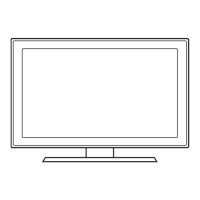[Step 1] Turn the TV on
[Step 2] Insert the USB Memory Drive
containing the Software into the USB1
or 2 port on the side of the TV
[Step 3] Press the ▲ or ▼ button
on Remote to select “Software Upgrade”,
then press the ENTER button
[Step 6] When the Software upgrade
is complete; the TV will turn off and
then back on by itself.
[Step 4] The message “Scanning for USB.
This may take more 1 min.” is displayed.
And then software is upgraded
automatically.
[Step 5] The message below is displayed.
Select “OK”, then press the ENTER
button.
If “Software Upgrade” is not activated,
please wait for 1~2 minutes.
Step2. How to upgrade the firmware

