
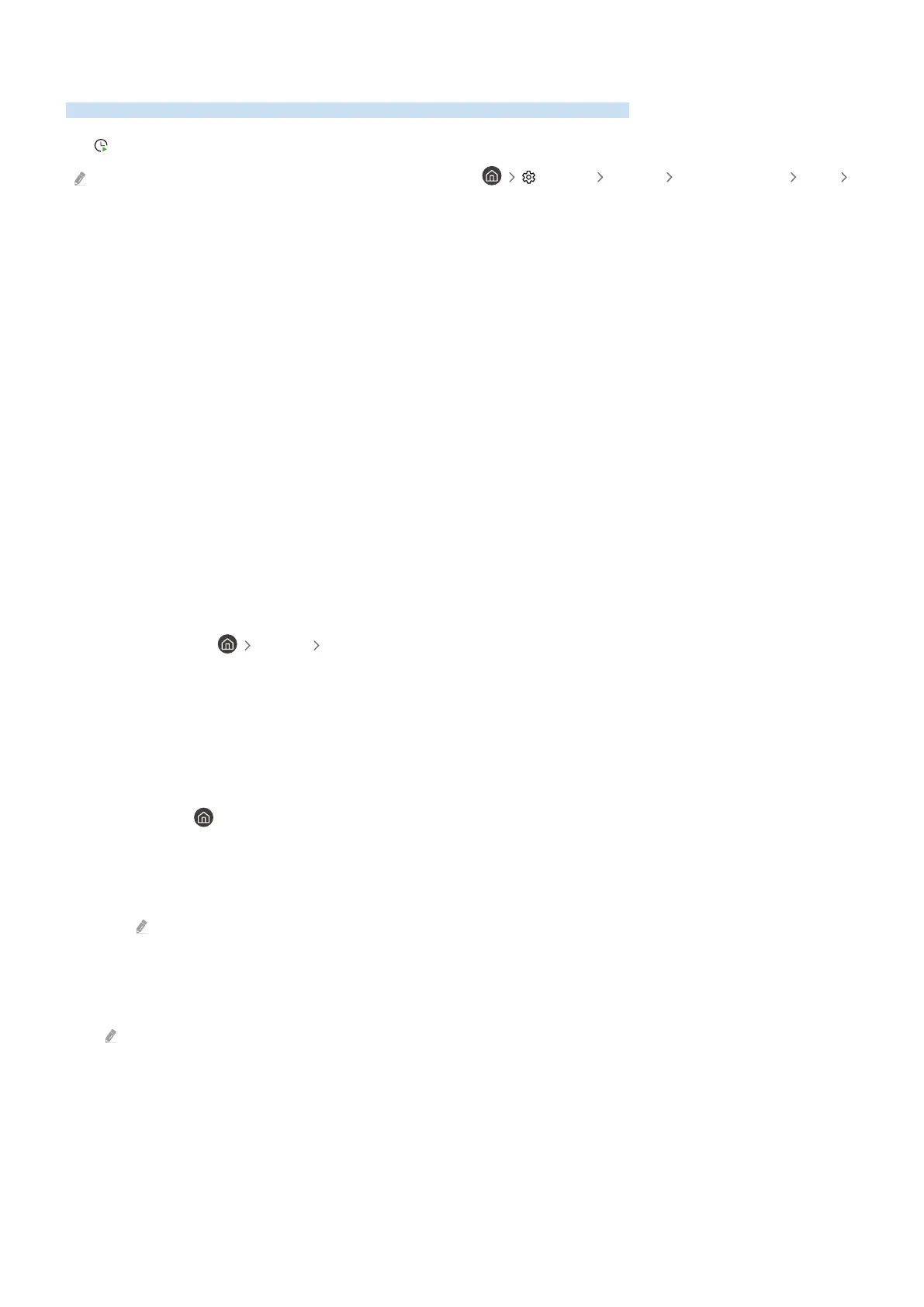 Loading...
Loading...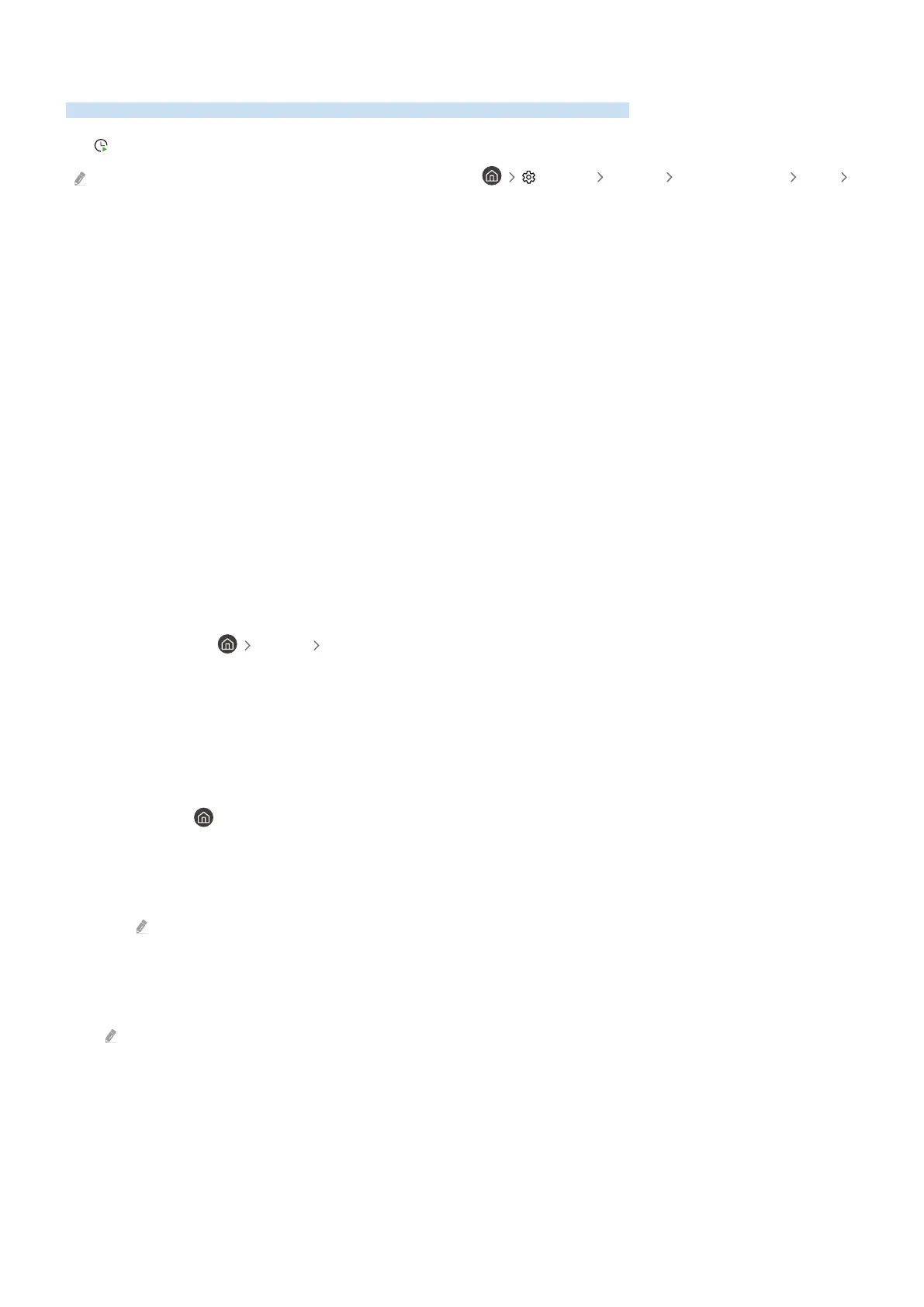
Do you have a question about the Samsung UN50AU8000FXZA and is the answer not in the manual?
| Screen Type | led |
|---|---|
| Color | black |
| Wall Mount | 200mm x 200mm |
| Tuner | digital |
| Screen Size | 49.5 inches, 50 inches |
| Screen Technology | standard led |
| Resolution | 4k (2160p) |
| Refresh Rate | 60hz |
| Closed Captioning | yes |
| Motion Enhancement | motion rate 120 |
| HDR | yes |
| HDR Format | hdr 10, hdr 10+ |
| Surround Sound | not applicable |
| HDMI Ports | 3 |
| HDMI 2.1 Ports | 0 |
| HDMI ARC Ports | yes |
| USB Ports | 2 |
| USB 2.0 Ports | 2 |
| Ethernet | yes |
| RF Antenna | yes |
| Bluetooth | true, 4.2 |
| Digital Optical Audio Outputs | 1 |
| Component Video Inputs | 0 |
| Composite Video Inputs | 0 |
| DVI | 0 |
| SmartTV | tizen |
| Streaming Services | apple tv+, disney+, google play movies & tv, hulu, netflix, prime video, showtime, sling tv, youtube |
| Smart Applications | amazon alexa, bixby, google assistant |
| Voice Assistant | bixby, google assistant |
| Remote Control | voice control |
| 3D | no |
| Power Consumption | 142 kilowatt hours |
| Voltage | 120 volts |
| Depth with Stand | 8.9 inches |
| Height with Stand | 27 inches |
| Width with Stand | 44 inches |
| Net Weight with Stand | 26.9 pounds |
| Depth without Stand | 1 inches |
| Height without Stand | 25.4 inches |
| Net Weight without Stand | 25.4 pounds |











