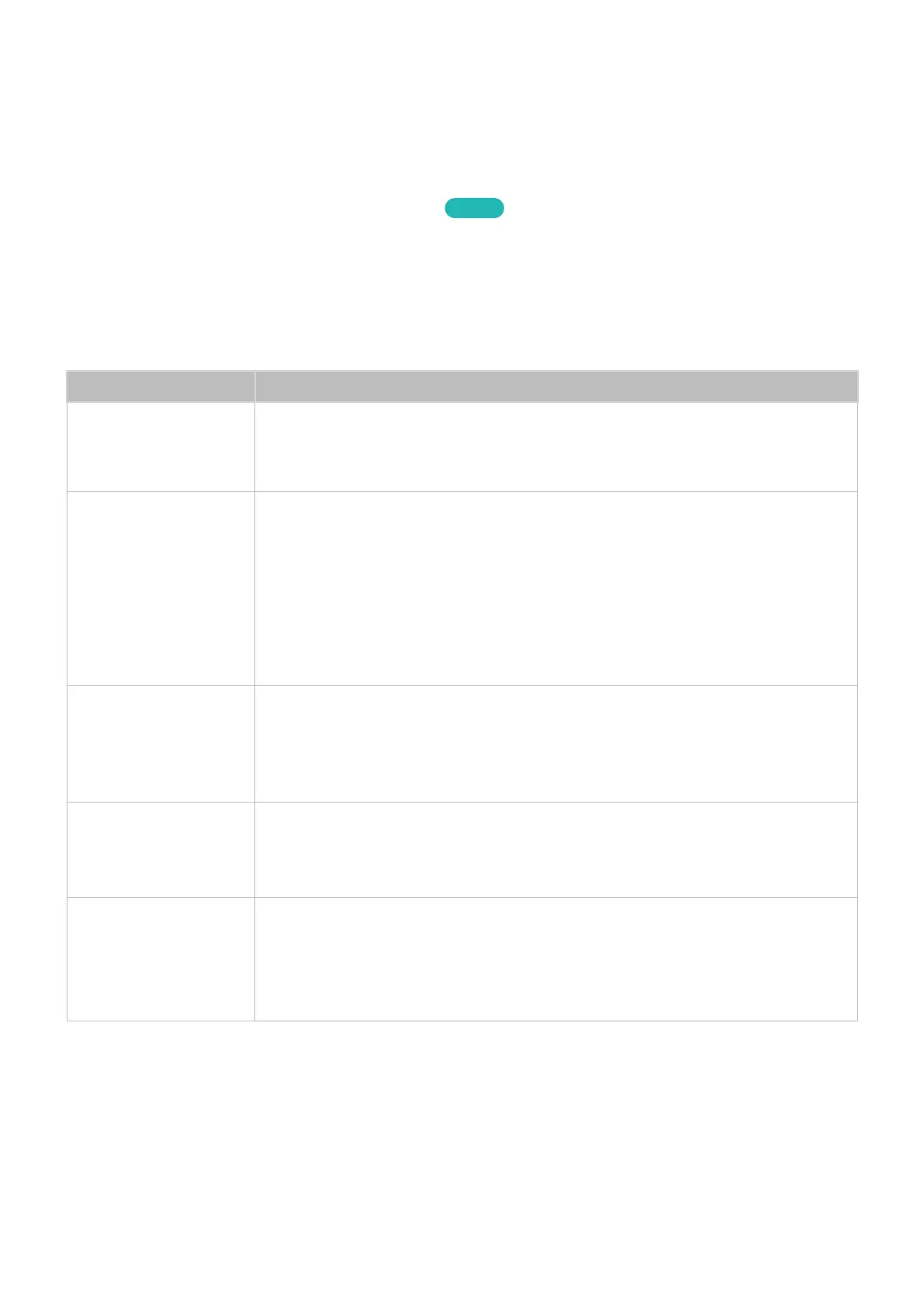176
There is a problem with the picture
Testing the Picture
MENU > Support > Self Diagnosis > Picture Test
Try Now
Before you review the list of problems and solutions below, use Picture Test to determine if the
problem is caused by the TV. The Picture Test displays a high definition picture you can examine for
flaws or faults. If the test picture does not appear or there is noise or distortion, the TV may have a
problem. Contact Samsung’s Call Center for assistance. If the test picture is displayed properly, there
may be a problem with an external device. Please check the connections. If the problem persists,
check the signal strength or refer to the external device’s user manual.
The Problem Try this!
Flickering and Dimming
If your Samsung Television is flickering or dimming sporadically, you may need
to disable some of the energy efficiency features. Disable Energy Saving (System
> Eco Solution > Energy Saving) or Eco Sensor (System > Eco Solution > Eco
Sensor).
Component
Connections/Screen
Color
If the color on your Samsung television screen is not correct or the black and
white colors are off, run Picture Test (Support > Self Diagnosis > Picture Test).
If the test results indicate that the problem is not caused by the TV, do the
following:
●
Confirm that the TV's video input connectors are connected to the correct
external device video output connectors.
●
Check the other connections as well. If the TV is connected to an external
device via a component cable, confirm that the Pb, Pr, and Y jacks are plugged
into their proper connectors.
Screen Brightness
If the colors on your Samsung TV are correct but just a little too dark or bright, try
adjusting the following settings first.
●
Go to the Picture menu and adjust the Backlight/Cell Light (available on
different models) Contrast, Brightness, Sharpness, Color, and Tint (G/R)
settings.
Ghosting, Blurring, or
Juddering
If you notice ghosting or blurring on the screen, use the Auto Motion Plus option
(Picture > Picture Options > Auto Motion Plus) to resolve the issue.
"
For the LED 5500 series models, you can resolve the issue using the LED Clear
Motion (Picture > Picture Options > LED Clear Motion).
Unwanted Powering
Off
If your Samsung TV appears to turn off by itself, try disabling some of the TV's
energy efficiency features. See if Sleep Timer (System > Time > Sleep Timer) has
been enabled. The Sleep Timer automatically turns the TV off after a specified
period of time. If the Sleep Timer has not been enabled, see if No Signal Power
Off (System > Eco Solution > No Signal Power Off) or Auto Power Off (System >
Eco Solution > Auto Power Off) has been enabled and disable them.
