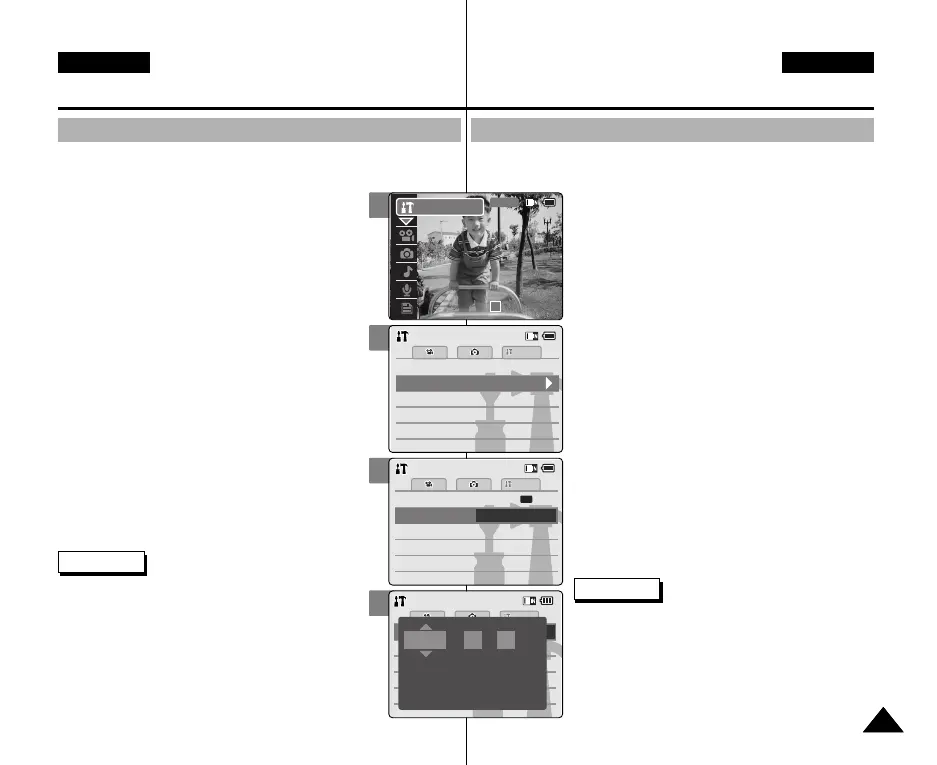Camcorder einstellen :
Date/Time (Datum/Zeit) einstellen
Datum einstellen
Der Datumsstempel wird anhand des integrierten Kalenders erstellt. Das
interne Datum ist verstellbar.
1. Drücken Sie zum Einschalten des Camcorders
den Schalter [POWER/MODE Selector] nach
unten.
◆ Der Bildschirm Video Record (Videoaufn.) wird
angezeigt.
2. Drücken Sie den Schalter [POWER/MODE
Selector] nochmals nach unten, um den Modus
System Settings (Systemeinstell.) auszuwählen,
und drücken Sie dann die Taste [OK].
◆ Das System wechselt innerhalb von zwei
Sekunden automatisch in den gewählten
Modus, selbst wenn die Taste [OK] nicht
gedrückt wurde.
◆ Das Menü System Settings (Systemeinstell.)
wird angezeigt.
3. Wählen Sie mit der Taste [W/T] <Date /Time>
(Datum/Zeit), und drücken Sie die Taste [√].
4. Wählen Sie mit der Taste [W/T] <Set Date>
(Datum einstellen), und drücken Sie die Taste
[OK].
5. Stellen Sie mit der Taste [W/T] das Datum ein,
und drücken Sie die Taste [OK].
◆ Ändern Sie mit der Taste [W/T] die Einstellung,
und drücken Sie die Taste [√ ], um mit der
nächsten Einstellung fortzufahren. Bestätigen
Sie Ihre Auswahl mit der Taste [OK].
Hinweise
✤ Wenn Sie im Menü die Schaltfläche [œ ] auswählen,
wird das vorherige Menü angezeigt.
✤ Nachdem Sie die Einstellungen vorgenommen haben,
drücken Sie die Taste [Record/Stop]
(Aufnahme/Stopp), um die Menüanzeige zu verlassen.
✤ Datum und Uhrzeit werden gespeichert. Sie werden
nicht auf dem LCD-Monitor angezeigt.
✤ Die maximal einstellbare Jahreszahl ist 2037.
9393
DEUTSCH
ENGLISH
Setting the CAM : Adjusting Date/Time
Setting Date
The built-in calendar creates the date stamp. You can adjust the date
you use.
1. Move [POWER/MODE Selector] down to turn
on the CAM.
◆ The Video Record screen appears.
2. Move [POWER/MODE Selector] down again to
select System Settings mode and press the [OK]
button.
◆ The system is automatically converted into the
selected mode in two seconds even when the
[OK] button is not pressed.
◆ The System Settings menu appears.
3. Move the [W/T] button to select <Date /Time> and
press the [√] button.
4. Move the [W/T] button to select <Set Date> and
press the [OK] button.
5. Move the [W/T] button to set date and press
the [OK] button.
◆ Move the [W/T] button to change the setting and
press the [√] button to move to the next setting.
Press the [OK] button to confirm selection.
Notes
✤ If you select [œ ] button in the menu, the previous
menu appears.
✤ After you finish setting, press the [Record/Stop] button
to exit from the menu screen.
✤ Date and Time are recorded information. They are not
displayed on the LCD monitor.
✤ You can set Year up to 2037.
4
5
Settings: Date/TimeSettings: Date/Time
System
Date FormatDate Format
Set TimeSet Time
12:00:0012:00:00
2005/01/01
YY/MM/DDYY/MM/DD
Time FormatTime Format
12 Hour12 Hour
BackBack
Set Date
AM
Settings: Date/TimeSettings: Date/Time
System
Press Up/Down to change and
OK to confirm selection
//2005 11
3
Memory
System
System
System
Memory
LanguageLanguage EnglishEnglishEnglish
System SettingsSystem Settings
Date/Time
DisplayDisplay
2
00:00:00 / 00:43:41
F / 720i
STBY
System Settings
00906Q M2100 UK+GER~110 9/27/05 4:22 PM Page 93
