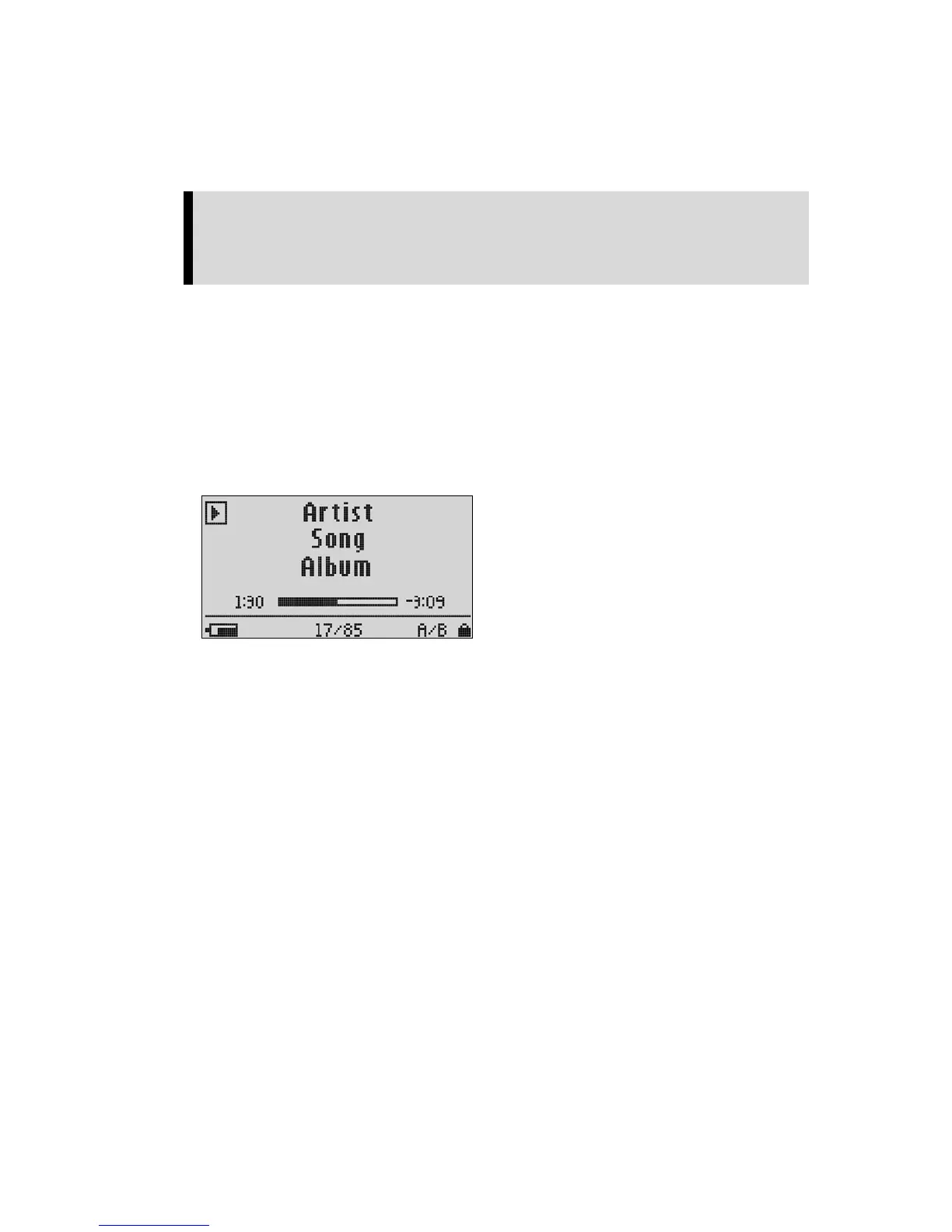Playing Music ` 10
1. Press the Power/Menu Button briefly once. The SanDisk Welcome message will
appear onscreen after a moment then disappear. (Can’t find the Power/Menu
Button on your player? See The Basic Controls section on page 3.)
WARNING: If the onscreen message says “Key Hold” and then shuts off, you
need to locate the Hold Button on the left side of your player. Slide that button
up to unlock your device. Then repeat Step 1 above. See The Basic Controls
section on page 3 if you cannot find the Hold Button.
2. If you do not see music files onscreen, briefly press the Power/Menu Button on the
right side of your player. The software Menu will appear. Use the Repeat/AB/Down
Button to scroll and highlight Modes. Press the Select Button to select Modes.
Press the Play/Pause/Up Button to scroll then highlight the Audio Playback mode.
Press the Select Button to enter music mode.
When you are in Music mode, the screen shown in Figure 3 will appear on your player.
The control buttons and ports for your player are described in The Basic Controls section on
Page 3. More detailed descriptions on how the controls work is included in the step-by-step
instructions throughout this document. In addition, the Navigating the Software Menus
chapter on Page 21 describes the onscreen menus that appear when you use these controls.
Listening to Music
Once you are in Music mode, and you have uploaded music files (see Connecting and
Disconnecting section on Page 9), you can listen to music. Follow these steps:
1. A music file will display onscreen (see Figure 3). Press down once on the
Play/Pause/Up Button to play the file. (Can’t find the Play/Pause/Up Button on your
player? See The Basic Controls section on Page 3.)
2. Press the Previous/Fast Reverse or Next/Fast Forward Buttons to move backwards
or forwards through your music files.
gure 3: The Music LCD screen
