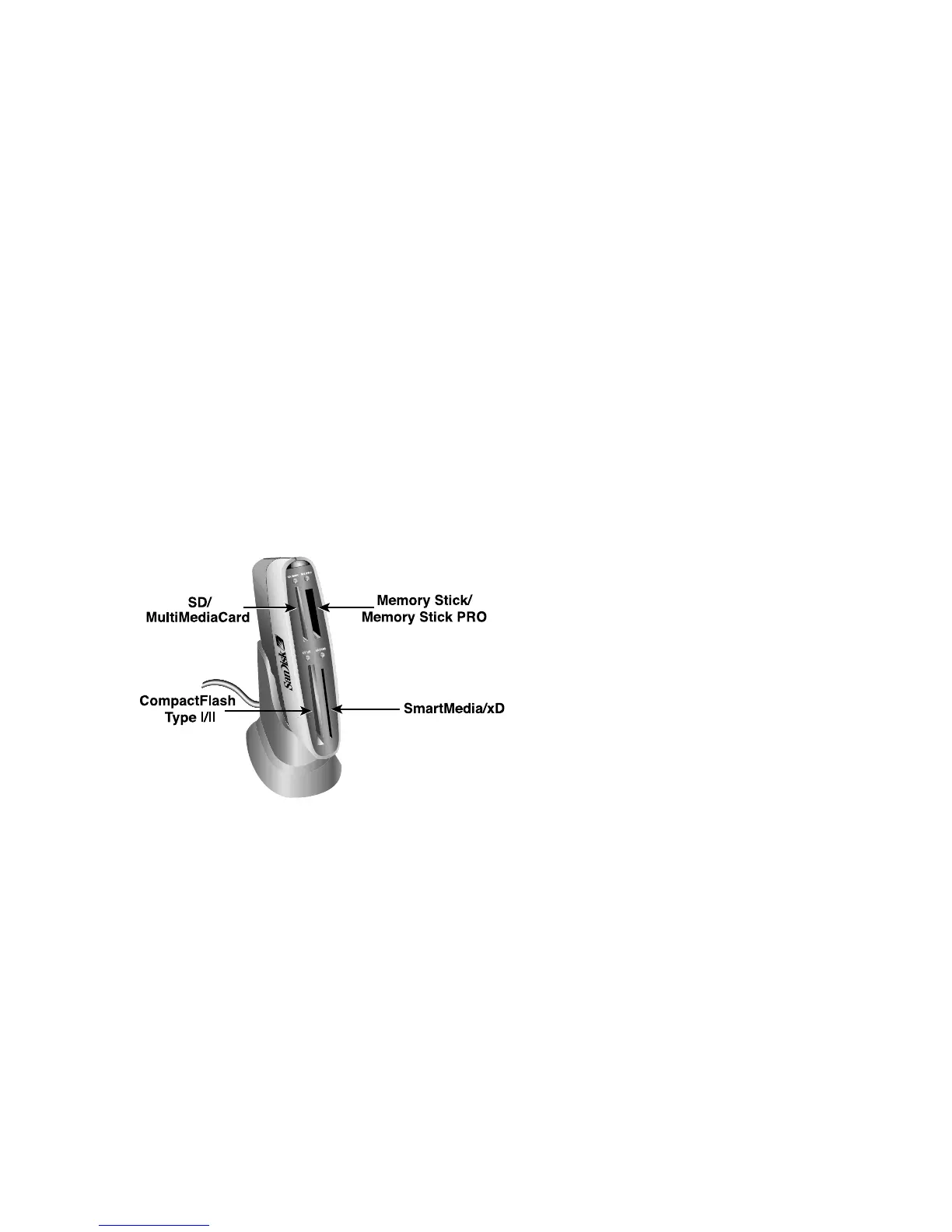5
Windows Disk Icons
When you connect the ImageMate 8 in 1 Reader/Writer on a Windows operating system four
removable disk icons representing the media slots show in My Computer with newly assigned
drive letters.
Macintosh Disk Icons
When you connect the ImageMate 8 in 1 Reader/Writer on a Macintosh operating
system, removable disk icons labeled ‘untitled’ representing the media slots show on
desktop when media is inserted.
Using
The ImageMate 8 in 1 Reader/Writer has four media slots. Each slot can be used for two types of
media. When you install the SanDisk 8 in 1 Reader/Writer, you will see four new removable
drives appear. The new drive letters represent the following memory types:
– 1
st
new removable drive: CompactFlash I/II
– 2
nd
new removable drive: SmartMedia/xD
– 3
rd
new removable drive: SD/MultiMediaCard
– 4
th
new removable drive: Memory Stick/Memory Stick PRO
! SD or MultiMediaCard
! SmartMedia (3.3V) or xD
! CompactFlash Type I/II
! Memory Stick or Memory Stick PRO
Inserting Media
To install media into one of the Reader/Writer’s slots, insert the connector end of the card/stick.
Do not force the media into the slot. For CompactFlash I/II, SD, MultiMediaCard, Memory Stick
and Memory Stick PRO, insert with memory card label facing the SanDisk logo on the side of the
ImageMate 8 in 1 Reader/Writer. For SmartMedia/xD, insert with gold plated side facing the
SanDisk logo on the side of the ImageMate 8 in 1 Reader/Writer.
LED Activity
When the ImageMate 8 in 1 Reader/Writer is installed correctly, the amber LED turns on. The
four smaller green LEDs turn on when a media type is inserted.
If the LED is not on:
! Check to make sure the ImageMate 8 in 1 Reader/Writer is connected and the media is
inserted properly.
