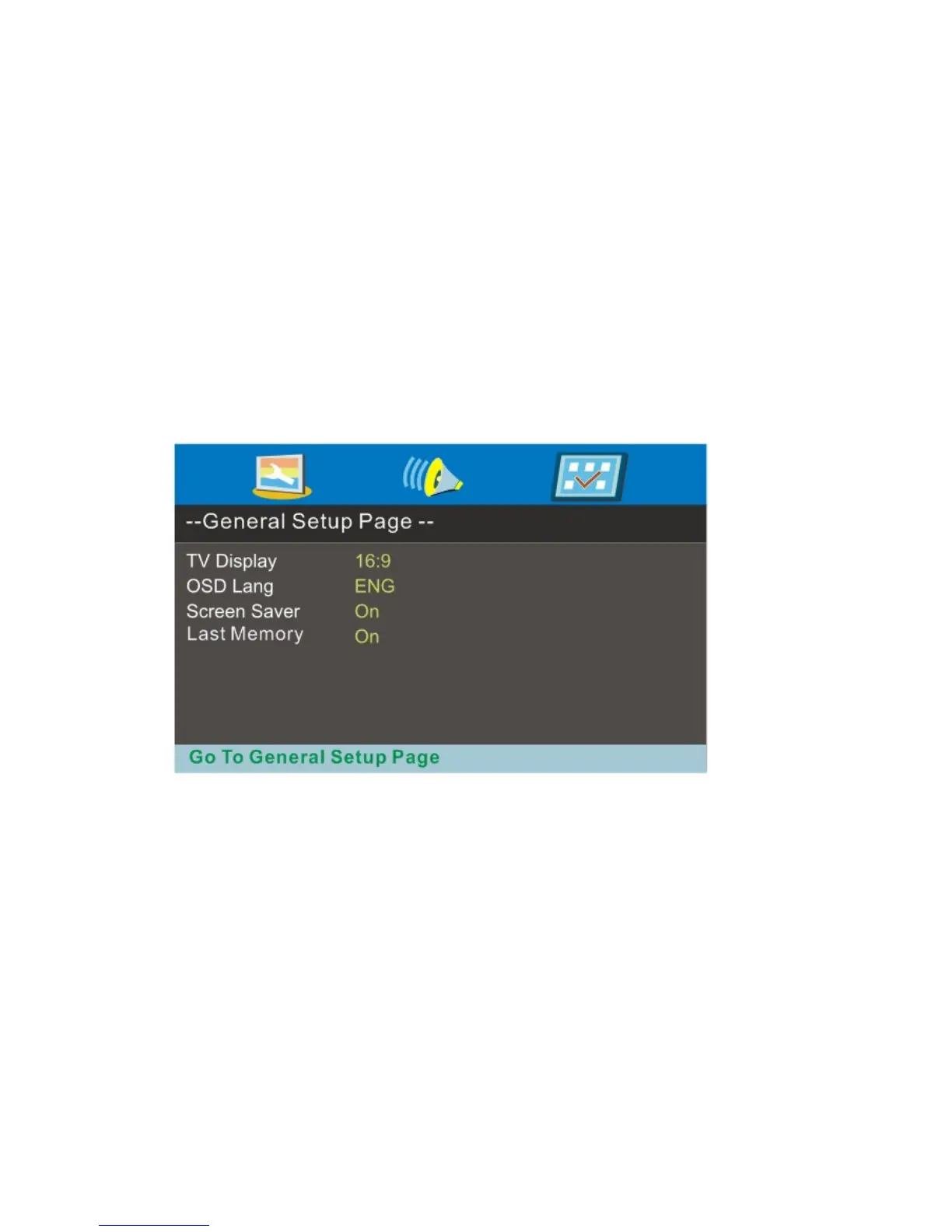- 40 -
www.SCEPTRE.com
SCEPTRE E Series LED HDTV User Manual
1. General Setup Page
a. Press the D.SETUP button and then press the ◄/► to display the system
setup menu page when you are in DVD mode.
b. Press the ▲/▼ button to select options in the menu.
c. Press the ► button to enter menus or options and use the ▲/▼ button to
select suboptions.
d. Press the ENTER button to confirm.
e. Press the D.SETUP to exit the DVD setup menu.
1) TV Display – This option should be set to 4:3 Pan Scan,4:3 Letter Box
or Wide.
2) OSD Language – This option changes the language of the on screen
display.
3) Screen Saver-If enabled, after several seconds of inactivity the player
will show the screen saver to prevent damage to your device.
4) Last Memorey-
you can store the point where playback stopped last.
Select this option if you want to memorize.
2. Audio Setup Page
a. Press the D.SETUP button and then press the ◄/► to display the language
setup menu page when you are in DVD mode.
b. Press the ▲/▼ button to select options in the menu.
c. Press the ► button to enter menus or options and use the ▲/▼ button to
select suboptions.
d. Press the ENTER button to confirm.
e. Press the D.SETUP to exit the DVD setup menu.
1) Speaker Setup – This option can to set downmix mode.
Downmix-
the conversion of audio can be set in LT / RT or Stereo.
When connected to a mono speaker system, use the RT / LT.
When connected to a stereo or surround system, use the Stereo.
