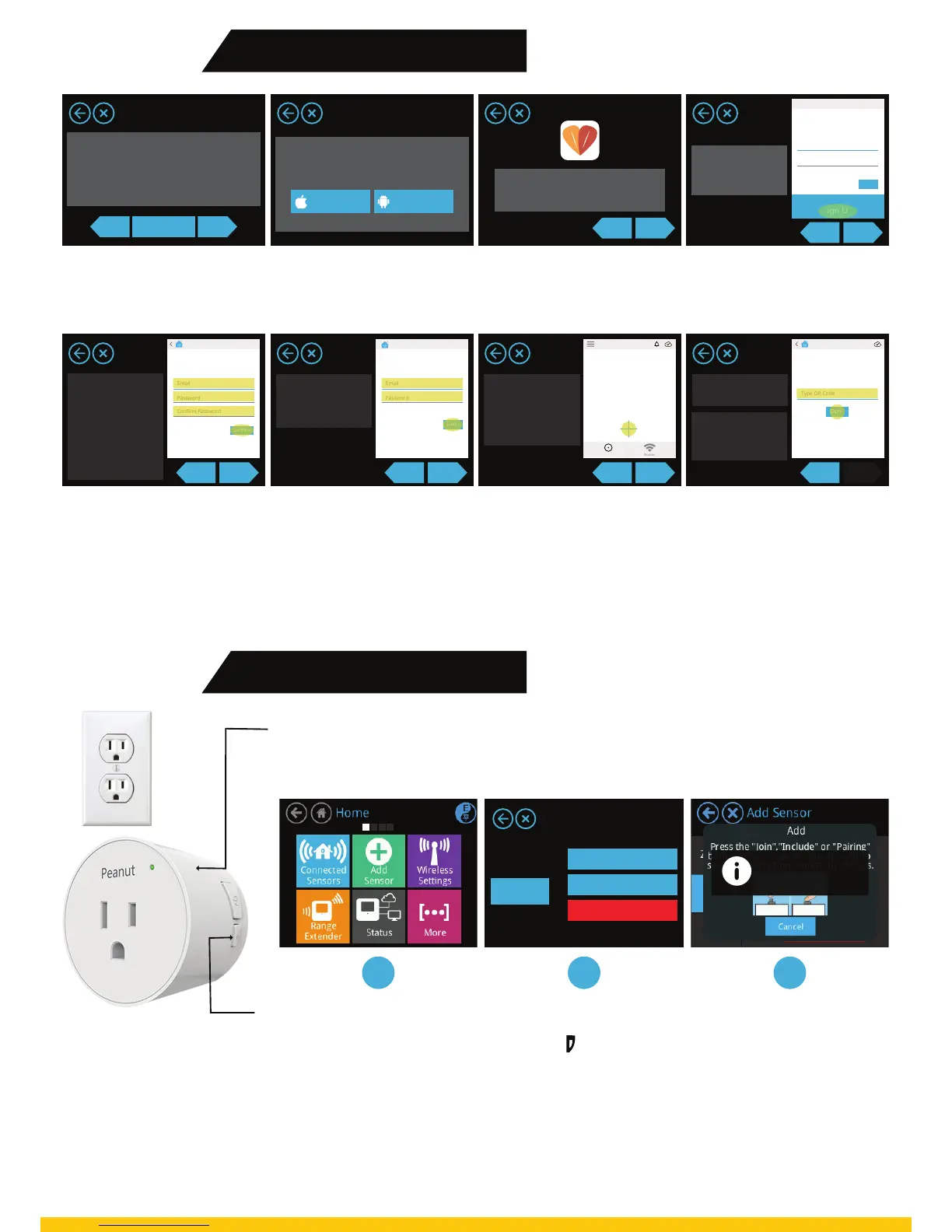If the LED is blinking (follow the steps 1, 2, 3)
(follow the steps 1, 2, 3)
If the LED is not blinking
On the Almond touchscreen, tap the Add Sensor icon and then tap Add. The touchscreen
should now display the message “Adding sensor…”
Reset the Plug by pressing the pairing button (Button Symbol) for 10 seconds and
then releasing it. Remove the Plug from the power outlet and plug it back.
Tap the Add Sensor icon and then tap Add. The touchscreen should now display the
message “Adding sensor…”
Add
LED
STEP 2
Creating Almond Account.
STEP 3
Connecting Peanut Plug.
Tap Next to continue the
setup proccess.
Sign-up using a smart phone
(iOS, Android) connected to
the Internet.
Install Almond App by
Securifi from iOS App store
or Google Play store.
Sign up using Almond App.
Provide your email and
password for your Almond
account. Click on the activation
link sent to your email.
Login to your account
with your credentials.
Tap on Blue Icon to link your
Almond account with
Almond.
You have successfully created your Almond account. Now you can control your smart devices
using Almond App.
Now you can manage your devices connected to sensors via the Almond app from anywhere.
Enter the on-screen code in
your app to complete Almond
account creation proccess.
1
Add Sensors
Hue
Add
Remove
Remove all Sensors
Zigbee
2
Adding Sensor...
Please wait
3
Almond Account sign-up requires a PC or
a smartphone connected to the Internet.
iOS Android
The rest of the Wizard will help you create
an Almond account so you can control your
Router and sensors from anywhere in the
Word. You can also complete this process
at a later time.
Back Quit Wizard Next
Go to the Google Play Store and
search for ‘Securifi Almond.
Install the ’ Almond ‘ App by Securifi.
Back Next
Open the Almond app
and select the sign up
option at the bottom.
Back Next
Almond
forget your password?
Login
Access your Almonds and
your home devices from anywhere
Email
Password
Login
Don’t have an account yet?
Sign Up
Tap on the Blue Icon to
link your Almond
Account with Almond.
This process will setup
to remote control your
connected sensors.
Back Next
NO ALMOND
Let’s link an
Almond.
Please conrm your account
(6 days left)
Check activation email for instructions
Start the wizard on your Almond,
then tap the symbol below.
Resend activation link
Sensors
