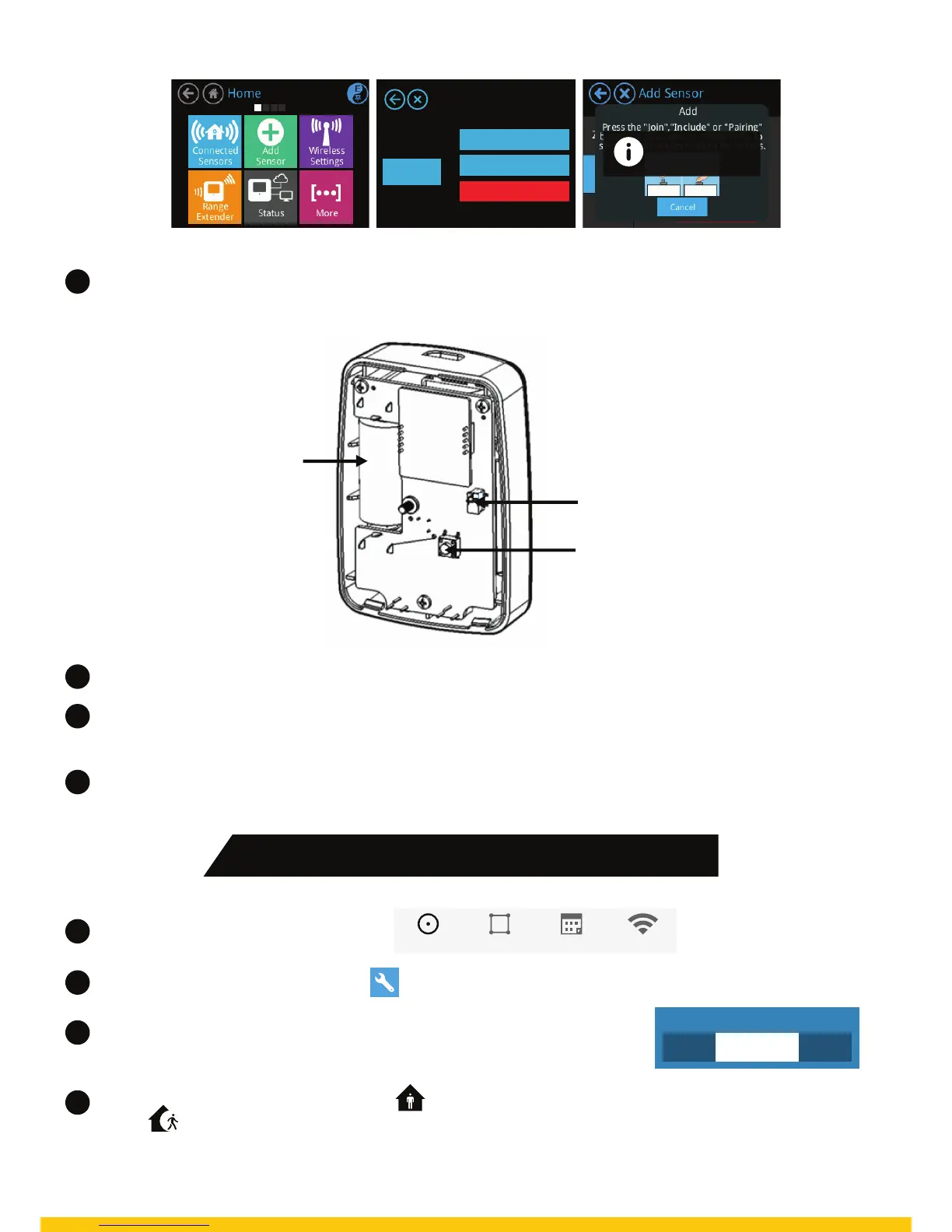Add Sensors
Hue
Add
Remove
Remove all Sensors
Zigbee
Adding Sensor...
Please wait
Now tap the “Join/Reset” button as shown and the sensor should be added to your Almond. The LED
will flash to indicate that the sensor is being added.
Reattach the rear cover of the sensor and make sure it snaps in place properly.
On the Almond 2015 touchscreen, go back to the “Home” screen and tap on “Connected Sensors”. Tap on the
sensor you just added. Next, tap on “Tampered” to reset the tamper switch. Your sensor should now be fully
operational and ready to be installed at your location of choice.
You can adjust the sensitivity and timer on the motion sensor using a flat screwdriver at the top of the sensor.
Battery
Tamper switch
Join/Reset button
STEP 6
Setting-Up Alerts and Arming the system
ScenesSensors RouterRules
Open Almond App and open Devices tab.
For each of the Devices, click on the
On the top of the screen, toggle between to stop notifications (disarm security system)
and receive notifications (arm security system)
Now you are all set to receive notifications on your phone and monitor your home remotely.
5
4
6
7
1
2
3
4
Now change the notification frequency to ‘When in Away’ from ‘Never’ next to
Notify Me settings.
NOTIFY ME
Always NeverWhen I’m away
