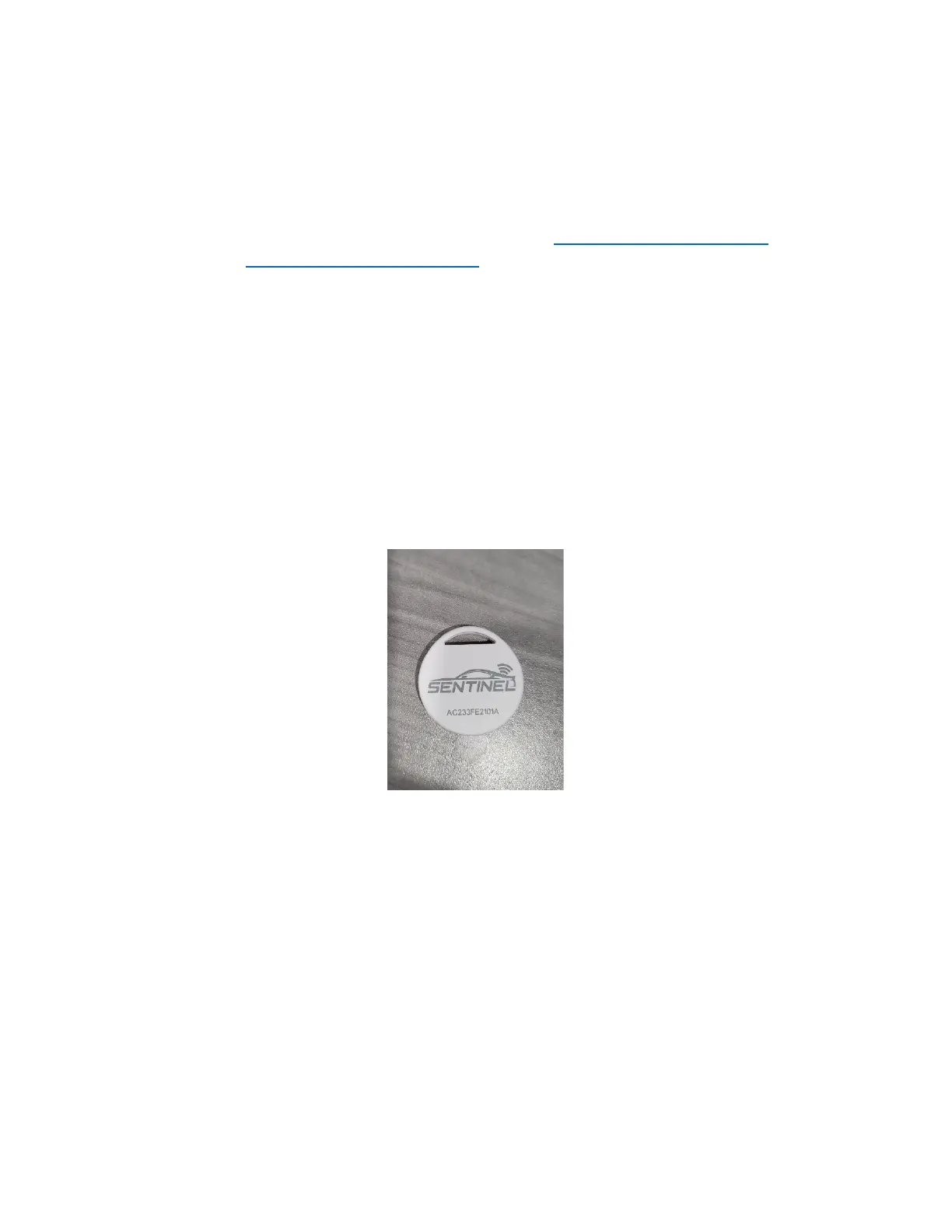o Once clicked the system will transition to a blue light and should be left undisturbed for
about 5 minutes. The system will update itself and then reboot. Once it transitions
back to a green light (or a red blinking light if configured to stream on boot) the
firmware update is complete.
• Open the Sentinel configuration utility by browsing to : http://config.sentinelvideo.net
(this will
redirect to https://scc.candelaria-racing.com) and scroll to the bottom. Click on Advance
configuration and then “Register Driver”.
• Fill out the form with the driver information, phone number, tag number and branding file (if
you wish to override your standard branding)
Step 3:
• Remove the film on one side of the supplied 3M VHT sticker and affix to the back of the tag (the
side with the FCC ID on it)
• Remove the film on the other side of the supplied 3M VHT sticker and affix to the helmet of the
driver who will be using it
• Pull the small plastic flap at the bottom of the tag to allow the battery to make a connection
Step 4:
• Enjoy your new driver tag feature