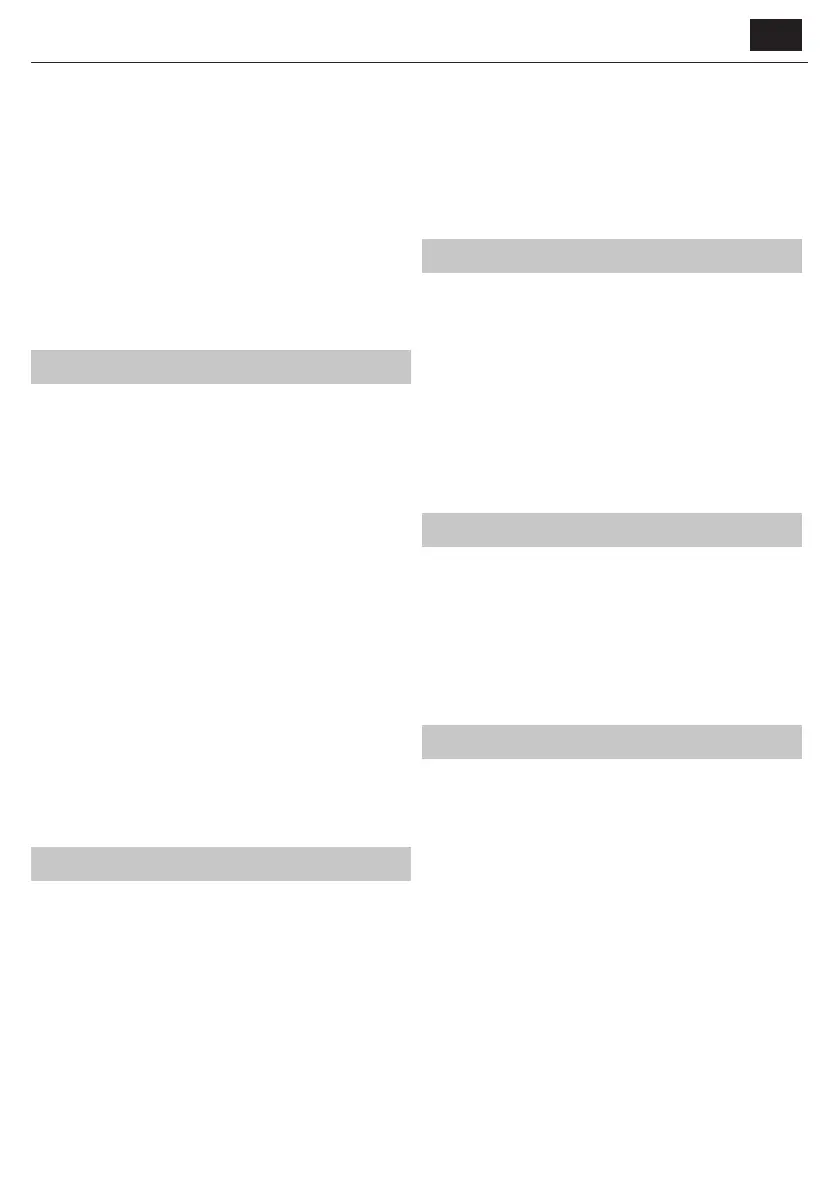EN
based on connected device by HDMI.
ū Video - picture will be with overscan to get
optimal aspect ratio for watching movies.
ū VGA/PC** - picture will be without overscan. Set this option manually
in case part of screen is hidden, after you connect PC to the TV.
PC*
Auto Adjust - Lets you automatically congure the
television to be used as acomputer monitor.
H Oset - Changes the horizontal position of the picture.
VOset - Changes the vertical position of the picture.
Size - increase picture size.
Phase - To adjust delay time of phase in order to reduce the noise of picture
TIP: If the computer is left in-active for aperiod of time, the
television will switch into a‘sleep’ state (the screen will power o
to save power). To switch back on press the standby button.
* - Only on supported devices
Sound
Sound Mode - Choose from the following presets
ū Standard - Default settings
ū Music - Emphasises music over voices
ū Movie - Provides live and full sound for movies
ū Sports - Emphasises sound for sports
ū Personal - Selects your personal sound settings
Equalizer - Adjusts the volume of dierent sound
frequencies. The equalizer sound levels can only be adjusted
when the sound mode ‘Personal’ is selected.
Balance - To switch the sound between the left and right speakers.
Auto Volume Level (AVL) - When ‘on’ is selected, the volume
will stay at aconstant level regardless of input/source.
Surround Sound - Allows you to turn surround sound eect ON or OFF.
Digital Output - This is the digital Audio output.
Choose from the following options:
ū O - O
ū Auto - Selects the best settings automatically
ū PCM - Select this option if you are connecting to aStereo
Hi- via digital cable (Pulse-code modulation (PCM) is
adigital representation of an analogue signal)
SPDIF Delay (ms) - Enables the user to adjust sound setting to sync picture
and audio for external speakers connected via digital audio output.
Audio Delay (ms) - Enables the user to adjust sound
setting to sync picture and audio for TV speakers.
Audio Description - Additional sound track for visually impaired.
Available only on selected DTV shows.
ū AD Volume - to adjust volume of Audio Description sound track
Channel
Auto Tuning - Allows you to retune the television for all digital
channels, digital radio stations and analogue channels.
Analogue Manual Tuning - Allows you to
manually tune your analogue signal.
Digital Manual Tuning - Allows you to manually tune your digital signal.
Channel Edit - Allows you to delete, skip and add favourite channels.
ū Red Button - delete selected channel.
ū Yellow Button - Move selected channel. Go with cursor to
channel, which you wish to move to dierent position, then
press YELLOW button. Now move selected channel with UP/
DOWN arrow to desired position and press YELLOW button
again to conrm its new position in channel list.
ū Blue Button - Skip selected channel. Channels selected to Skip
will not be displayed while pressing CH+ or CH- buttons.
Schedule List - Lists your programme reminders.
Signal Information - Information about DVB signal.
CI Information - Pay per view services require a“smartcard” to be
inserted into the TV. If you subscribe to apay per view service the
provider will issue you with a‘CAM’ and a“smartcard”. The CAM can
then be inserted into the COMMON INTERFACE PORT (CI Card In).
Satellite Setup* - This menu is only available in DVB-S2 mode. You can
select the type of satellite, your transponder and your LNB type, etc.
* - Only for models with DVB-Stuner
Time
Clock - Set the date and time. Date and time is
set up automatically in DVB mode.
O Time - Allows you to set aspecic time for your TV to turn o.
On Time - Allows you to set aspecic time for your TV to turn on, the
channel it will then display, the source it will be on and also the volume.
This function can then be toggled to repeat every day or acertain day.
Time Zone - Change your current time zone.
Sleep Timer - Lets you set the sleep timer so the television
automatically switches o after aset amount of time.
Auto standby - Adjustment for the auto standby in
hourly increments: O -> 3h -> 4h -> 5h.
OSD Timer - Lets you adjust the amount of time the On
Screen Menu stays on the screen before disappearing.
Lock
System Lock - Allows you to lock or unlock the menu. You will be
asked to enter a4 digit password. Use the ◄ button to quit the
password input. Use the ► button to clear. Default password is 0000.
Set Password - Change the default password.
Channel lock - Lock specic TV channels.
Parental Guidance - Lock TV channels based on age restriction.
Key Lock - Lock the TV buttons.
ū O - All TV buttons are unlocked
ū Full - All TV buttons are locked
Settings
Language - Allows you to change the language of the menu.
TT Language - Allows you to change Teletext language.
Audio Languages - Allows you to change audio
language on selected DVB channels.
Subtitle Language - Allows you to change subtitles
language on selected DVB channels.
Hearing Impaired - If signal provides support for the hearing
impaired, the subtitles can be played by pressing the “Subtitle”. If
you set Hearing Impaired ON and switch to achannel with supports
for hearing impaired subtitles will be activated automatically.
Blue Screen - Changes the background when there is no input between
transparent and ablue background (Only available on some sources).
First Time Installation - Starts the rst time installation.
Reset TV - This resets the menus to factory settings.
Software Update (USB) - From time to time we may release new rmware
to improve the operation of the television (available to download). This
menu lets you install the new software/rmware onto the television.
Further details of how to do this will be issued with the rmware.
WARNING: Do not turn o the TV’s power until the upgrade is complete!
HDMI CEC* - Allows you to operate devices
connected via HDMI with TV remote control.
ū CEC Control - set CEC functions on/o.
