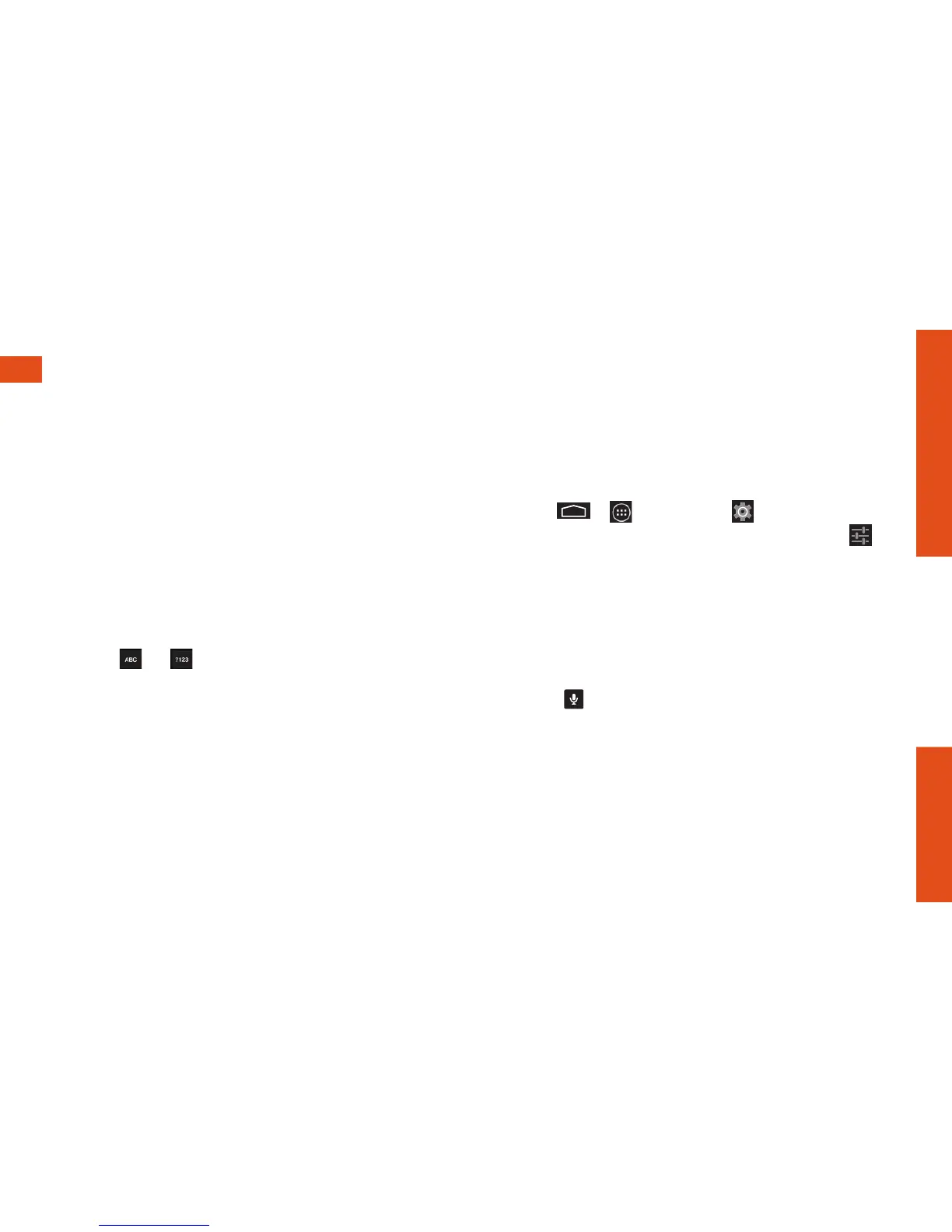visit sprint.com/prepaidsupport for guides, tutorials and more 9
Android Basics
Your QWERTY Keyboards
Your AQUOS Crystal oers two onscreen
keyboards: Google keyboard and Swype™
(default). Select a ield that requires text or
numbers to display a keyboard.
Note: To switch between keyboards, drag the
notiications bar down, touch Choose input
method, and then select a keyboard type.
Google Keyboard Tips
• Touch or to change entry type.
• Suggested words will appear above the
keyboard as you type. Touch a word to enter
it and move on to the next word.
• If Gesture Typing is enabled, you can input a
word by sliding through the letters.
Keyboard Settings
You can customize your onscreen keyboard
settings to suit your needs:
• Touch > > Settings > Language &
input and then touch the Settings icon
next to an input method.
Google Voice Typing
Use your voice to enter text instead of typing.
1. From any screen where you can enter text,
touch the input ield to reveal the keyboard.
2. Touch and speak clearly.
Enter Text
