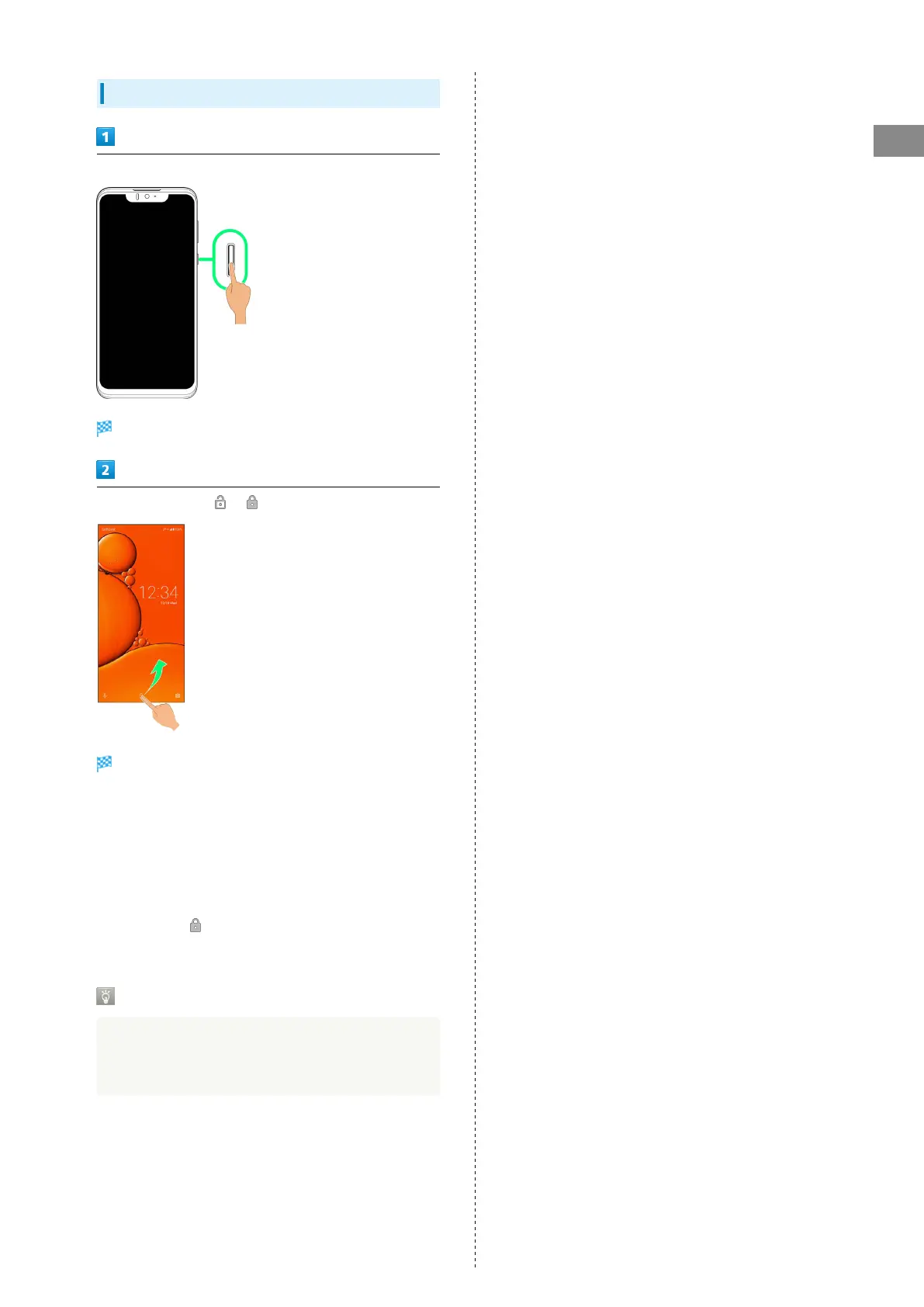19
Getting Started
AQUOS zero
Unlocking Screen
When Display is turned off (screen lock active), Power Key
Lock screen appears.
In lock screen, Flick / up
Screen is unlocked.
・For enhanced security, set handset to require pattern
drawing or lock no. (PIN)/password entry for unlocking
screen or set screen to be unlocked with your fingerprint
as needed. See "Using Fingerprint Authentication Function,"
"Setting Screen to Unlock by Tracing Pattern," "Requiring
Lock No. (PIN) Entry for Unlocking Screen," and "Setting
Screen to Unlock with Password" for details.
・
After Flicking up, enter pattern / lock no. (PIN) /
password to unlock.
Another Way to Turn On Display
Set Display to turn on when handset is picked up and
held still (Turn screen on by holding). See "Auto Sleep Off
Settings" for details.