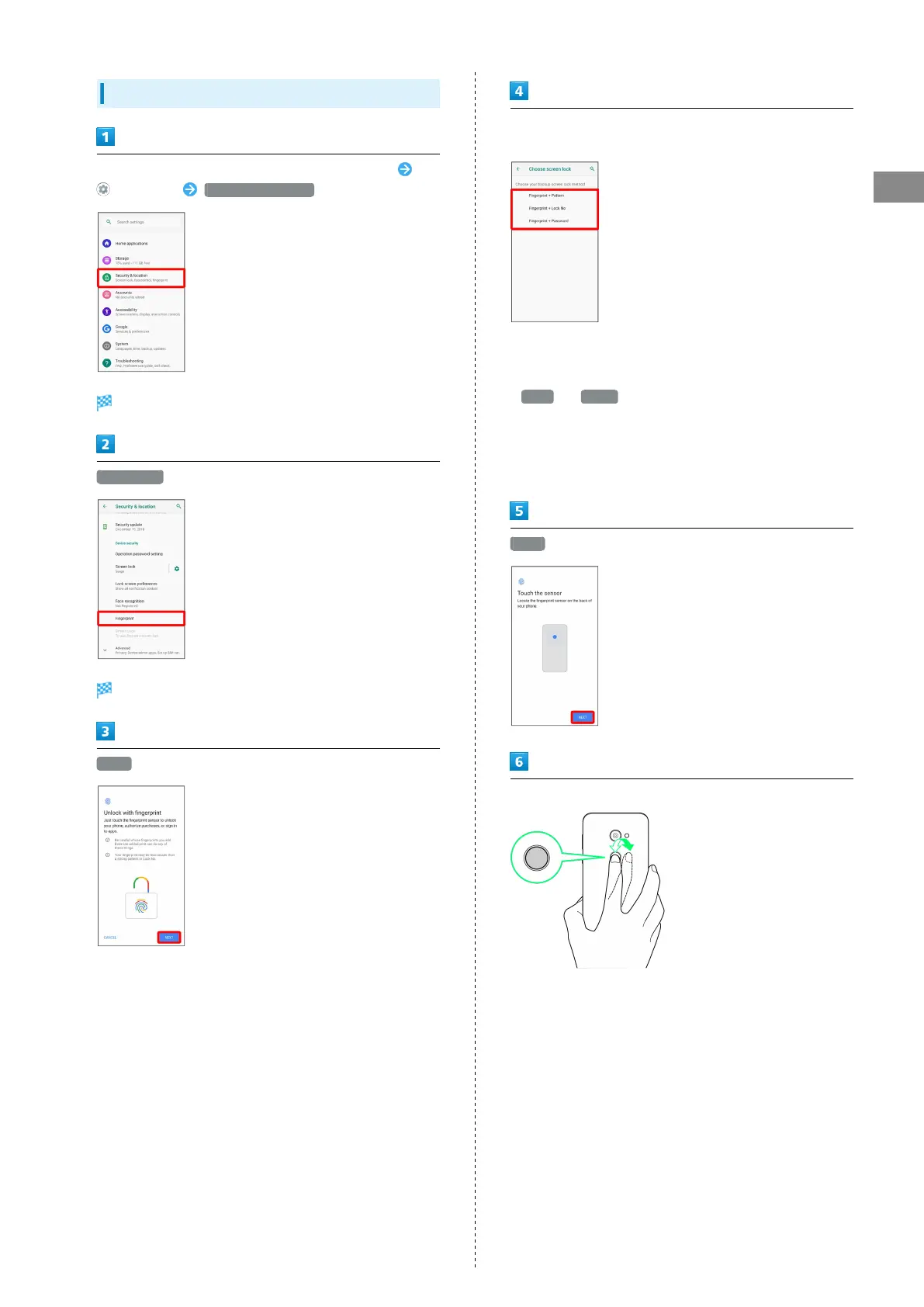25
Basic Operations
AQUOS zero
Saving Fingerprints
In Home Screen, Drag Favorites Tray to top of Display
(Settings) Security & location
Security & location menu opens.
Fingerprint
Fingerprint settings open.
NEXT
Follow onscreen prompts and set pattern / lock no. (PIN) /
password for unlocking screen
・This is a backup method for unlocking the screen if unable
to authenticate with your fingerprint.
・If method for unlocking screen is setting other than
None or Swipe , first unlock screen.
・See "Setting Screen to Unlock by Tracing Pattern,"
"Requiring Lock No. (PIN) Entry for Unlocking Screen," and
"Setting Screen to Unlock with Password" for details on
setting a method for unlocking screen.
NEXT
Hold finger to sensor until handset vibrates
・Move finger a little at a time and hold it to sensor.
・Repeat until screen appears indicating fingerprint is saved.
・If finger is already saved, use another finger.