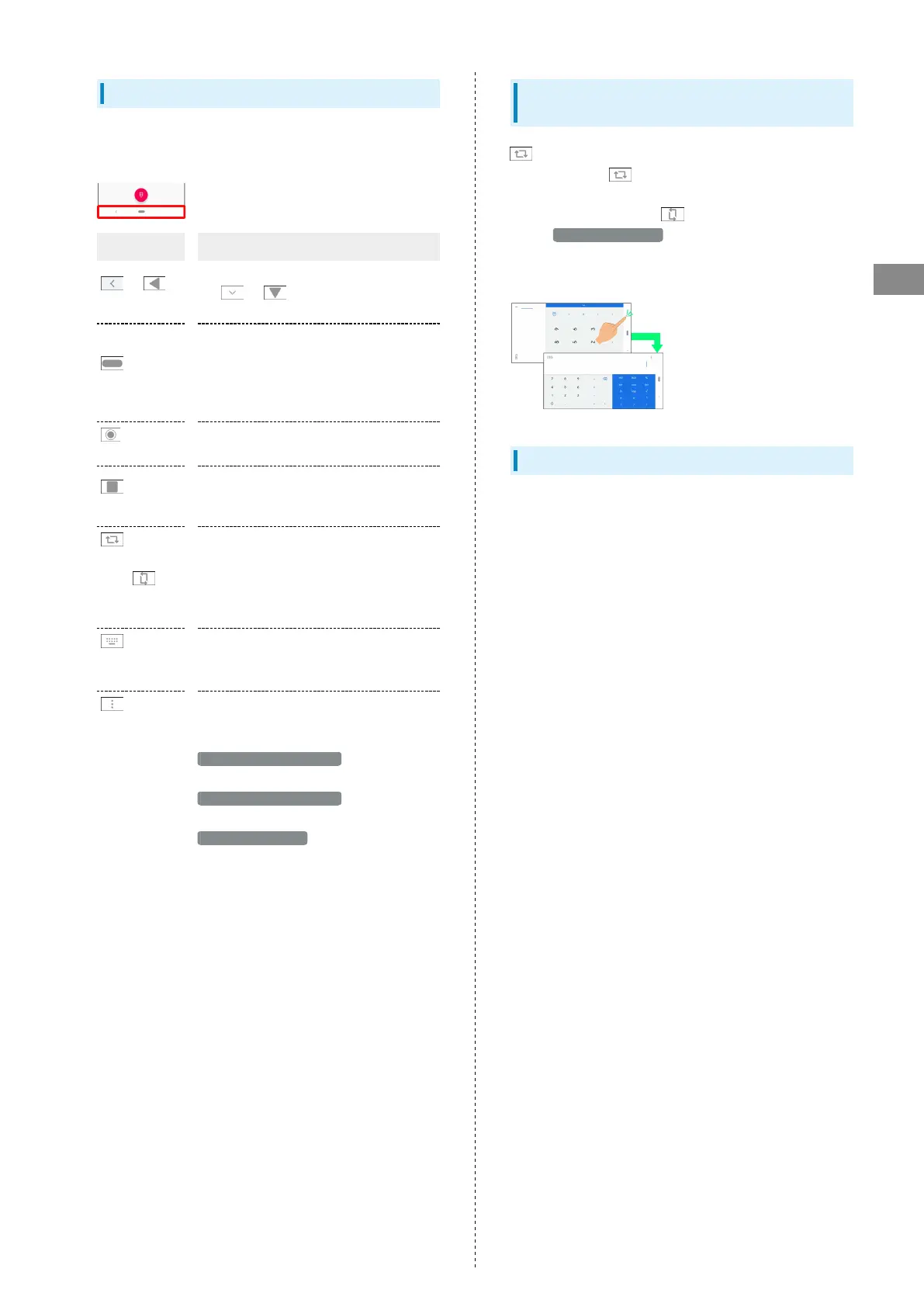37
Handset Interface
AQUOS zero
Navigation Bar
Tap, Drag, or Flick icons on Navigation Bar (Display bottom)
for the following functions/operations.
Name Description
1
/
2
(Back key)
Tap to return to previous screen. Appears
as
1
/
2
for onscreen keyboard;
Tap to close keyboard.
1
(Home
key)
Tap to return to Home Screen. Flick up to
open a list of recently used applications
to activate or remove them from the list.
Drag right to activate a recently used
application.
2
(Home
key)
Tap to return to Home Screen.
2
(Recents key)
Tap to open a list of recently used
applications to activate or remove them
from the list.
3
(Rotate
Horizontally
key)/
3
(Rotate
Vertically key)
Tap to switch current screen between
portrait/landscape orientation.
4
(Keyboard
key)
Tap to change keyboards.
5
(Menu
key)
Tap to show menu.
1 Appears when Swipe up on Home button is enabled. See
"System Settings" for details.
2 Appears when Swipe up on Home button is disabled. See
"System Settings" for details.
3 Appears when Auto-rotate screen is disabled and
handset is rotated vertically/horizontally. See "Display
Settings" for details.
4 Appears when keyboard is open.
5 Appears for some applications.
Portrait Orientation & Landscape
Orientation
appears in Navigation Bar when handset is rotated
horizontally. Tap to switch current screen to landscape
orientation. To switch screen to portrait orientation, rotate
handset vertically and Tap .
Enable Auto-rotate screen to allow current screen to
switch to landscape orientation when handset is rotated
sideways. See "Display Settings" for details.
Wider Display Area
Hide Navigation Bar for wider Display. Flick bottom of Display
up for Navigation Bar when hidden.
See "Display Settings" for details.