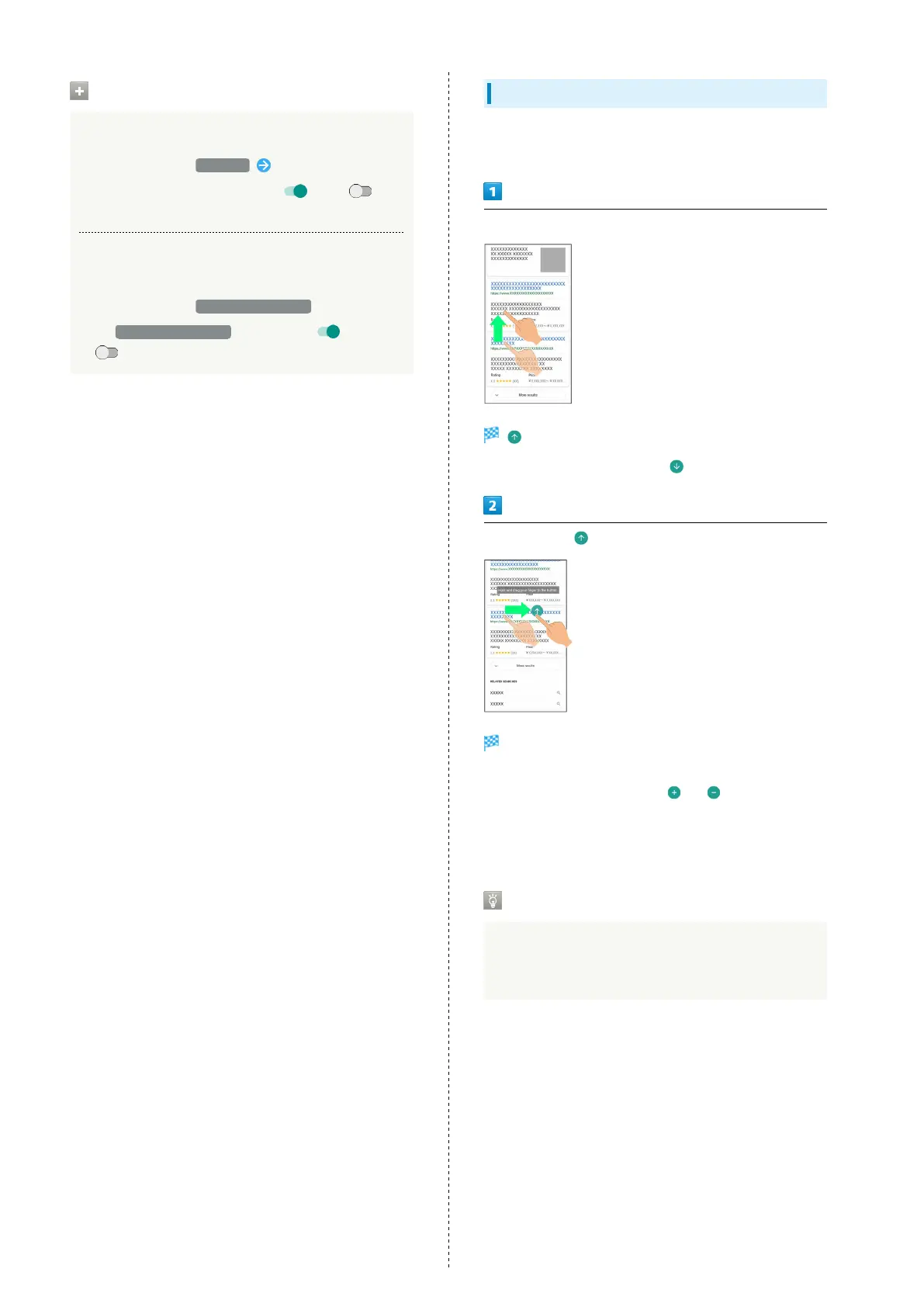50
ScrollAuto Operations
Setting ScrollAuto to Applications
In ScrollAuto menu, Set Apps Tap application name
・
Tap application name to toggle on ( )/off ( ).
・If confirmation appears, follow onscreen prompts.
Setting Whether to Show Status Bar Indicator
while Running Target Applications
In ScrollAuto menu, Notify in status bar
・
Tap Notify in status bar to toggle on ( )/off
( ).
Using ScrollAuto
The feature may not follow the setting with certain
applications.
Drag up slowly
appears.
・
When Display is Dragged down, appears instead.
Slide finger to and release
Screen scrolls automatically.
・If confirmation appears, follow onscreen prompts.
・
To change scrolling speed, Tap or .
・Screen may not scroll depending on where you start
Dragging.
・Scroll stops when Display is Tapped or after five minutes.
ScrollAuto Usage Note
ScrollAuto does not work when Display is Flicked or
Dragged quickly.
ScrollAuto supports vertical scrolling only.