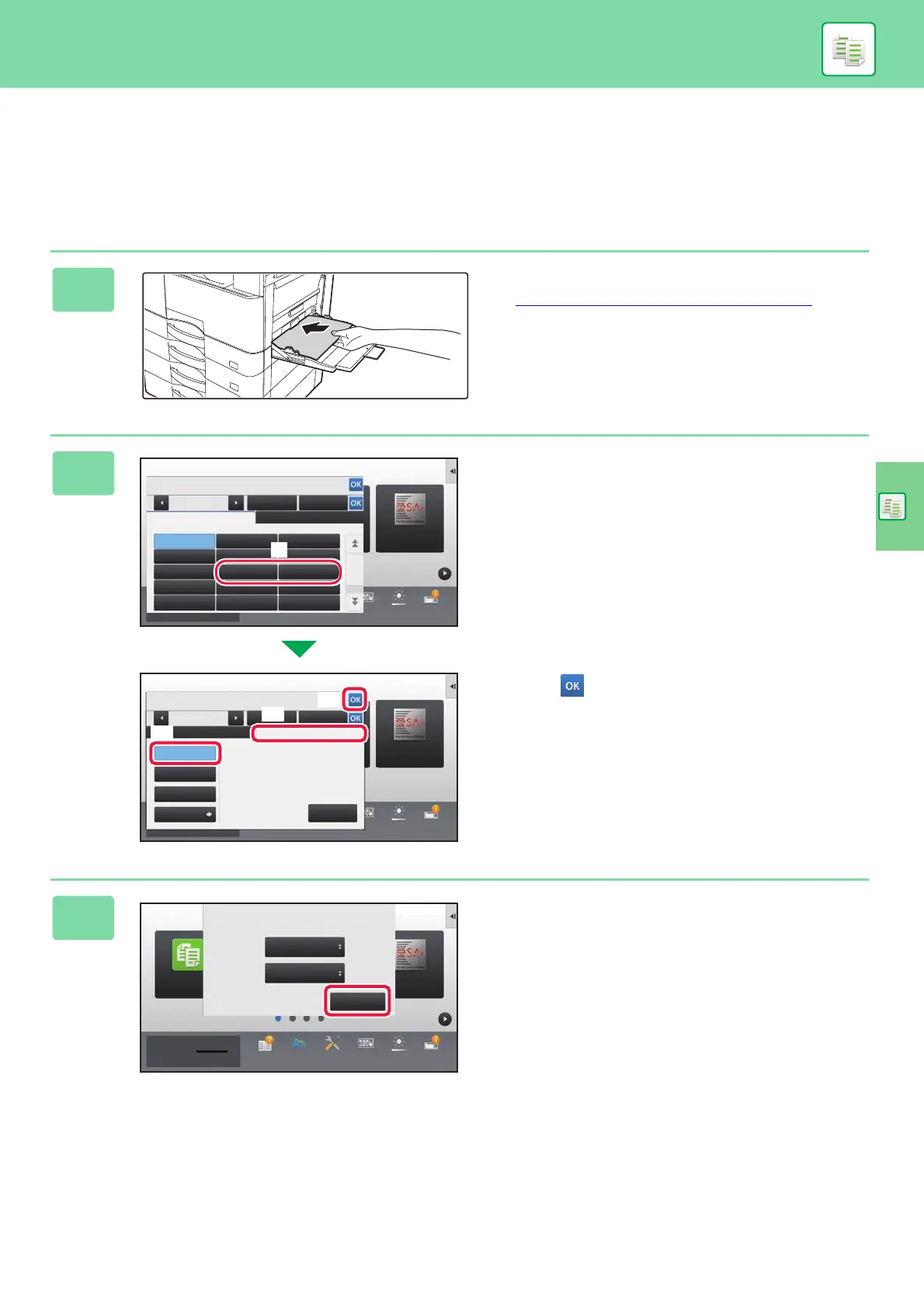COPIER
31
COPYING ON SPECIAL PAPER
(Bypass Copy)
This section explains how to load A4 heavy paper in the bypass tray.
1
Load paper into the bypass tray.
► LOADING PAPER IN BYPASS TRAY (page 19)
2
Select settings in the touch panel.
(1)
Tap the [Heavy Paper 1], [Heavy Paper 2]
key.
Tap the [Heavy Paper 1] key if the paper is 106 g/m
2
to
176 g/m
2
(28 lbs. bond to 65 lbs. cover), the [Heavy
Paper 2] key if the paper is 177 g/m
2
to 200 g/m
2
(65 lbs. cover to 110 lbs. index).
(2) Tap the [Size: Auto-AB] tab.
(3) Tap the [Auto-AB] key.
(4) Tap of "Tray Settings".
3
Tap the [OK] key.
When loading paper into the bypass tray, the current bypass
tray paper type and size will appear at first.
Operation
Guide
Enlarge
Display Mode
Settings Total Count Brightness
Adjustment
Job Status
Toner Quantity Bk
Type:
Auto-AB
Auto-AB
Auto-Inch
A3W(12x18),A3,A4,A4R,A5R,B4,B5,
B5R,11x17,8½ x11
12x18(A3W),11x17, 8½ x14,
8½ x11, 8½ x11R,
7¼ x 10½R,5½ x8½R,A3,A4,
B4,B5
Size Set
Auto-Inch
Size: Auto-AB
Direct Entry
Detection Size
Selection
10:15
Feeding
Approved Job
Paper
Property
Tray Settings
Bypass
Plain 1
Program List
(Image Send)
Sharp OSA
10:15
Operation
Guide
Enlarge
Display Mode
Settings Total Count Brightness
Adjustment
Job Status
Toner Quantity Bk
Bypass
Feeding
Approved Job
Paper
Property
Type: Plain 1 Size: Auto-AB
Tray Settings
Please Select Paper Type.
Pre-Printed
Letter Head
Colour
Pre-Punched
Recycled
Labels
Transparency
Glossy Paper Envelope User Type 1
Plain 1 Plain 2
Heavy Paper 1
Thin Paper
(55-59g/m
2
)
Heavy Paper 2
(60-89g/m
2
) (90-105g/m
2
)
(106-176g/m
2
) (177-200g/m
2
)
Sharp OSA
10:15
Operation
Guide
Enlarge
Display Mode
Settings Total Count Brightness
Adjustment
Job Status
Sharp OSAEasy
Copy
Bypass Tray
Current Bypass Tray Settings
are as follows.
Type:
OK
Size: A4
Heavy Paper 1
(106-176g/m
2
)
Toner Quantity Bk