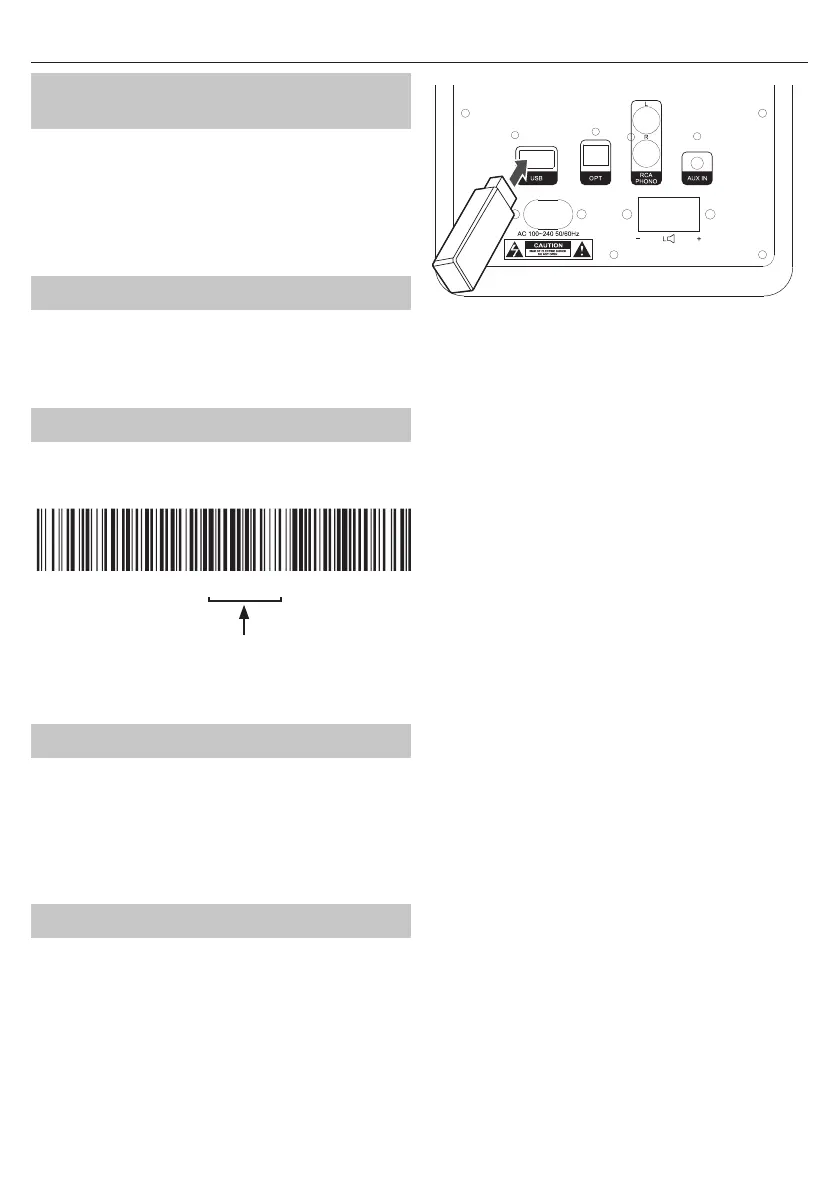Does my device need an updated
rmware?
To check if your device can benet from the update, please check the serial
on the main unit or the product box.
Only devices described in the section "How to check the serial number"
require the update.
If your serial number has a dierent number to the one highlighted, you
will not need to apply the update.
This update applies to both black and brown models.
What changes are included in the update?
• Resolves the issue that was causing removal/ cutting of the rst 0-1s of
audio playback.
• Decrease brightness of the LED so there is less disturbance at night/dark
conditions.
How to check device version number?
Locate the product serial number label at the back of your device or on the
product box, it should look like this:
CP-SS30BKV01600275212 00001
If the product serial number contains the digits "600275" in characters
13-18, then your device will benet from the update.
If the product serial has a dierent number in characters 13-18, then your
device won’t benet from the update.
How to prepare USB ash drive?
• Prepare empty USB ash drive, (capacity= 64GB max, le format= FAT32).
• Download the rmware le from “https://www.sharpconsumer.com/
audio/cpss30bk/” website on to your computer.
File name “CP-SS30- Software update”
• Unzip the le and copy the extracted le to the root directory of your
USB ash drive.
• Ensure that USB ash drive has only one le: ”fw5000.upd”.
How to upgrade the rmware?
1. Connect the bookshelf speaker to a power source and switch it on.
2. Change source mode to USB (follow the instruction manual).
USB
3. The LED at the front of the bookshelf speaker will turn purple.
4. Make sure that there is only one le on the USB. Insert the USB into the
USB port on the back of the bookshelf speaker.
5. After a while (approx. 30s) the bookshelf speaker will enter standby
mode and the LED will turn red. Please wait for 15 seconds before the
next step.
6. You can now safely remove the USB drive from the back of the
bookshelf speaker and turn on the unit.
IMPORTANT:
Please DO NOT turn o the power or remove the USB while the unit is
updating.
