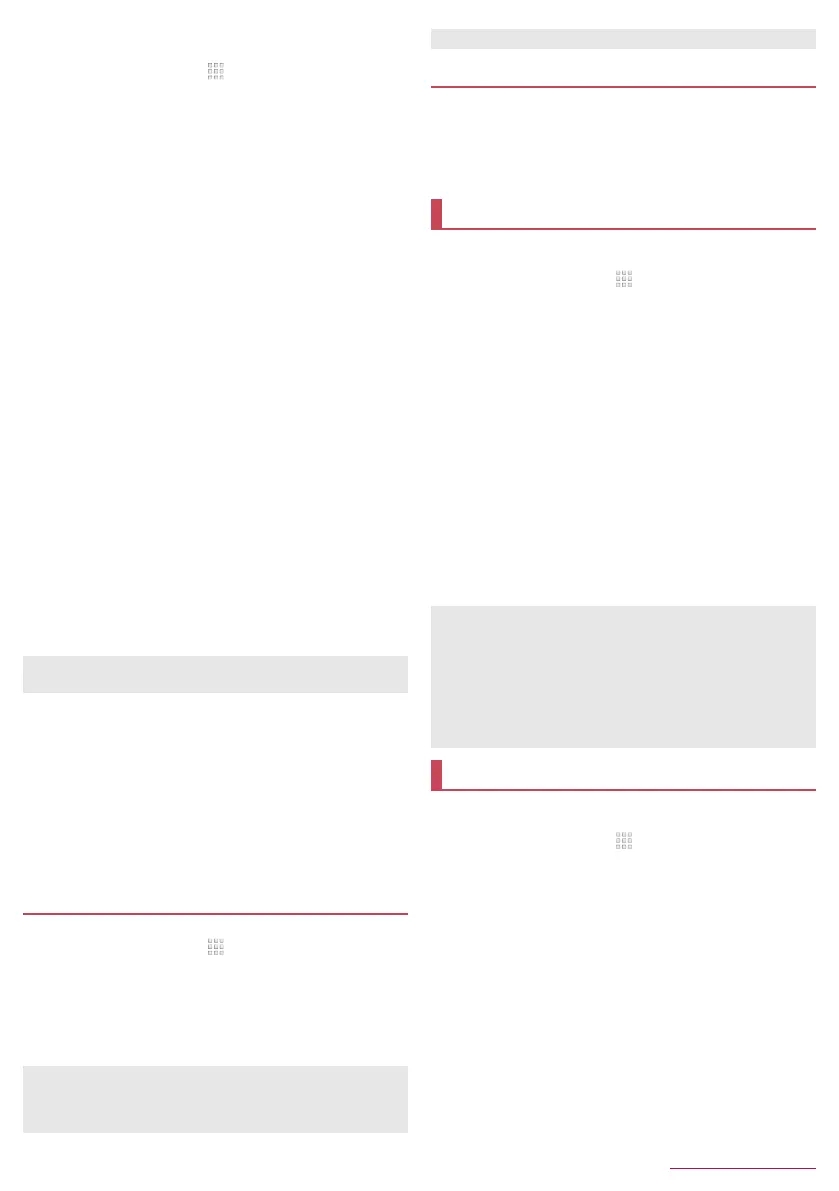72
Handset Settings
SH-02J_E_07.fm
[72/74]
Set Screen lock to an item other than [None] or [Swipe or Touch]
in advance (>P. 69 “Lock & security”).
1
In the home screen, [ ]/[Settings]/[Lock &
Security]/[Fingerprint settings]
: Unlock the screen by method set in Screen lock.
2
[Add new item]
: To change a registered name: Touch the registered
fingerprint/[Rename]/enter the name/[OK]
: To delete a registered fingerprint: Touch the registered
fingerprint/[Delete fingerprint]/[OK]
3
Touch the fingerprint sensor with your finger
ball
: For registering the wide range of the fingerprint, touch it
repeatedly while shifting the touching position gradually until
the percentage indicator becomes 100%.
: Register your fingerprint to unlock Screen lock and the
security key by fingerprint authentication as well. Touch [OK]
in the confirmation screen.
・ If fingerprint authentication is not available, unlock the
screen by method set in Screen lock or the security key.
4
[Continue to register shortcut next]/[Not now]
: If you select [Continue to register shortcut next], a shortcut
activated by the registered fingerprint can be set.
5
[DONE]
: If the setting screen of the security key used when fingerprint
authentication is unavailable is displayed, operate by
following the instructions on the screen.
Changing a shortcut
1
In the Fingerprint settings screen, select a
registered fingerprint/[Edit shortcut]
: To delete a shortcut: [Delete shortcut]
2
Select a shortcut to set
3
[DONE]
■ Using fingerprint authentication function
1
While the display is turned off/In the lock
screen of the touch panel/In the fingerprint
authentication screen, touch the fingerprint
sensor with your finger ball
: When you operate it while the display is turned off, the touch
panel is unlocked and the display is turned on.
: If your fingerprint cannot be authenticated properly, release it
from the fingerprint sensor and try again.
You can make settings for the PIN code.
1
In the home screen, [ ]/[Settings]/[Lock &
Security]/[Set up SIM card lock]
2
Select an item
Lock SIM card: Set whether to enter the PIN code when the
power is turned on.
Change SIM PIN: Change the PIN code.
1
In the PIN locking screen, enter PUK (PIN
Unlock Key)
2
Enter a new PIN code
3
Enter the new PIN code again
You can make settings for the language displayed on the
screen, character entry, text-to-speech, etc.
1
In the home screen, [ ]/[Settings]/
[Language & input]
2
Select an item
Language: Select Japanese/English.
Current Keyboard: Set the input software to use when
entering characters.
・ Touch [CHOOSE KEYBOARDS] to switch ON/OFF of the
input software using on the handset.
Google Keyboard: Make settings for Google Keyboard.
S-Shoin: Make settings for S-Shoin. For details on each item
that can be set >P. 21 “Setting character entry”
Google voice typing: Make settings for Google voice typing.
Moji-Henshu: Check information on the app of Moji-Henshu.
Text-to-speech output: Make settings for the voice for
reading the characters displayed on the handset.
Spell checker: Make settings for Spell checker.
Personal dictionary: Register any words into Personal
dictionary.
Pointer speed: Set the speed of the pointer.
You can back up data using a Google account, transfer data to/
from among devices, perform Reset all, etc.
1
In the home screen, [ ]/[Settings]/[Backup
& reset]
2
Select an item
Back up my data: Set whether to automatically back up app
data, Wi-Fi passwords, etc. using a Google account.
Backup account: Set a Google account to use when backing
up data.
Automatic restore: Set whether to restore backed up data,
settings, etc. of an app when you re-install the app.
Data transfer: For details >P. 73 “Data transfer”
Network settings rest: Reset all network settings.
Reset all: For details >P. 73 “Resetting all”
Note that if Screen lock is set to [None] or [Swipe or Touch],
registered fingerprints are deleted.
Setting up SIM card lock
In Japan, you cannot make a call to the emergency number
(110, 119 or 118) when a docomo nano UIM card is not
inserted, while the PIN code is locked or from the PUK (PIN
Unlock Key) entry screen.
The setting is saved on the docomo nano UIM card.
Disabling PIN lock
Language & input
Keyboard
When you enter Japanese, use S-Shoin.
[Google Keyboard], [S-Shoin], [Google voice typing],
[Moji-Henshu]
These are displayed/hidden depending on the settings of
[CHOOSE KEYBOARDS] in Current Keyboard.
[Spell checker]
Japanese is not supported.
Backup & reset
SH-02J_E.book 72 ページ 2016年11月10日 木曜日 午後4時44分
