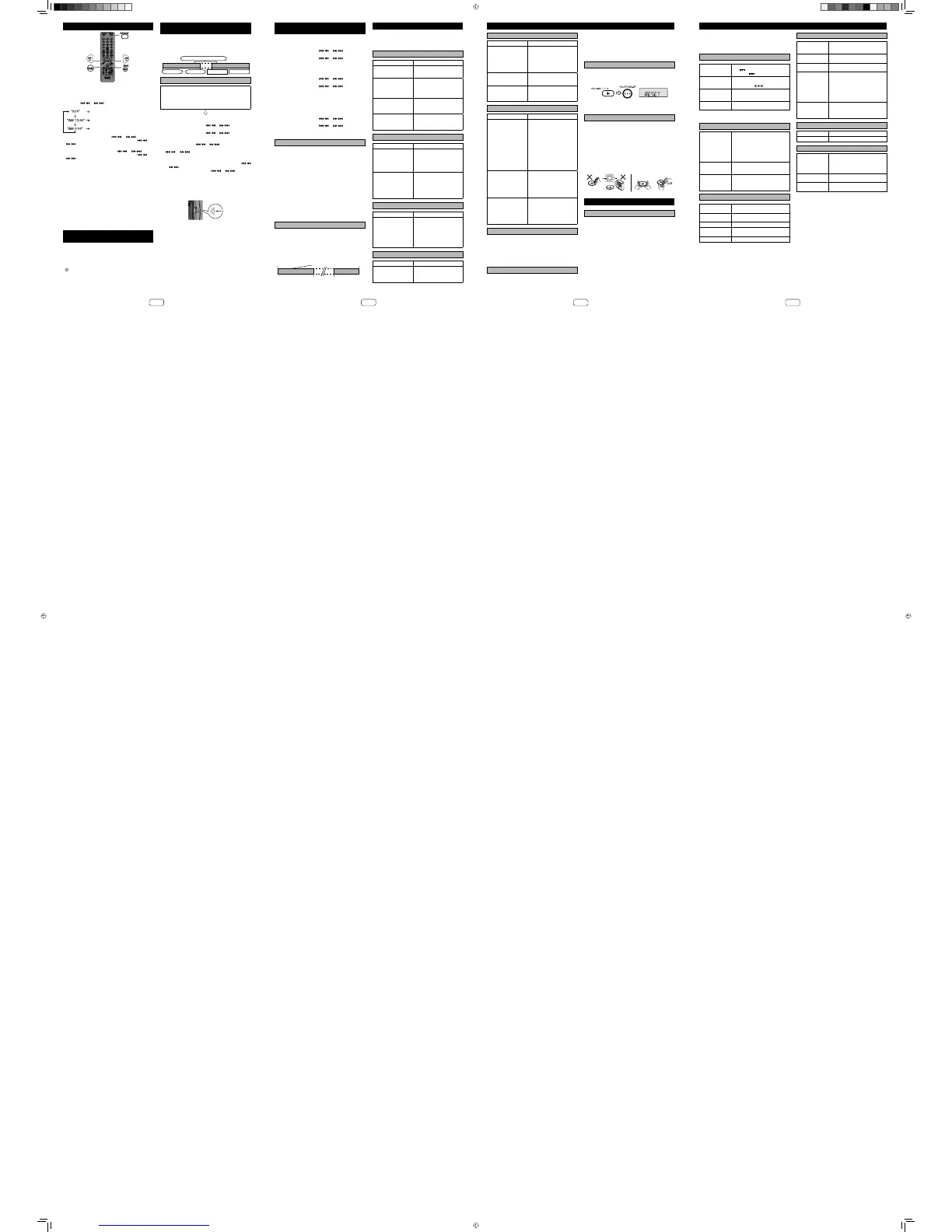16
Timer and sleep operation (Remote
control only) (continued)
Using the once timer and daily timer in combination:
For example, use the once timer to listen a radio programme, and
use the daily timer to wake up.
1 Set the daily timer (pages 16 - 17).
2 Set the once timer (pages 16 - 17).
1 minute or more
Daily timer Once timer
Start Stop Start Stop
Timer playback
Before setting timer:
z Check that the clock is set to the correct time (refer left
column). If it is not set, you cannot use the timer function.
z
For timer playback: Plug in USB or load discs or dock
iPod to be played.
1 Press the ON/STAND-BY button to turn the power on.
2 Press and hold the CLOCK/TIMER button.
3 Within 10 seconds, press the
or button to select
“ONCE” or “DAILY”, and press the ENTER button.
4 Within 10 seconds, press the
or button to select
“TIM.SET”, and press the ENTER button.
5 To select the timer playback source (CD, TUNER, USB, iPod,
AUDIO IN), press the
or button.
When you select the tuner, select a station by pressing the
or button, and then press the ENTER button.
If a station has not been programmed, “NOPRESET” will be
displayed and timer setting will be cancelled.
6 Press the ENTER button to adjust the hour. Press the
or
button and then press the ENTER button.
7 To adjust the minutes, press the
or button and
then press the ENTER button.
8 Set the time to nish as in steps 6 and 7 above.
9 Adjust the volume using the VOLUME control, and then press
the ENTER button. Do not turn the volume up too high.
10 Press the ON/STAND-BY button to enter the power stand-by
mode. The “TIMER” indicator lights up and the unit is ready for
timer playback.
REMOTE
SENSOR
TIMER
11 When the preset time is reached, playback will start. The
volume will increase gradually until it reaches the preset
volume. The timer indicator will blink during timer playback.
12 When the timer end time is reached, the system will enter the
power stand-by mode automatically.
Once timer:
The timer will be cancelled.
Daily timer:
The timer operates at the same time every selected day. It will
continue until the daily timer setting is cancelled. Cancel the
daily timer when it is not in use.
Notes:
z When performing timer playback using another unit connected
to the USB/iPad terminal or AUDIO IN socket, select “USB”
or “AUDIO IN” in step 5. However, if the source is set to USB,
make sure there is no iPod or iPhone docked to the unit.
z This unit will turn on or enter the power stand-by mode
automatically. However, the connected unit will not turn on or off.
To stop the timer playback, follow step “Cancelling the timer
setting” on page 17.
Setting the clock (Remote control only)
In this example, the clock is set for the 24-hour (0:00) display.
1 Press the ON/STAND-BY button to turn the power on.
2 Press the CLOCK/TIMER button.
3 Within 10 seconds, press the ENTER button.
4 Press the
or button to select 24-hour or 12-hour
display and then press the ENTER button.
The 24-hour display will appear.
(0:00 - 23:59)
The 12-hour display will appear.
(AM 12:00 - PM 11:59)
The 12-hour display will appear.
(AM 0:00 - PM 11:59)
5
To adjust the hour, press the or button
and then press the ENTER button. Press the or
button once to advance the time by 1 hour. Hold
it down to advance continuously.
6
To adjust the minutes, press the or button
and then press the ENTER button. Press the or
button once to advance the time by 1 minute.
Hold it down to advance the time by 5 minutes interval.
To c on rm the time display:
Press the CLOCK/TIMER button. The time display will appear for
about 5 seconds.
Notes:
z When power supply is restored after unit is plugged in again
or after a power failure, con rm the clock, if required, reset the
clock (from step 1 onwards).
z The clock will continue counting for a few hours should there be
a power failure or the AC power lead becomes disconnected.
To readjust the clock:
Perform “Setting the clock” from step 1. If the “CLOCK” does
not appear in step 2, step 4 (for selecting the 24-hour or 12-hour
display) will be skipped.
To change the 24-hour or 12-hour display:
1
Clear all the programmed contents. [Refer to “Factory
reset, clearing all memory” on page 18 for details.]
2
Perform “Setting the clock” from step 1 onwards.
Timer and sleep operation (Remote
control only)
Timer playback:
The unit turns on and plays the desired source (CD, TUNER, USB,
iPod, AUDIO IN) at a preset time.
This unit has 2 types of timer: ONCE TIMER and DAILY TIMER.
Once timer:
Once timer play works for one time only at a preset time.
(“
” indicator).
Daily timer:
Daily timer play works at the same preset time every day. For
example, set the timer as a wake-up call every morning.
(“DAILY” indicator).
17
Timer and sleep operation (Remote
control only) (continued)
Checking the timer setting:
1 Turn the power on and press and hold down the CLOCK/TIMER
button.
2 Within 10 seconds, press the
or button to select
“ONCE” or “DAILY”, and press the ENTER button.
3 Within 10 seconds, press the
or button to select
“TIM.CALL”, and press the ENTER button.
Cancelling the timer setting:
1 Turn the power on and press and hold down the CLOCK/TIMER
button.
2 Within 10 seconds, press the
or button to select
“ONCE” or “DAILY”, and press the ENTER button.
3 Within 10 seconds, press the
or button to select
“TIM.OFF”, and press the ENTER button. Timer will be cancelled
(the setting will not be cancelled).
Reusing the memorised timer setting:
The timer setting will be memorised once it is entered. To reuse
the same setting, perform the following operations.
1 Turn the power on and press and hold down the CLOCK/TIMER
button.
2 Within 10 seconds, press the
or button to select
“ONCE” or “DAILY”, and press the ENTER button.
3 Within 10 seconds, press the or button to select
“TIM.ON” , and press the ENTER button.
4 Press the ON/STAND-BY button to enter the power stand-by
mode.
Sleep operation
The radio, compact disc, iPod, USB, and Audio In function can all
be turned off automatically.
1 Play back the desired sound source.
2 Press the SLEEP button.
3 Within 5 seconds, press the Numeric button to set the time.
(1 minute ~ 99 minutes)
4 “SLEEP” will appear.
5 The unit will enter the power stand-by mode automatically after
the preset time has elapsed. The volume will be turned down 1
minute before the sleep operation nishes.
To c on rm the remaining sleep time:
1 Whilst “SLEEP” is indicated, press the SLEEP button.
To cancel the sleep operation:
Press the ON/STAND-BY button whilst “SLEEP” is indicated. To
cancel the sleep operation without setting the unit to the stand-by
mode, proceed as follows.
1 Whilst “SLEEP” is indicated, press the SLEEP button.
2 Within 5 seconds, press the “0” button twice until “SLEEP 00”
appears.
To use timer and sleep operation together
Sleep and timer playback:
For example, you can fall asleep listening to the radio and wake up
to CD in the next morning.
1 Set the sleep time (see above, steps 1 - 5).
2 Whilst the sleep timer is set, set the timer playback (steps 2 - 9,
page 16).
Sleep timer
setting
Timer playback
setting
End time
1-99 minutes Desired time
Sleep operation will
automatically stop
Timer playback start time
Troubleshooting chart
Many potential problems can be resolved by the owner without
calling a service technician.
If something is wrong with this product, check the following before
calling your authorised SHARP dealer or service centre.
General
Symptom Possible cause
z The clock is not set to
the correct time.
z A power failure occured.
z Reset the clock. (Refer page
16)
z When a button is
pressed, the unit does
not respond.
z Set the unit to the power
stand-by mode and then turn
it back on.
z If the unit still malfunctions,
reset it. (Refer page 18)
z No sound is heard. z The volume level is set to
“MIN”.
z The headphones are
connected.
z Sound too low or
distorted.
z Power suddenly shuts
down.
z The batteries are depleted.
Change the batteries.
CD player
Symptom Possible cause
z Playback does not start.
z Playback stops in
the middle or is not
performed properly.
z The disc is loaded upside
down.
z The disc does not satisfy the
standards.
z The disc is distorted or
scratched.
z Playback sounds are
skipped, or stopped in
the middle of a track.
z The unit is located near
excessive vibrations.
z A very dirty disc has been used.
z Condensation has formed
inside the unit.
z Volume level is too high. Adjust
to lower volume.
Remote control
Symptom Possible cause
z The remote control does
not operate.
z The AC power lead of the unit is
not plugged in.
z Wrong battery polarity.
z The batteries are exhausted.
z The distance or angle is
incorrect.
z The remote control sensor
receives strong light or sunlight.
Tune r
Symptom Possible cause
z The radio makes
unusual noises
continuously.
z The unit is placed near the TV
or computer.
z The FM aerial is not properly
extended or positioned.
18
Troubleshooting chart (continued)
USB
Symptom Possible cause
z Device cannot be
detected.
z There is no MP3/WMA le
inside the device.
z The device is not properly
connected.
z A MTP device is connected.
z The device contains AAC le
only.
z Playback does not start. z A copyright-protected WMA or
false MP3 le is being played
back.
z Wrong time display.
z Wrong le name display.
z A Variable Bitrate les are being
played back.
z The File Name was written in
other than English characters.
iPod, iPhone or iPad
Symptom Possible cause
z No sound is produced.
No image appears on
the TV/monitor.
z The iPod, iPhone or iPad is not
playing.
z The iPod, iPhone or iPad is not
properly connected to the unit.
z The AC power lead of the unit is
not plugged in.
z The video cable is not properly
connected.
z The TV/monitor’s input
selection is not properly set.
z The iPod TV out feature has not
been set to output video.
z USB/iPad terminal does not
support video.
z iPod, iPhone or iPad will
not charge.
z The iPod, iPhone or iPad is
not making full contact with the
connector.
z Using iPod (3rd generation).
z The iPod or iPhone is not
supported. Refer to page 5 for
compatible models.
z “This accessory is
not made to work
with iPhone” or “This
accessory is not
supported by iPhone”
appears on iPhone
screen.
z The iPhone battery is low.
Please charge the iPhone.
z iPhone is not properly docked.
Condensation
Sudden temperature changes, storage or operation in an
extremely humid environment may cause condensation inside
the cabinet (CD pickup, etc.) or on the transmitter on the remote
control. Condensation can cause the unit to malfunction. If this
happens, leave the power on with no disc in the unit until normal
playback is possible (about 1 hour). Wipe off any condensation on
the transmitter with a soft cloth before operating the unit.
If problem occurs
When this product is subjected to strong external interference
(mechanical shock, excessive static electricity, abnormal supply
voltage due to lightning, etc.) or if it is operated incorrectly, it may
malfunction.
If such a problem occurs, do the following:
1 Set the unit to the stand-by mode and turn the power on again.
2 If the unit is not restored in the previous operation, unplug and
plug in the unit again, and then turn the power on.
Note:
If neither operation above restores the unit, clear all the memory
by resetting it.
Factory reset, clearing all memory
1 Press the ON/STAND-BY button to enter the power stand-by
mode.
2 Whilst pressing down the VOLUME + button, press the ON/
STAND-BY button until “RESET” appears.
Caution:
This operation will erase all data stored in memory including clock,
timer settings and tuner preset.
Care of compact discs
Compact discs are fairly resistant to damage, however mistracking
can occur due to an accumulation of dirt on the disc surface.
Follow the guidelines below for maximum enjoyment from your
CD collection and player.
z Do not write on either side of the disc, particularly the non-label
side from which signals are read. Do not mark this surface.
z Keep your discs away from direct sunlight, heat, and excessive
moisture.
z Always hold the CDs by the edges. Fingerprints, dirt, or water on
the CDs can cause noise or mistracking. If a CD is dirty or does
not play properly, clean it with a soft, dry cloth, wiping straight
out from the centre, along the radius.
NO YES
Correct
Maintenance
Cleaning the cabinet
Periodically wipe the cabinet with a soft cloth and a diluted soap
solution, then with a dry cloth.
Caution:
z Do not use chemicals for cleaning (petrol, paint thinner, etc.). It
may damage the cabinet.
z Do not apply oil to the inside of the unit. It may cause
malfunctions.
19
Specifications
As part of our policy of continuous improvement, SHARP reserves
the right to make design and speci cation changes for product
improvement without prior notice. The performance speci cation
gures indicated are nominal values of production units. There
may be some deviations from these values in individual units.
General
Power source AC 110 - 240 V ~ 50/60 Hz
15 V (UM/SUM-1, R20) x 10
DC IN 12 V
(for car use only)
Power
consumption
AC: Power on: 30 W
Power stand-by: 0.4 W (*)
DC 12 V: 4.5 A
Dimensions Width: 750 mm (30 - 5/16’’)
Height: 275 mm (10 - 13/16”)
Depth: 280 mm (11 - 1/16”)
Weight
7.6 kg (16.8 lbs.) (without batteries and
accessories)
( * ) This power consumption value is obtained when the
demonstration mode is cancelled in the power stand-by mode.
Refer to page 2 to cancel the demonstration mode.
Ampli er
Output power Front speaker:
MPO: 37 W (18.5 W + 18.5 W)
RMS: 34 W (17 W + 17 W) (10% T.H.D.)
RMS: 28 W (14 W + 14 W) (1% T.H.D.)
Subwoofer:
MPO: 78 W
RMS: 66 W (10% T.H.D.)
RMS: 38 W (1% T.H.D.)
Output terminals Video output: 1 Vp-p
Headphones: 16 - 50
(recommended: 32 )
Input terminals Audio In (audio signal):
500 mV/47 k ohms
Mic Input: 200 - 2 k Ø 6.3 mm
Guitar: 100 k - 1 M Ø 6.3 mm
CD player
Typ e Single disc multi-play compact disc
player
Signal readout Non-contact, 3-beam
semiconductor laser pickup
D/A converter Multi bit D/A converter
Frequency
response
20 - 20,000 Hz
Dynamic range
90 dB (1 kHz)
USB (MP3 / WMA)
USB host interface
z Complies with USB 1.1 (Full
Speed)/2.0 Mass Storage Class.
z Support Bulk only and CBI protocol.
Support le
z MPEG 1 Layer 3
z WMA (Non DRM)
Bitrate support
z MP3 (32 ~ 320 kbps)
z WMA (64 ~ 160 kbps)
Other
z Maximum total number of MP3/WMA
les is 65025.
z Maximum total number of folders is
999 INCLUSIVE of root directory.
z The ID3TAG information supported
are TITLE, ARTIST and ALBUM only.
z Supports ID3TAG version 1 and
version 2.
File system
support
z
Support USB devices with
Microsoft Windows/DOS/FAT 16/
FAT 32 .
z
2 kbyte block length for sector.
Tuner
Frequency range FM: 87.5 - 108 MHz
Preset 40 (FM station)
Speaker
Type 2-way type speaker system
Front Speakers:
8 cm (3-1/8”) - 3 - Full Range
Subwoofer: 13 cm (5- 1/8”) - 6
- Woofer (light-up)
Maximum input
power
Front Speakers: 34W / Channel
Subwoofer: 66W / Channel
Rated input power Front Speakers: 17W / Channel
Subwoofer: 33W / Channel
GX-M10H_OM_ENG_SPC_A1.indd 2GX-M10H_OM_ENG_SPC_A1.indd 2 2012-11-21 07:37:232012-11-21 07:37:23
