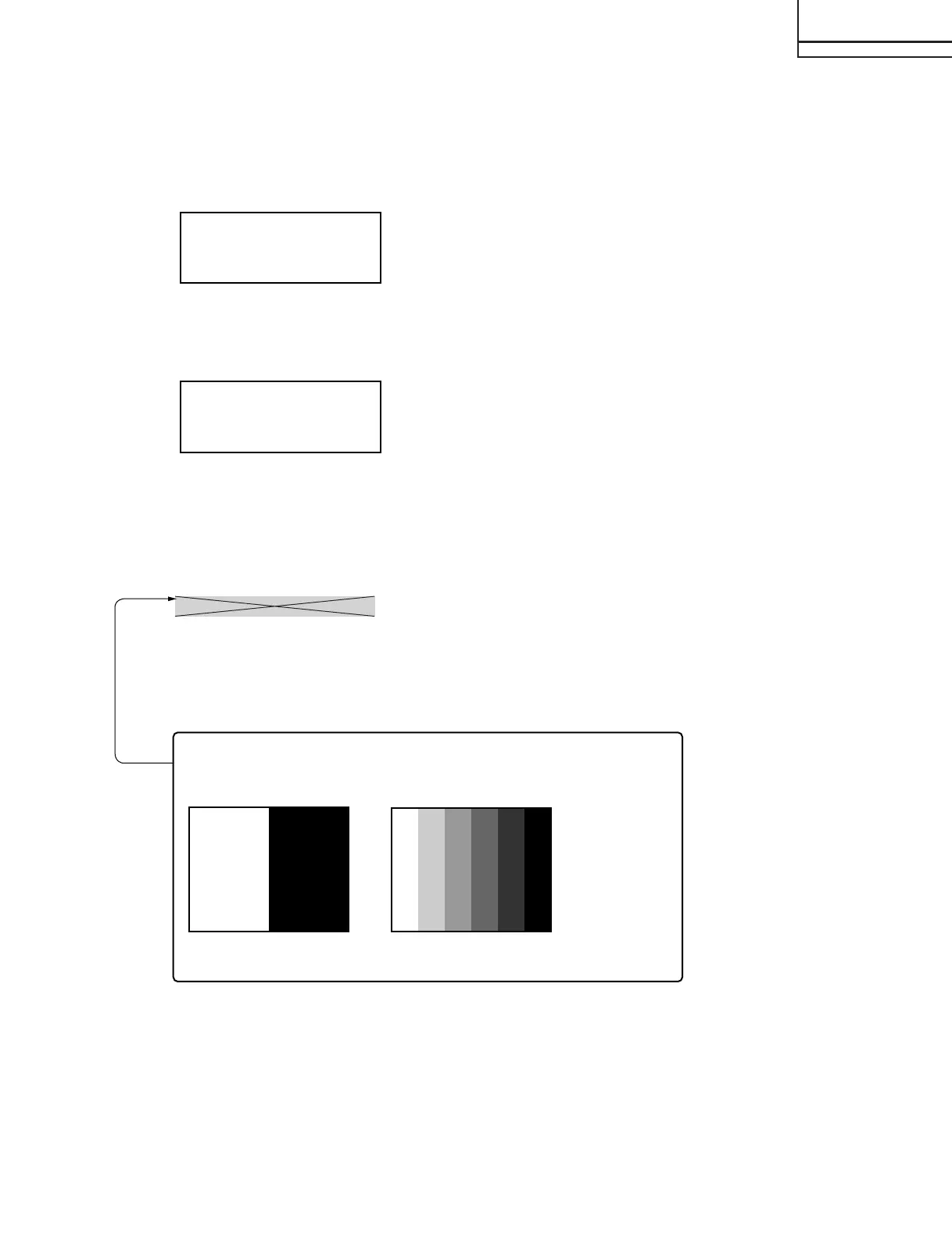LC-13SH1E
LC-15SH1E
SUPPLEMENT
SH1E Main Ver
*.**
Scaler Ver *.**.**
RF AGC AUTO OK
38
RF AGC Auto adjustment complete
RF AGC data (Example)
SH1E Main Ver
*.**
Scaler Ver *.**.**
DCXO AUTO OK
**
DCXO Auto adjustment complete
DCXO data
5. Adjustment
5-1. RF AGC adjustment
1) Feed the colour bar signal.
2) In Adjustment Mode, select the RF AGC AUTO ("OFF") and press the " RIGHT" cursor key to start the
adjustment.
3) Automatic adjustment is complete when it display "OK" is displayed.
4) RF AGC data will be in the range of 0-63. If "NOK" is displayed, adjustment failed.
5-2. DCXO adjustment
1) Feed the colour bar signal.
2) In Adjustment Mode, select the DCXO AUTO ("OFF") and press " RIGHT" cursor key to start the adjustment.
3) Automatic adjustment is complete when "OK" is displayed. If "NOK" is displayed, adjustment failed.
5-3. Common bias adjustment
1) Select the EXT-Video input and without signal.
2) In Adjustment Mode, select the COM BIAS and vary the data until the contrast becomes the sharpest.
(Black looks most sinking.)
5-4. White balance adjustment
[A] White balance pre-adjustment
1) Feed the 100% white signal.
2) In Adjustment Mode, select the AWBSD ("OFF") and press the " RIGHT" cursor key to start the adjustment.
3) Automatic adjustment is complete when "OK" is displayed.
[B] White balance adjustment
Adjust "R CUTOFF2", "G CUTOFF2", "B CUTOFF2", "WB R GAIN", "WB G GAIN" and "WB B GAIN" in the
adjustment processing to obtain the same colour as the standard set.
Simple white and black Grey bar test picture
MODIFY
Feed the video signal which has both 100% white and 0% black level.
Test picture
(13)
