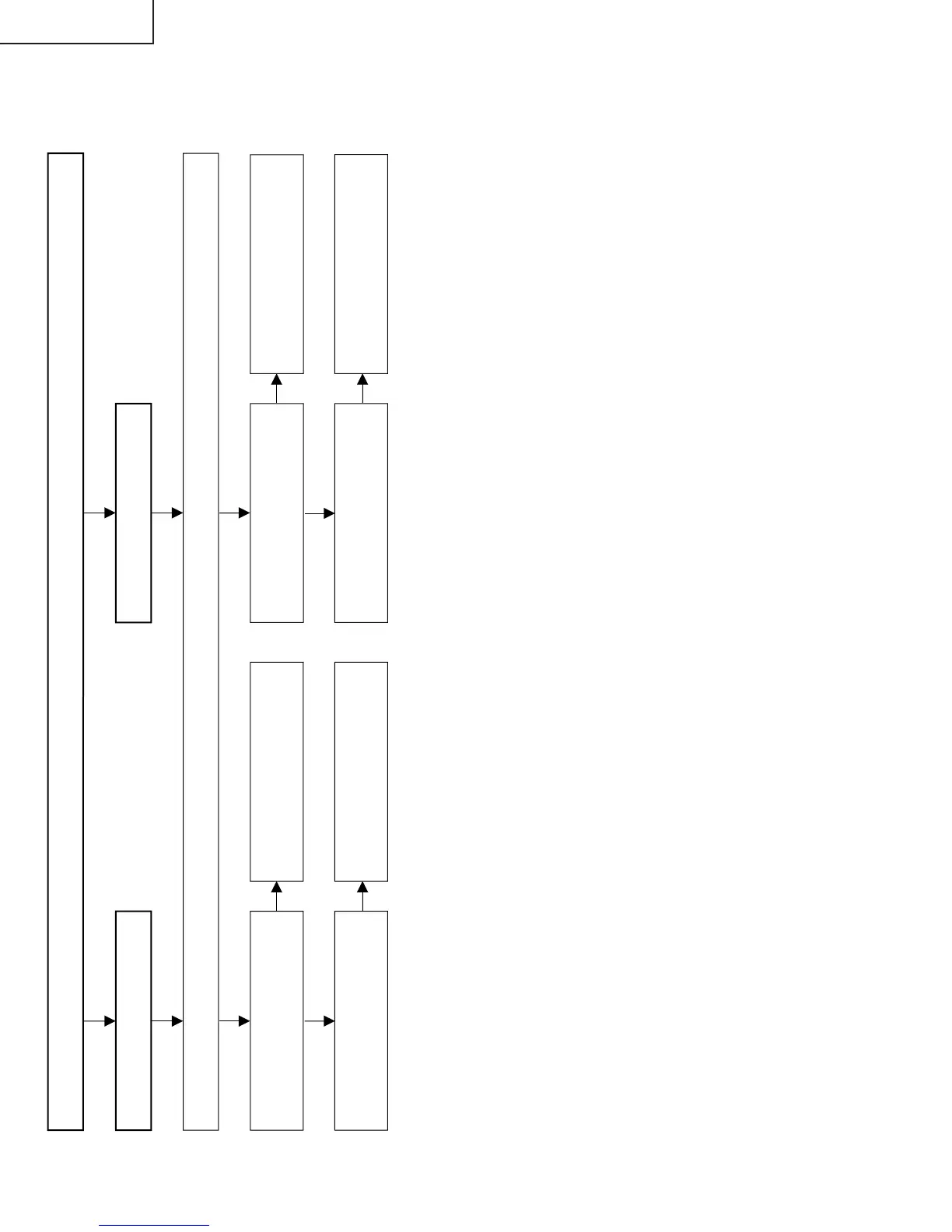No sound (2/2)
Check all the settings microprocessor's adjust process menu.
Yes
No
No
No sound from SCART
No
SCART sound failure
Yes
No
Check IC1901 and its
peripheral parts.
Is output at pins (36) and (37) of
IC1901 normal?
Check IC1902 and its
peripheral parts.
Is output at pins (1) and (7) of
IC1902 normal?
Check their lines and their
peripheral parts.
Is input at pins (53) and (54) of
IC1901 normal?
Check IC1901 and its
peripheral parts.
Is output at pins (27) and (28) of
IC1901 normal?
