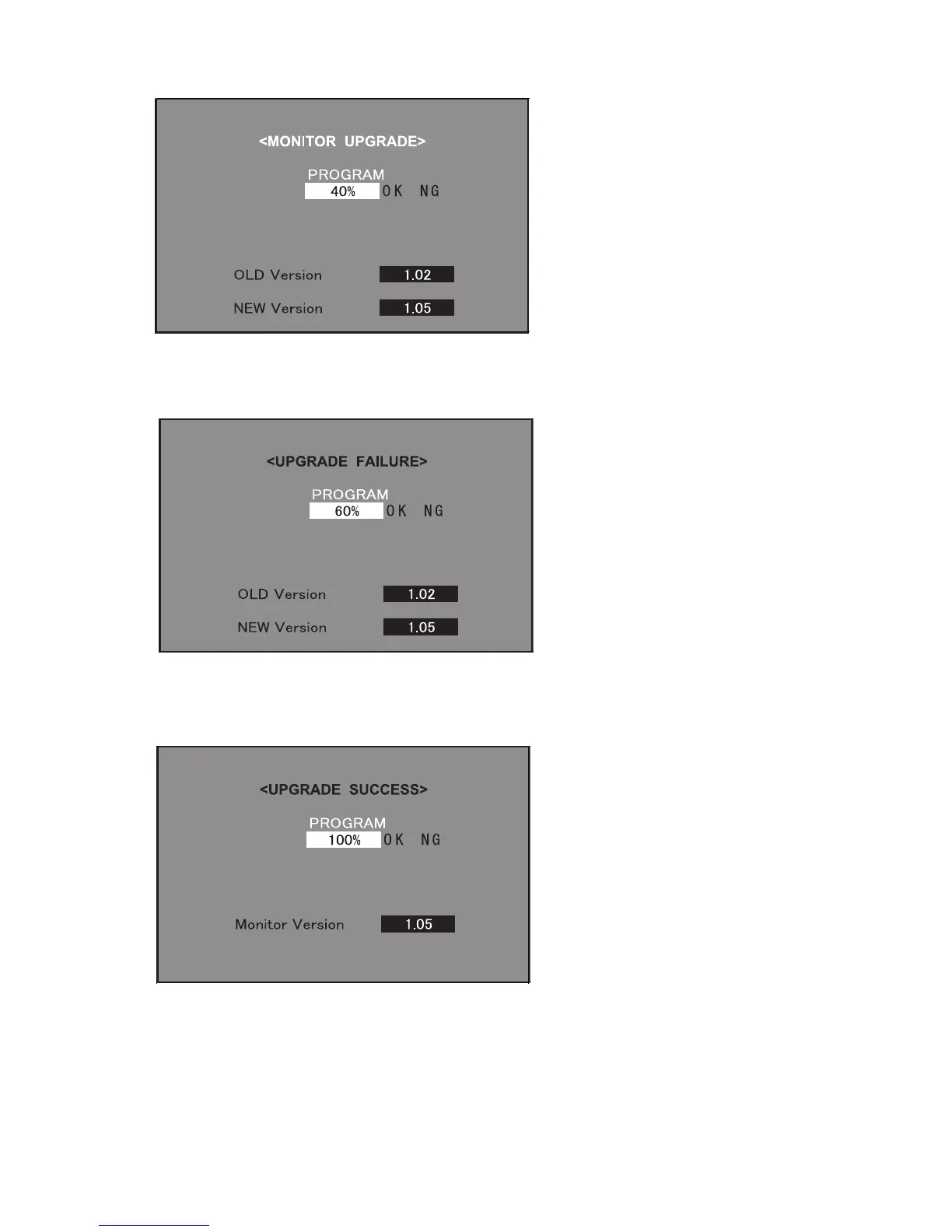LC-37D90U
5 – 4
4. A couple to dozen seconds after the set starts, the upgrade screen below shows up. The upgrade progress is indicated on screen. The power LED
indicator goes out once and then starts flashing in blue. (It takes 2-3 minutes to get the monitor microprocessor software upgraded.)
5. If the procedure fails, the following upgrade failure screen shows up and the “NG” marking turns red. The power LED indicator fails to start flashing
in blue. Even if the usual screen reappears in several seconds, do the procedure from Step “1” again.
NOTE: In case of failure, try to upgrade the software again. If it still fails, the hardware may be in trouble.
6. When the procedure is complete, the following upgrade success screen shows up. The new software version can be confirmed on screen. The
upgrade success can also be confirmed when the power LED indicator and the OPC LED indicator start flashing alternately in blue and green,
respectively. Double-check the upgrading and turn off the AC power (Unplug the AC power cord). Take out the upgrading SD card. Now the soft-
ware has been upgraded.
Finally get the set started and call the process adjustment screen 1/27 to check the monitor microprocessor software version.