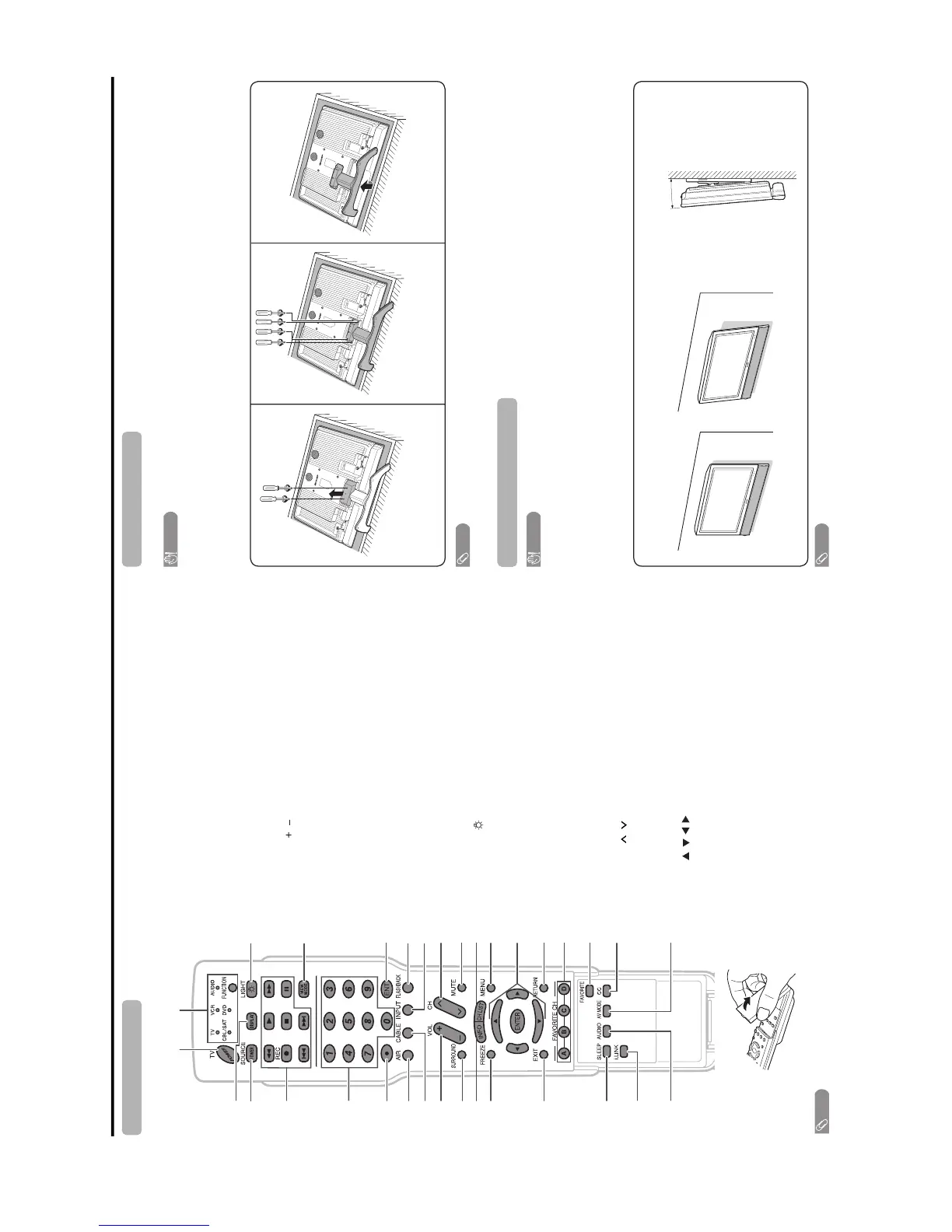LC-37D90U
2 – 2
Part names
Remote control unit Removing the stand
Setting the TV on the wall
Appendix
3
2
117
5
6
4
9
20
18
19
21
23
7
22
8
24
12
10
26
11
25
13
14
28
29
30
15
16 32
27
31
1 TV POWER: Switches the TV power on or enters
standby mode.
2 DISPLAY: Displaysthe channelinformation.
3 SOURCE POWER: Turns the power of the external
equipment on and off.
4 External equipment operational buttons: Operates
the external equipment.
5 0–9:Sets the channel.
6 • (DOT):
7AIR:Receives air signal.
8 CABLE: Receives cable signal.
9VOL/:Sets the volume.
10 SURROUND: Selects Surround settings.
11 INFO: Displays the program information screen.
12 FREEZE: Sets the still image. Press again to return to
normal screen.
13 EXIT: Turns off the menu screen.
14 SLEEP: Sets the sleep timer.
15 i.LINK: Displays the i.LINKcontrol panel.
16 AUDIO: Selects the MTS/SAP or the audio mode during
multi-channel audio broadcasts.
17 FUNCTION: Switches the remote control for TV, CBL/
SAT, VCR, DVD and AUDIO operation. Indicator lights up
for the current mode.
* To enter the code registration mode, you need to press
FUNCTION and DISPLAY at the same
time.
18 LIGHT : When pressed all buttons on the remote
control unit will light. The lighting will turn off if no
operations are performed within about 5 seconds. This
button is used for performing operations in low-light
situations.
19 VIEW MODE: Selects the screen size.
20 ENT: Jumps to a channel after selecting with the 0–9
buttons.
21 FLASHBACK:Returnsto the previous channel or
external input mode.
22 INPUT: Selects a TV input source. (TV,INPUT1, INPUT
2, INPUT3, INPUT4, INPUT5, i.LINK)
23 CH / : Selects the channel.
24 MUTE: Mutes the sound.
25 CH LIST: Displays the channel list screen.
26 MENU: Displays the menu screen.
27 ////ENTER: Selects a desired item on the
screen.
28 RETURN: Returns to the previous menu screen.
29 FAVORITE CH
A, B, C, D: Selects four preset favoritechannels in four
different categories.
While watching, you can toggle the selected channels by
pressing A, B, C and D
30 FAVORITE:Registers favorite channels.
31 CC: Displays captions from a closed-caption source.
32 AV MODE: Selects an audio or video setting. (AVmode:
STANDARD,MOVIE,GAME, USER,DYNAMIC(Fixed),
DYNAMIC.PC mode: STANDARD,MOVIE,GAME,
USER,DYNAMIC(Fixed),DYNAMIC, PC.)
NOTE
• When using the remote control unit, point it at the TV.
Before detaching (or attaching) stand, unplug the AC cord from the AC INPUT terminal.
CAUTION
• Do not remove the stand from the TV unless using an optional wall mount bracket to mount it.
Before attaching/detaching stand
• Before performing work make sure to turn off the TV.
• Before performing work spread cushioning over the base area to lay the TV on. This will prevent it from being
damaged.
CAUTION
• Installing the TV requires special skill that should only be performed by quali-ed service personnel. Customers
should not attempt to do the work themselves. SHARP bears no responsibility for improper mounting or
mounting that results in accident or injury.
Using an optional bracket to mount the TV
• You can ask a quali-ed service professional about using an optional AN-37AG2 bracket to mount the TV to the
wall.
• Carefully read the instructions that come with the bracket before beginning work.
Hangingonthewall
AN-37AG2 wall mount bracket. (See the bracket instructions for details.)
Vertical mounting
About setting the TV angle
Unfasten the screws used to secure
the stand in place.
Unfasten the four screws used to
secure the stand in place.
NOTE
• To attach the stand, perform the above steps in reverse order.
Angular mounting
12
0° or 5°
NOTE
• Detach the cable clamp on the rear of the TV when using the optional mount bracket.
3
Detach the stand from the TV.
(Hold the stand so it will not drop from
the edge of the base area.)
