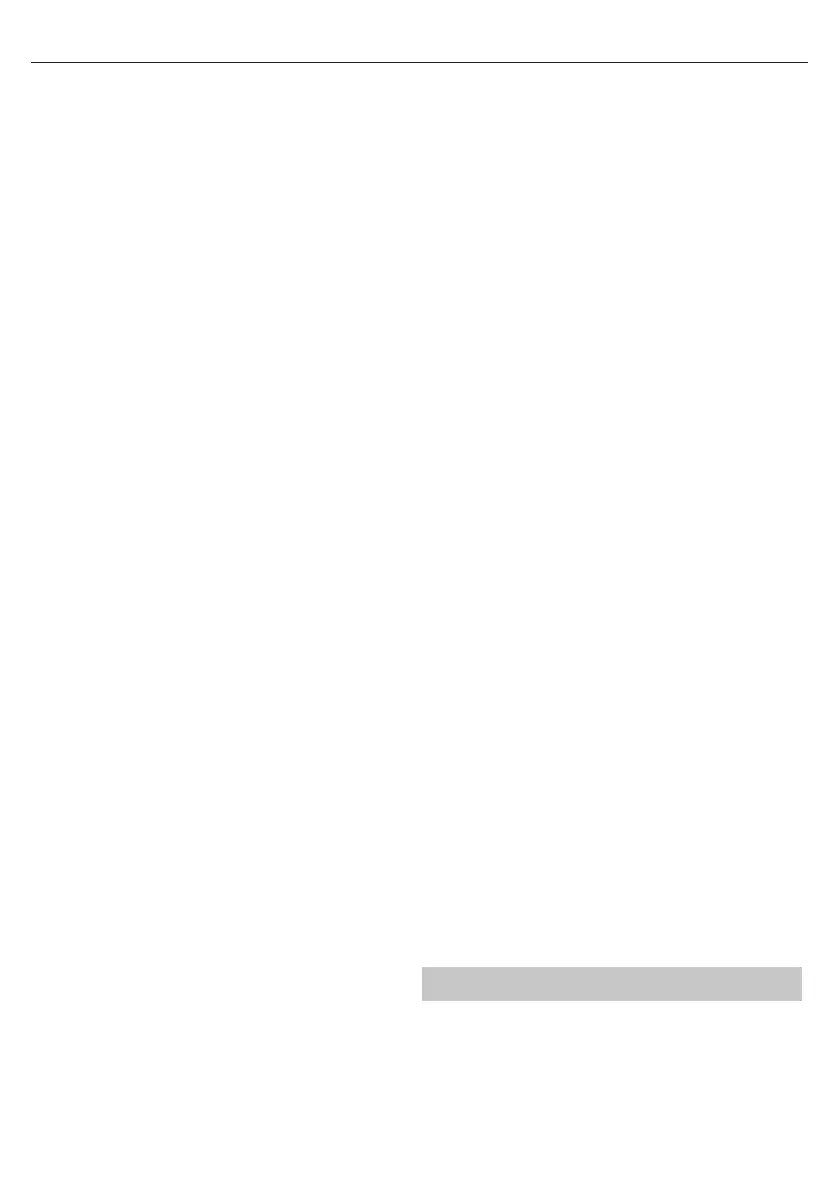9
CI Information - Pay per view services require a“smartcard” to be
inserted into the TV. If you subscribe to apay per view service the
provider will issue you with a‘CAM’ and a“smartcard”. The CAM can
then be inserted into the COMMON INTERFACE PORT (CI Card In).
Sorting by LCN - Set LCN to ON if you want to arrange channels by
provider preferences (only applies to DVB-T and DVB-C channels).
Channel Auto Update - if you set this option ON, channel positions,
names and frequencies will be periodically updated by the provider.
This may cause issues if you ordered channels in the list of channels
by yourself. In such case we recommend to keep this option o .
Recorded list* - List of recorded TV shows.
Schedule List - Lists your programme reminders.
Satellite Setup** - This menu is only available in DVB-S2 mode. You can
select the type of satellite, your transponder and your LNB type, etc.
OAD (Software Update) - Switch on/o OAD
(over air download) software updates.
* - Only for devices with built in PVR function
** - Only for models with DVB-Stuner
NETWORK
Network Con guration - First you will need to select your connection
type. You can choose between either a Wi-Fi or Wire (cable) connection.
NOTE: For connecting to the Internet with a wired connection, connect a Cat
5/Ethernet cable (not included) from the TV to your broadband modem/router.
IP con g - LAN network connection settings
Auto - Will automatically connect the TV to your home network
(this is the default setting and is highly recommended)
Manual - Allows you to manually change the IP,
Netmask, Gateway and DNS information.
Wi–Fi Con guration - Wireless network connection settings
Wi–Fi Auto Search - Automatically searches for available wireless
networks. Select the desired Wi–Fi network and then enter the
network password (if network is password protected). Once
the password is accepted, you will not be asked for it again.
NOTE: The connection process may take a few minutes, please be
patient. Every time the TV is then powered on it will automatically
connect to the network, this may also take some time.
Network Info - Information about the network settings
Network Test - A network connection test
TIME
Auto Sync - Automatically sets the time and date on the TV set. Requires
the TV to be tuned in with a digital signal and/or an internet connection.
Turn “Auto Sync” o to manually adjust the time and date settings. If
“Auto Sync” is set to o with the time and date manually adjusted, this
information will be reset when the power to the TV is disconnected.
Clock - Shows the date and time. Can be adjusted
when “Auto Sync” is set to o .
O Time - Allows you to set aspeci c time for your TV to turn o .
On Time - Allows you to set aspeci c time for your TV to turn on, the
channel it will then display, the source it will be on and also the volume.
This function can then be toggled to repeat every day or acertain day.
Sleep Timer - Lets you set the sleep timer so the television automatically
switches o after aset amount of time. O -> 10min -> 20min ->
30min -> 60min -> 90min -> 120min -> 180min -> 240min.
OSD Timer - Lets you adjust the amount of time the On
Screen Menu stays on the screen before disappearing.
Auto standby - Adjustment for the auto standby in
hourly increments: O -> 3h -> 4h -> 5h.
Time Zone - Change your current time zone.
LOCK
System Lock - Allows you to lock or unlock the menu. You will be
asked to enter a4 digit password. Use the ◄ button to quit the
password input. Use the ► button to clear. Default password is 0000.
Set Password - Change the default password.
Channel lock - Lock speci c TV channels.
Parental Guidance - Lock TV channels based on age restriction.
SETUP
Language - Allows you to change the language of the menu.
Audio Languages - Allows you to change audio
language on selected DVB channels.
Subtitle Language - Allows you to change subtitles
language on selected DVB channels.
Hearing Impaired - If signal provides support for the hearing
impaired, the subtitles can be played by pressing the “Subtitle”. If
you set Hearing Impaired ON and switch to achannel with supports
for hearing impaired subtitles will be activated automatically.
Blue Screen - Changes the background when there is no input between
transparent and ablue background (Only available on some sources).
PVR File System - PVR Recording options*
Select disk - Select USB port and disk partition
TimeShift Size - Set size time of shift bu er.
Format - You can format connected USB
storage device to FAT 32 le system.
WARNING: ALL DATA ON THE USB DEVICE WILL BE DELETED
Speed - Tests write speed of connected USB storage devices.
* - only for devices with built in PVR function
First Time Installation - Starts the rst time installation.
Software Update (USB) - From time to time we may release new
rmware to improve the operation of the television (available to
download). This menu lets you install the new software/ rmware onto
the television. Further details of how to do this will be issued with the
rmware. Contact the helpline or refer to the ‘www.sharp.eu/av’ website.
Software Upgrade (NET) - Allows for the TV software to
be updated over the Internet. This function will search
for new software and update it when necessary.
NOTE: The TV will automatically search for new releases of
software every time it is turned on. If new software is found, it
will ask you if you would like to download and install it. If you
select "Yes" the TV will upgrade to the latest software.
WARNING: Do not turn o the TV’s power until the upgrade is complete!
Reset TV - This resets the menus to factory settings.
HDMI CEC* - Allows you to operate devices
connected via HDMI with TV remote control.
Device list* - Allows you to access devices menu and
operate the menu using TV remote control.
HDMI CEC - enable/disable HDMI CEC function
Auto standby* - Automatically turn on/
o connected devices via HDMI CEC
HDMI ARC* - Sends audio signal from terrestrial/satellite broadcast
via HDMI to the AV receiver without using any additional audio
cables, this functions is available only on HDMI 2 output.
* - HDMI CEC must be supported by connected device.
LED Status - Allows the user to switch the LED Power indicator light ON
or OFF, when the TV is being operated. (When this option is set to OFF the
LED Power indicator light will flash when the remote control is used).
HbbTV - Allows the user to switch HbbTV on/o . To
use HbbTV, TV must be connected to the internet and
watched channel must support HbbTV service.
Version Info - shows version of TV software
AQUOS NET+
To access the AQUOS NET+ Menu at any time press the NET+ button on the
remote control or select it from More Apps menu.
NOTE: Please wait while the TV connects to the Wi-Fi network.
It may take a few minutes after you switch on the TV.
Navigate the menu using the scroll ▲/▼/◄/► buttons. To con rm the
item you wish to play/view press [OK] button. For ‘one-step’ back press
[Menu] button, and to access additional functions use the coloured
