Do you have a question about the Sharp LC-43Q3000U and is the answer not in the manual?
Copy the firmware file to the USB drive root directory and ensure the file system is FAT32.
Power on the TV, plug the USB drive into the TV's USB port, and select 'No' to the multimedia player prompt.
Press the Menu Button on the remote, then navigate to Settings > About TV.
In the About TV menu, select 'USB Firmware Upgrade' and confirm the action by selecting OK.
Wait for the update to finish, do not remove the USB or power off the TV, then verify the new version.
If issues persist after the update, perform a factory reset via Settings > About TV > Restore To Factory Default.



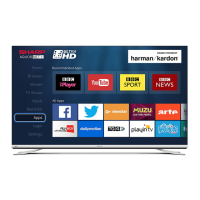








