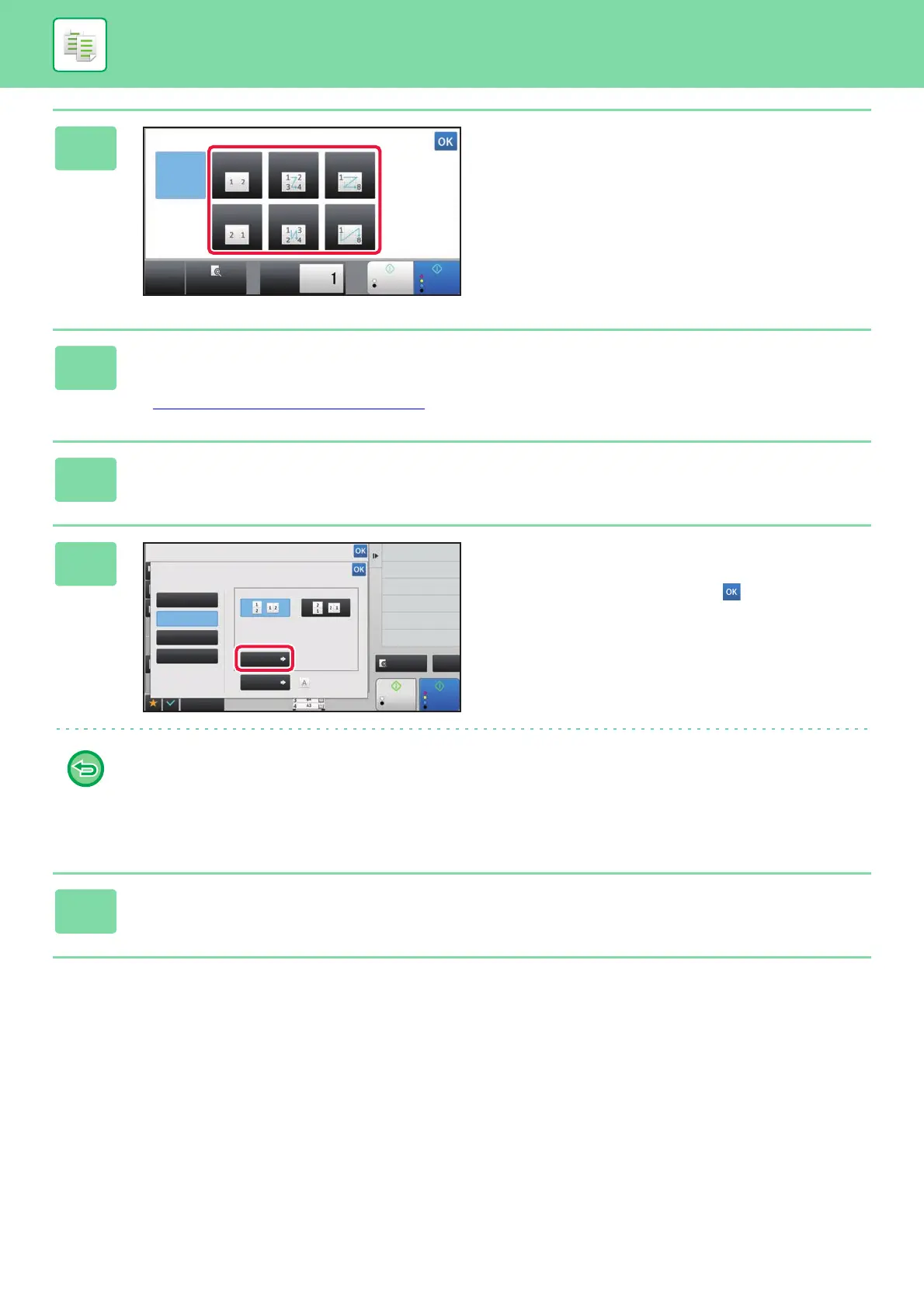2-51
COPIER►BASIC PROCEDURE FOR MAKING COPIES
3
Tap the number of originals you want
to copy collectively, and select the
layout key.
If needed, the images will be rotated.
If you have finished selecting settings, go to step 7.
4
To select more detailed settings, tap the [Detail] key to switch to normal
mode.
► Changing mode from each mode (page 2-5)
5
Tap the [Others] key, and tap the [N-Up] key.
6
Tap [Border], and select the border.
A line can be inserted between pages arranged on a sheet.
After the settings are completed, tap twice, and [Back]
keys in sequence.
• To cancel the N-Up setting:
Tap the [Off] key.
• To cancel all settings:
Tap the [CA] key.
7
Tap the [Colour Start] or [B/W Start] key to start copying.
Start
Colour
Start
N-Up
OFF
CA
Preview
Copies
2-Up 4-Up 8-Up
2-Up 4-Up 8-Up
B/W
Preview
Start
Back
Colour
Start
N-Up
Select Original Type to Arrange in 1 Page.
Others
Shift Position to Have Margin
Booklet
Copy Like A Pamphlet
Margin Shift
Insert Covers/Inserts
Covers/Inserts
2-Sided Copy
Colour Mode
Off
2-Up
4-Up
8-Up
Layout
Border
Off
Original
CA
B/W