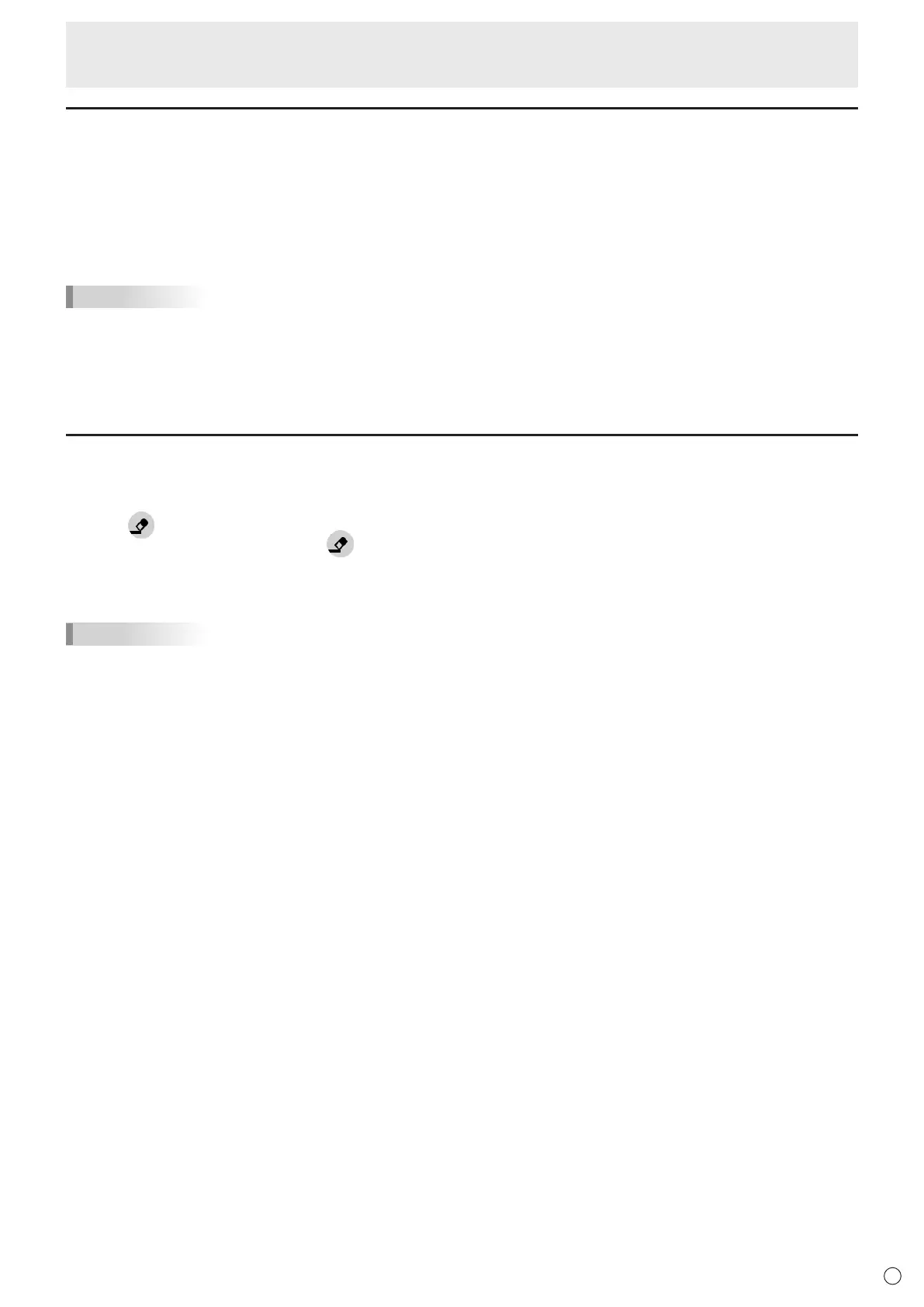9
E
Direct Drawing for Android
Drawing
Theline/erasersettingisassignedtoeachtouchpen(thin/thick)andfinger.
Operate with what you use to draw.
1. Touch one of “Pen palette 1” to “Pen palette 3”.
Ifthelineyouwanttodrawdoesnotexist,touchoneof“Penpalette1”to“Penpalette3”twice.Youcanchangetheline
setting(non-transparent/transparent,thickness,color).
2. Draw.
TIPS
• Onthetouchpen(supplied),youcansetthethintipandthicktipofthepenseparately.
Whenthissoftwareislaunched,thethintipissetto“Penpalette1”,andthethicktipissetto“Eraser”.
• Todrawwithonlyatouchpen,select“Drawonlywithpen”.(Seepage12.)
Touseyourfingertodraw,select“Drawwithpenandfinger”.(Seepage12.)
• Whenthissoftwareislaunched,drawingbyfingerissetto“Penpalette1”.
Erasing a drawn line
Theline/erasersettingisassignedtoeachtouchpen(thin/thick)andfinger.
Operate with what you use to erase.
1. Touch
.
Tochangethesizeoftheeraser,touch
twice.
2. Move while continuing to touch the place you want to erase.
The part you move over is erased.
TIPS
• Onthetouchpen(supplied),youcansetthethintipandthicktipofthepenseparately.
Whenthissoftwareislaunched,thethintipissetto“Penpalette1”,andthethicktipissetto“Eraser”.
• Touseyourfingertoerase,select“Drawwithpenandfinger”.(Seepage12.)
n
Erasing with the eraser (supplied)
Touch the screen with the cloth surface of the eraser (supplied).
Whenaframeappearsinthetouchedposition,movetheeraser.