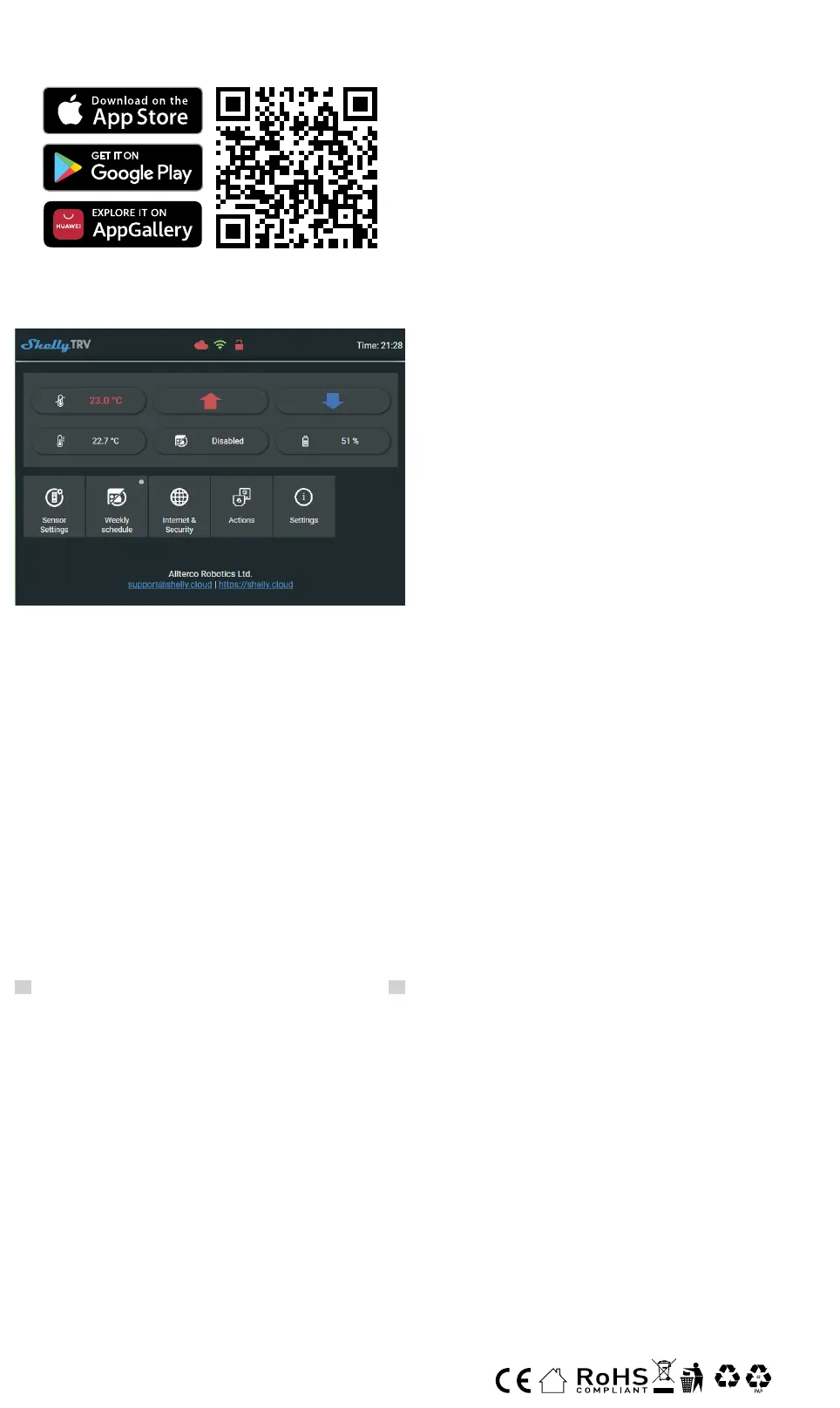Initial inclusion
The most convenient way to use your Shelly® devices is through the
Shelly Cloud mobile application and Shelly Cloud service.
Download the Shelly Cloud mobile application for Android or iOS here:
Instructions on how to connect your device to the Shelly Cloud and con-
trol it through the Shelly mobile application can be found in the enclosed
App Guide.
Manually connecting to a Wi-Fi network
You can manage and control the Device through its embedded web in-
terface too.
• Make sure Shelly® TRV is in AP mode. Open the Device WebUI at
192.168.33.1 in the created by the Device Wi-Fi network.
• Click the Internet & Security button and then select
WIFI MODE - CLIENT.
• Check the Connect the Shelly device to an existing WiFi Network
checkbox, enter the Wi-Fi network name and password, and press the
SAVE button.
• Find your Device IP address in the Wi-Fi network. You can use a sim-
ple tool to nd shelly devices in the local network: https://shelly.cloud/
documents/device_nders/ShellyFinderWindows.zip (Windows) and
https://shelly.cloud/documents/device_nders/ShellyFinderOSX.zip
(Mac OSX).
⚠IMPORTANT: Enabling the Client mode will disable the Access Point
mode. In case you need the Access Point mode again, press the Reset
button for 5 seconds.
How to control room temperature
Setting room temperature using the buttons
• Press shortly any of the buttons to see the measured by the Device
room temperature. The display will show the measured room tempera-
ture for 3 seconds.
• Press and hold one of the buttons for 3 seconds to display the current
temperature with a dot at the last digit. Press the Up or the Down button
to set new target temperature in the range of 5°C to 30°C.
LO message on the display means that the valve is fully closed, and HI
means that the valve is fully open.
Setting room temperature using the Shelly Cloud APP
The room temperature can also be monitored and controlled through the
Shelly Cloud APP. Check the App Guide for more information.
Setting room temperature using the Device WebUI
• Access the Device by its IP address in your Wi-Fi network.
• Use the red and the blue arrows to set new target temperature.
• When the Device receives the new target temperature, a dot will ash
briey on the display.
⚠IMPORTANT: If a weekly schedule is activated, the manually set target
temperature will be overridden by the next scheduled one.
Scheduling
Shelly® TRV supports up to 5 pre-set proles to control the temperature
in the room on a weekly schedule. Up to 20 temperature changes can be
added to each prole.
Setting Schedule using the Shelly Cloud APP
The scheduling can also be activated and set through the Shelly Cloud
APP. Check the App Guide for more information.
Setting Schedule using the Device WebUI
• Access the Device by its IP address in your Wi-Fi network.
• Click on Weekly schedule button.
• Select a prole from the dropdown. Select the Disable prole to disable
the scheduling.
• Click on EDIT CURRENT SCHEDULE to add, remove or edit temperature
changes.
• Change the prole name if desired by typing a new name and pressing
the RENAME button.
• Click on the SET A NEW TIME button to add a temperature change time.
• Select a desired temperature, check the weekdays it applies to and click
the SAVE button.
• Edit a scheduled temperature change by clicking the yellow pencil but-
ton, or delete it by clicking the red bin button.
Using external temperature sensor
Every radiator-mounted thermostat has a slight deviation from the actu-
al room temperature, since the temperature measurement is performed
too closely to the radiator. Shelly® TRV solves the problem by supporting
communication with an external temperature sensor (i.e Shelly H&T) or a
compatible one, located anywhere in the room.
Enabling external sensor using the Shelly Cloud APP
The use an external temperature sensor can also be enabled through the
Shelly Cloud APP. Check the App Guide for more information.
Enabling external sensor using the Device WebUI
• Access the Device by its IP address in your Wi-Fi network.
• Click on Sensor Settings button.
• Click TEMPERATURE OFFSET
• Check the Enable external temperature corrections endpoint check-
box.
• Set a manual temperature offset, if desired, and press the OK button.
⚠CAUTION! Do not allow children to play with the Device. Keep the de-
vices (mobile phones, tablets, PCs) that can remotely control the Device
away from children.
Specication
Specications are subject to change without notice.
• Model: Shelly TRV-01
• Dimensions (HxWxL): 62x53x94 mm
• Mounting: M30/15
• Power supply: 3.6V 6500mAh NCR18650BD Panasonic rechargeable
battery
• Battery life: up to 2 years (depends on working conditions)
• Charger requirements: USB type C (≥1A)
• Electrical consumption: < 500 μA
• Working temperature: -10°C to 40°C
• Temperature control range: 5°C to 30°C
• Radio signal power: 1mW
• Radio protocol: Wi-Fi 802.11 b/g/n
• Frequency: 2412 - 2472 МHz (Max. 2495 MHz)
• RF Output power: <20 dBm
• Operational range: up to 30 m (depends on building construction and
materials)
• MQTT: YES
• CoAP: YES
• REST API: YES
• URL Actions: YES
• Scheduling: 5 proles
• CPU: SiLabs
• Flash: 6MB
Declaration of conformity
Hereby, Allterco Robotics EOOD declares that the radio equipment type
Shelly TRV is in compliance with Directive 2014/53/EU, 2014/35/EU,
2014/30/EU, 2011/65/EU. The full text of the EU declaration of confor-
mity is available at
https://shelly.cloud/knowledge-base/devices/shelly-trv/
Manufacturer: Allterco Robotics EOOD
Address: Bulgaria, Soa, 1407, 103 Cherni vrah Blvd.
Tel.: +359 2 988 7435
E-mail: support@shelly.cloud
Web: http://www.shelly.cloud
Changes in the contact data are published by the Manufacturer at the
ocial website of the Device: https://www.shelly.cloud.
All rights to trademark Shelly®, and other intellectual rights associated
with this Device belong to Allterco Robotics EOOD.
PAP
20
